Difference between revisions of "Component: Bezel Radiused (Modelling Components)"
(XML import) |
(XML import BR) |
||
| (2 intermediate revisions by the same user not shown) | |||
| Line 20: | Line 20: | ||
==Examples== | ==Examples== | ||
| − | + | Create your panel objects that you want to add a bezel to. For multiple objects select the items you want to include and click the group icon. | |
| + | |||
| + | Drag on as many bezel components as you need. In the properties for the Bezel component select which object or group you want to fit the bezel to. | ||
| + | |||
| + | |||
| + | Simple example showing a number of panel components and objects that have been wrapped with the Bezel component. | ||
| + | {{Fcfile|Bezel.fcfx|Bezel}} | ||
| + | [[File:Bezel.jpg]] | ||
==Downloadable macro reference== | ==Downloadable macro reference== | ||
Latest revision as of 15:45, 16 February 2017
| Author | Matrix Ltd |
| Version | 1.2 (Release) |
| Category | Modelling Components |
Contents
 Bezel Radiused component
Bezel Radiused component
A purely cosmetic component for creating smoothly radiused bezel or frame to fit around other components, or to define the edges of panel sections.
Examples
Create your panel objects that you want to add a bezel to. For multiple objects select the items you want to include and click the group icon.
Drag on as many bezel components as you need. In the properties for the Bezel component select which object or group you want to fit the bezel to.
Simple example showing a number of panel components and objects that have been wrapped with the Bezel component.
![]() Bezel
Bezel
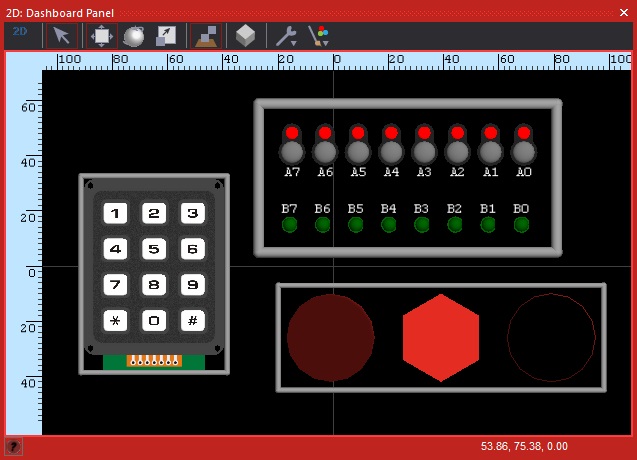
Downloadable macro reference
This component does not contain any downloadable macros
Simulation macro reference
GetLidPosition
Get the position for a plane that will fill the top of the bezel at the highest
point of the curve.
Parameters
- This macro has no parameters
Return value
FitOutsideBase
Resize and move the bezel so that it fits around a given target object. The bezel is fitted around the 'base' of the target - i.e. the face of the object's bounding box with the lowest Z-value.
Parameters
- HANDLE Target
- The object to fit the bezel around
Return value
- This call does not return a value
FitInsideBase
Resize and move the bezel so that it fits a given target object. The bezel is fitted within the 'base' of the target - i.e. the face of the object's bounding box with the lowest Z-value.
Parameters
- HANDLE Target
- The object to fit the bezel around
Return value
- This call does not return a value
GetFillPosition
Returns the dimensions and position of a plane area that will fill the frame at its base. The returned position handle could be use, for example, to fit a text box or image within the frame.
Parameters
- This macro has no parameters
Return value
SetColor
A quick way changing the border color without re-calculating the geometry.
NB) Does not change the start-up color set using the Properties pane.
Parameters
- BYTE Red
- Amount of red in the color. (0...255)
- BYTE Green
- Amount of green in the color. (0...255)
- BYTE Blue
- Amount of blue in the color. (0...255)
Return value
- This call does not return a value
Property reference
Thickness
This property is of type Floating point and can be referenced with the variable name bezel_thick.
Sets the thickness of the bezel - radius and depth will change proportionally.
Margin
This property is of type Floating point and can be referenced with the variable name margin.
This property is used when fitting the bezel to another object using the 'Quick Resize' properties or 'Fit' macros.
It sets the distance between the bezel and the fitted object.
Color
This property is of type Color picker with transparency and can be referenced with the variable name color.
Color of the bezel.
Fit Outside
This property is of type Panel object and can be referenced with the variable name fit_outside.
Select an object from this drop down to fit the bezel around the outside of the object's base.
Note that this is a 'momentary operation', the bezel will not follow subsequent changes to the target object.
Fit Inside
This property is of type Panel object and can be referenced with the variable name fit_inside.
Select an object from this drop down to fit the bezel withinf the object's base.
Note that this is a 'momentary operation', the bezel will not follow subsequent changes to the target object.