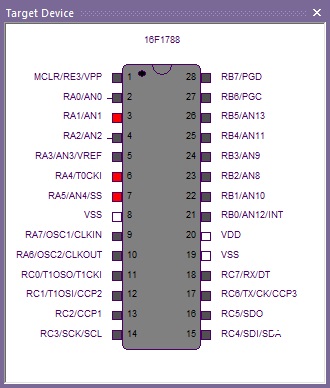Difference between revisions of "Target Device"
(Created page with "<sidebar>Sidebar: Controlling Electronic Devices With Flowcode</sidebar>") |
|||
| (21 intermediate revisions by 3 users not shown) | |||
| Line 1: | Line 1: | ||
| − | + | The '''Target Device''' window displays the currently targeted microcontroller, it allows the user to see a map of the chip to clarify it's capabilities, it allows the user to plan and organize and program the flowchart appropriately. The 'Target Device' improves efficiency by displaying the microcontroller's pins so that the user can clearly see and understand what each pin is connected to and where it is positioned on the chip. | |
| + | |||
| + | |||
| + | This window is not only useful for beginners it is also very useful for advanced users as it allows the user to keep in mind what microcontroller they are using, this proves especially useful when swapping between multiple different chips and for learning new chips quickly and easily. | ||
| + | |||
| + | |||
| + | [[File:Gen_Chip_View_SIM.jpg|center]] | ||
| + | |||
| + | |||
| + | You can zoom in or out of the target device window using the mouse scroll wheel. | ||
| + | |||
| + | |||
| + | You can access the Target Device window by selecting 'Target Device' via the 'View' menu.. | ||
| + | |||
| + | [[File:ViewMenu.jpg]] | ||
Latest revision as of 14:09, 21 October 2020
The Target Device window displays the currently targeted microcontroller, it allows the user to see a map of the chip to clarify it's capabilities, it allows the user to plan and organize and program the flowchart appropriately. The 'Target Device' improves efficiency by displaying the microcontroller's pins so that the user can clearly see and understand what each pin is connected to and where it is positioned on the chip.
This window is not only useful for beginners it is also very useful for advanced users as it allows the user to keep in mind what microcontroller they are using, this proves especially useful when swapping between multiple different chips and for learning new chips quickly and easily.
You can zoom in or out of the target device window using the mouse scroll wheel.
You can access the Target Device window by selecting 'Target Device' via the 'View' menu..