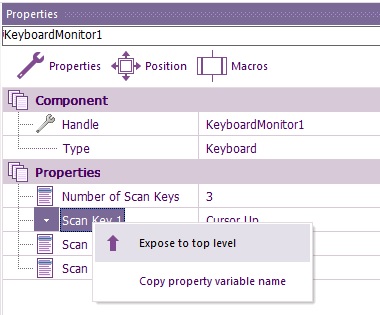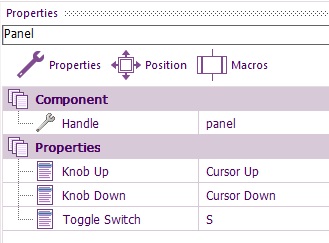Difference between revisions of "Component: Keyboard (Controls )"
| (2 intermediate revisions by 2 users not shown) | |||
| Line 15: | Line 15: | ||
Component to allow you to get direct input from the keyboard. Specific keys can be polled to test if they are pressed and provide interaction with the runtime panel. A full list of virtual key codes can be found here: https://docs.microsoft.com/en-gb/windows/win32/inputdev/virtual-key-codes?redirectedfrom=MSDN | Component to allow you to get direct input from the keyboard. Specific keys can be polled to test if they are pressed and provide interaction with the runtime panel. A full list of virtual key codes can be found here: https://docs.microsoft.com/en-gb/windows/win32/inputdev/virtual-key-codes?redirectedfrom=MSDN | ||
| − | == | + | ==Component Pack== |
| + | FREE | ||
| + | ==Detailed description== | ||
| Line 25: | Line 27: | ||
| − | |||
| − | |||
| Line 33: | Line 33: | ||
| + | ''No detailed description exists yet for this component'' | ||
| + | ==Examples== | ||
| Line 55: | Line 57: | ||
The user can then easily select which key they would like to assign to each function. | The user can then easily select which key they would like to assign to each function. | ||
| − | |||
==Downloadable macro reference== | ==Downloadable macro reference== | ||
| Line 124: | Line 125: | ||
|- | |- | ||
| colspan="2" | Virtual Keycode assigned to the scan index | | colspan="2" | Virtual Keycode assigned to the scan index | ||
| − | |||
| − | |||
| − | |||
| − | |||
| − | |||
| − | |||
| − | |||
| − | |||
|} | |} | ||
Latest revision as of 17:22, 9 November 2022
| Author | Matrix TSL |
| Version | 1.0 |
| Category | Controls |
Contents
Keyboard component
Component to allow you to get direct input from the keyboard. Specific keys can be polled to test if they are pressed and provide interaction with the runtime panel. A full list of virtual key codes can be found here: https://docs.microsoft.com/en-gb/windows/win32/inputdev/virtual-key-codes?redirectedfrom=MSDN
Component Pack
FREE
Detailed description
No detailed description exists yet for this component
Examples
Here is an example of how to use the keyboard component to map key pressed to various functions on the panel.
You can define keys that can be changed by the user by right clicking the keys in the keyboard component property and exposing them to the top level.
Once the properties have been exposed you can double click the top level property and rename to give a meaningful name in your application.
The user can then easily select which key they would like to assign to each function.
Downloadable macro reference
| GetKeyPress | |
| Checks a single virtual key code to test if the button is pressed or not. | |
| KeyCode | |
| Virtual Key Code Number | |
| Return | |