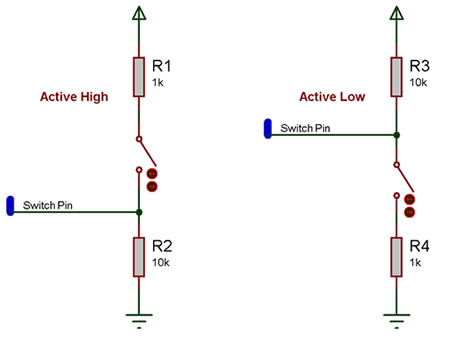Difference between revisions of "Component: Switch Template (Switch)"
| Line 20: | Line 20: | ||
==Detailed description== | ==Detailed description== | ||
| + | |||
| + | |||
''No detailed description exists yet for this component'' | ''No detailed description exists yet for this component'' | ||
==Examples== | ==Examples== | ||
| + | |||
| + | |||
Here is an example Flowcode program to read the value of a switch. | Here is an example Flowcode program to read the value of a switch. | ||
| Line 98: | Line 102: | ||
|- | |- | ||
|- | |- | ||
| − | | width="10%" align="center" style="background-color:# | + | | width="10%" align="center" style="background-color:#EAE1EA;" | [[File:Fc9-conn-icon.png]] |
| − | | width="90%" style="background-color:# | + | | width="90%" style="background-color:#EAE1EA; color:#4B008D;" | Connections |
|- | |- | ||
|- | |- | ||
| Line 117: | Line 121: | ||
| colspan="2" | Sets the time in milliseconds to allow a pin change to settle into a stable state. NB) Debouncing is only used when reading the button state using the component macros. Chip pins are NOT debounced. | | colspan="2" | Sets the time in milliseconds to allow a pin change to settle into a stable state. NB) Debouncing is only used when reading the button state using the component macros. Chip pins are NOT debounced. | ||
|- | |- | ||
| − | | width="10%" align="center" style="background-color:# | + | | width="10%" align="center" style="background-color:#EAE1EA;" | [[File:Fc9-conn-icon.png]] |
| − | | width="90%" style="background-color:# | + | | width="90%" style="background-color:#EAE1EA; color:#4B008D;" | Simulation |
|- | |- | ||
|- | |- | ||
Latest revision as of 17:27, 9 November 2022
| Author | Matrix Ltd |
| Version | 1.1 |
| Category | Switch |
Contents
Switch Template component
Base single pin switch with no graphical interface Suitable for building your own switches with custom graphics. If the parent component has properties 'pin', 'polarity', 'debounce' and/or 'operation', they will automatically be forwarded to the base component.
Component Pack
FREE
Detailed description
No detailed description exists yet for this component
Examples
Here is an example Flowcode program to read the value of a switch.
![]() Switch
Switch
Here is a schematic of how to connect a basic switch to a microcontroller pin.
The active high circuit will pass a logical 0 to the input pin when the switch is not pressed and a logical 1 when the switch is pressed.
The active low circuit will pass a logical 1 to the input pin when the switch is not pressed and a logical 0 when the switch is pressed.
There are some differences depending on the type of switch you have, the above states assume a generic push to make type switch, however a push to break type switch would have reversed logic and a toggle switch can work well with either setup.
The resistors are required for correct operation because when a microcontroller's input pin is essentially connected to nothing it will pick up noise in the environment and provide inconsistent readings. This state is referred to as floating i.e. the pin is floating. To test this remove the resistors (if possible) and touch the unconnected pin with your finger the output LED from the example file above will toggle on and off at high speed.
Any values of resistor can be used but it is important to keep the smaller resistor at least 10X smaller then the larger resistor to ensure that the pressed state provides at least 0.91% of the required pressed state voltage. For example a active high switch circuit using 1K and 10K resistors should pull up to about 4.54V when the switch is pressed.
(5V / 11K) * 10K = 4.54545V
Downloadable macro reference
| ReadState | |
| Reads the button state as 0 for released or 1 for pressed Performs debounce if required | |
| Return | |
| WaitUntilHigh | |
| Waits until the switch is in state 'high' The interpretation of 'high' depends on the polarity | |
| Return | |
| WaitUntilLow | |
| Waits until the switch is in state 'low' The interpretation of 'high' depends on the polarity | |
| Return | |