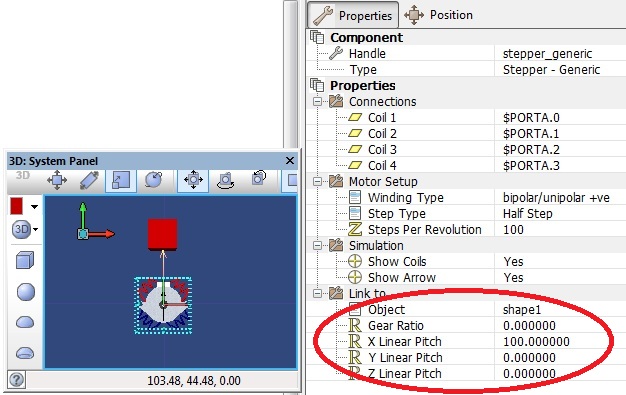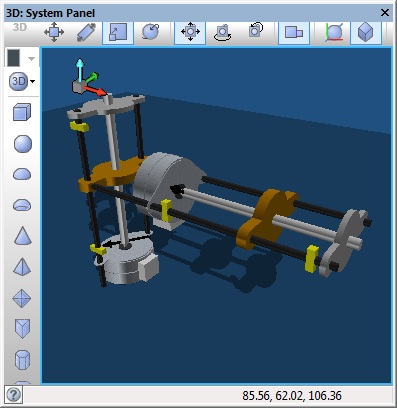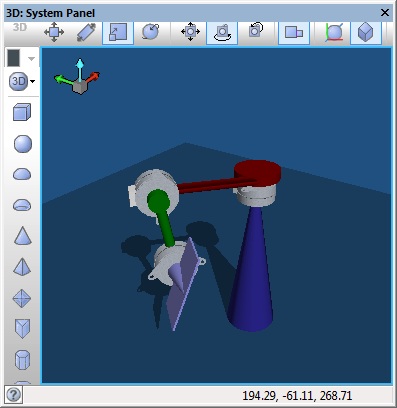| Author
|
Matrix Ltd
|
| Version
|
1.2
|
| Category
|
Mechatronics
|
Stepper Motor Template component
Enables the creation of a stepper motor component by specifying objects for its appearance. 'Attach to...' property should be exposed in any components buit from this - this sets a target object to be joined to the motor shaft. The target can then be rotated around the axis with a custom gear ration, or moved linearly according to the pitch of a given lead screw.
Detailed description
No detailed description exists yet for this component
Examples
Attaching a primitive to a stepper motor
This example links a panel primitive to the output of the motor.
 Stepper Example 1
The linked object can be rotated or moved in a fixed direction by the motor.
Stepper Example 1
The linked object can be rotated or moved in a fixed direction by the motor.
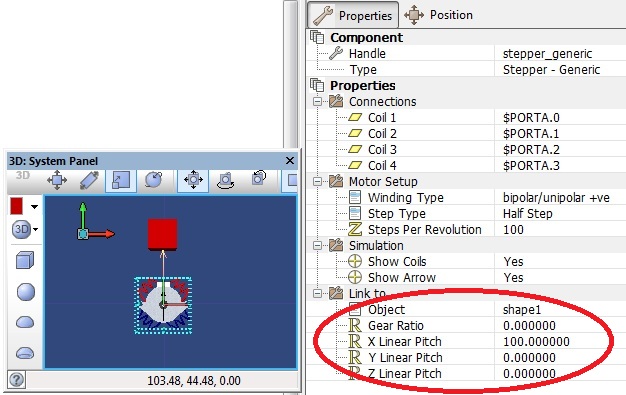
Linear movement using a stepper motor
This example links two stepper motors together using linear type movements rather then rotational similar to a stepper attached to a lead screw.
 Stepper Example 2
The stepper is linked to the objects on the panel using properties and grouping.
Stepper Example 2
The stepper is linked to the objects on the panel using properties and grouping.
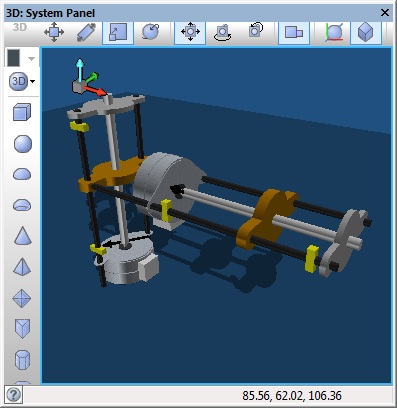
Creating a multi-axis actuator using stepper motors
This example links three stepper motors together using panel primitive objects and groups.
 Stepper Example 3
Here we can see the actuator arm in motion.
Stepper Example 3
Here we can see the actuator arm in motion.
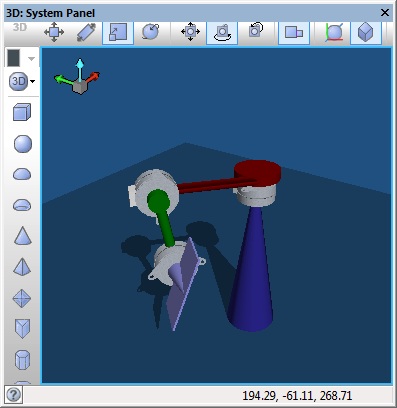
Downloadable macro reference

|
IncrementStep
|
| Move the motor forward by one step.
|
 - VOID - VOID
|
Return
|

|
SetTarget
|
| Assign a panel object to be moved by the motor. Once linked, the object will respond to the 'Motor Simulation' properties, and it will be moved whenever the motor is stepped.
|
| [[File:]] -
|
target
|
| An object to be moved by the motor.
|
 - VOID - VOID
|
Return
|

|
DecrementStep
|
| Move the motor backwards by one step.
|
 - VOID - VOID
|
Return
|

|
EnableMotor
|
| Turn on the motor. This must be done before it will respond to any other macros.
|
 - VOID - VOID
|
Return
|

|
DisableMotor
|
| Turn off the motor. It will no longer respond to any other macros.
|
 - VOID - VOID
|
Return
|

|
SetTrim
|
| Allows the level of trim for each servo channel to be adjusted progmatically.
|
 - BYTE - BYTE
|
Channel
|
| The channel to set the position for. First channel is zero.
|
 - BYTE - BYTE
|
Trim
|
| Legacy: 0=0us, 1=+25us, 2=+50us, 3=+75us, 4=+100us, 5=-25us, 6=-50us, 7=-75us, 8=-100us or Smooth: 0-200
|
 - VOID - VOID
|
Return
|

|
IsAutoMoving
|
| Is the AutoMoveToPosition movement complete. Returns 1 if the servos are still moving. Returns 0 if all servo movement is complete.
|
 - BYTE - BYTE
|
Return
|

|
SetAutoMoveSpeedInt
|
| Sets the speed of the auto move to position macro. Default speed is shown in the Servo_Period_Multiplier property.
|
 - UINT - UINT
|
Speed
|
| 1=Slowest (Default), 2= Double, 3=Triple, 4=Quadruple
|
 - VOID - VOID
|
Return
|

|
IsServoAutoMoving
|
| Is the AutoMoveToPosition movement complete for a specific servo output. Returns 1 if the servo is still moving. Returns 0 if the servo movement is complete.
|
 - BYTE - BYTE
|
Channel
|
| Servo Motor Output Range: 0-7
|
 - BYTE - BYTE
|
Return
|

|
AutoMoveToPosition
|
| Automatically moves towards the new position at a fixed rate determined by the AutoMoveSpeed.
|
 - BYTE - BYTE
|
Channel
|
| The channel to assign the new position. Range: 0-7
|
 - BYTE - BYTE
|
Position
|
| Position to automatically move to. Range: 0-255
|
 - VOID - VOID
|
Return
|

|
EnableServo
|
| Enables a servo channel effectivly setting the position of the motor to the value in the local position variable.
|
 - BYTE - BYTE
|
Channel
|
| The channel to set the position for. First channel is zero.
|
 - VOID - VOID
|
Return
|

|
SetAutoMoveSpeed
|
| Sets the speed of the auto move to position macro. Default speed is shown in the Servo_Period_Multiplier property.
|
 - BYTE - BYTE
|
Speed
|
| 1=Slowest (Default), 2= Double, 3=Triple, 4=Quadruple
|
 - VOID - VOID
|
Return
|

|
AutoMoveToPositionInt
|
| Automatically moves towards the new 16-bit position at a fixed rate determined by the AutoMoveSpeed.
|
 - BYTE - BYTE
|
Channel
|
| The channel to assign the new position. Range: 0-7
|
 - UINT - UINT
|
Position
|
| Position to automatically move to. Range: 0-65535
|
 - VOID - VOID
|
Return
|

|
Initialise
|
| Sets up the servo motor interrupts
|
 - VOID - VOID
|
Return
|

|
WriteLEDs
|
| Allows control of all 8-LEDs on the front of the Formula Flowcode.
|
 - BYTE - BYTE
|
LED_Byte
|
|
|
 - VOID - VOID
|
Return
|

|
Initialise
|
| Starts up the formula flowcode PWM for motor control and performs the wait for button press
|
 - VOID - VOID
|
Return
|
Property reference

|
Properties
|

|
Winding Type
|
| The polarity settings of the motor windings. Refer to the data-sheet for your chosen hardware to determine this value.
|

|
Step Type
|
| Trade accuracy against torque by changing the type of stepping. Refer to the data-sheet for your chosen hardware to determine which modes your device supports.
|

|
Steps Per Revolution
|
| The number of steps it takes for the motor shaft to turn a full circle (360 degrees). Refer to the data-sheet for your chosen hardware to determine this value.
|

|
Angle Increment
|
| Amount of change in the shaft angle when the IncrementStep / DecrementStep functions are called.
|

|
Rotating Part
|
| Select a panel object here that will represent the moving part of the motor - for example, an output shaft or actuator.
|

|
Rotation Centre
|
| Select a panel object to be the centre of rotation of the 'Rotating Part'. If non is chosen, the 'Rotating Part' will revove around its own axes.
|

|
Rotate Around
|
| The axis of the 'Rotaion Centre' object around which the 'Rotating Part' will rotate.
|

|
Waveforms
|
| Allows waveforms to be auto generated on the data recorder window.
|

|
Coil Simulation
|
| Turn coil simulation on and off.
|

|
Coil 1
|
| Choose a panel object to represent the first coil. The simulation will automatically change this object's color to visualise when it is energised.
|

|
Coil 2
|
| Choose a panel object to represent the second coil. The simulation will automatically change this object's color to visualise when it is energised.
|

|
Coil 3
|
| Choose a panel object to represent the third coil. The simulation will automatically change this object's color to visualise when it is energised.
|

|
Coil 4
|
| Choose a panel object to represent the fourth coil. The simulation will automatically change this object's color to visualise when it is energised.
|

|
Colour Non Active Coil
|
| Make coil object this colour when they are NOT energised.
|

|
Colour Active Coil
|
| Make the coil objects this colour when they ARE energised,.
|

|
Gear Ratio
|
| Set a non-zero value here to make the target object rotate whenever the motor spins. The target will revolve around the same axis as the motor's own 'Moving Part' (e.g. drive shaft). A value of 1.00 make the target spin at the same speed as the motor. Choose other values to set the ratio of a 'virtual gearbox' to change the speed of the target's movement.
|

|
X Linear Pitch
|
| Set this to a non-zero value to move the target object linearly along its X-Axis whenever the motor spins. The value is the distance to move (world units) per complete rotation of the motor shaft - i.e. it simulates a typical linear drive that uses a lead-screw, with the property value equal to the screw pitch.
|

|
Y Linear Pitch
|
| Set this to a non-zero value to move the target object linearly along its Y-Axis whenever the motor spins. The value is the distance to move (world units) per complete rotation of the motor shaft - i.e. it simulates a typical linear drive that uses a lead-screw, with the property value equal to the screw pitch.
|

|
Z Linear Pitch
|
| Set this to a non-zero value to move the target object linearly along its Z-Axis whenever the motor spins. The value is the distance to move (world units) per complete rotation of the motor shaft - i.e. it simulates a typical linear drive that uses a lead-screw, with the property value equal to the screw pitch.
|

|
Connections
|

|
Driver
|
|
|

|
Coil 1
|
| Chip pin to which the first motor coil is connected.
|

|
Coil 2
|
| Chip pin to which the second motor coil is connected.
|

|
Coil 3
|
| Chip pin to which the third motor coil is connected.
|

|
Coil 4
|
| Chip pin to which the fourth motor coil is connected.
|

|
Simulations
|
![]() Stepper Example 1
The linked object can be rotated or moved in a fixed direction by the motor.
Stepper Example 1
The linked object can be rotated or moved in a fixed direction by the motor.
![]() Stepper Example 2
The stepper is linked to the objects on the panel using properties and grouping.
Stepper Example 2
The stepper is linked to the objects on the panel using properties and grouping.
![]() Stepper Example 3
Here we can see the actuator arm in motion.
Stepper Example 3
Here we can see the actuator arm in motion.