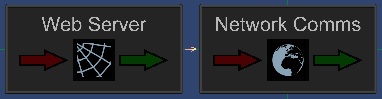Component: Network Communications (Comms: Networking)
| Author | Matrix TSL |
| Version | 1.5 |
| Category | Comms: Networking |
Contents
Network Communications component
A component designed to simplify the process of TCP/IP communications. Compatible with most of the Flowcode supported TCP/IP and WIFI components. A useful building block for creating components such as IoT and Modbus TCP.
Detailed description
No detailed description exists yet for this component
Examples
Here are some examples showing the Network Communications component in action.
By itself the component provides a generic TCP/IP layer to drive the simulation runtime.
Here is a simple example showing the component used by itself to request data from a remote server on the internet.
Library Components
Components such as Webserver (GENERIC), MQTT and Modbus TCP can connect to and control the network comms layer.
Here is a simple example showing the component used with the Webserver (GENERIC) component.
![]() Example Network Comms Web Server
Example Network Comms Web Server
Embedded Components
The Network Communications component can also be connected to embedded TCP/IP and WIFI style modules allowing for the abstraction to work with specific networking hardware modules.
Here is the current status of the Network Communications component with the various embedded modules.
| Embedded Component | Other Variants of Component | Support Status |
|---|---|---|
| TCP/IP (Raspberry Pi) | N/A | Fully Supported |
| WLAN (ESP8266) | WLAN (ESP-12S), WIFI (BL0136), WIFI (ESP8266) | Fully Supported |
| TCP/IP (W5500) | N/A | Fully Supported |
| ENC28J60 | N/A | On Hold |
| TCP/IP (NM7010A) | TCP/IP (EB023v1) | On Hold |
| TCP/IP (W5100) | TCP/IP (EB023v2), TCP/IP (WIZ810MJ) | On Hold |
| WLAN (WIZ610WI) | WIFI (EB069) | On Hold |
We are working through and adding support as and when we get chance so if you have a module that isn't listed or would like to try and prioritise a specific module then you can let us know via the user forums.
Downloadable macro reference
| Listen | |
| Bind the socket to a port on the local host and set to listen mode. First Open a Socket on the local host Returns: 0=Fail, 1=OK | |
| Port | |
| Port number to listen on. | |
| [[File:]] - | Return |
| SocketOpen | |
| Attempts to create a socket on the local device. This must be succesful to allow TCP/IP communications with a remote destination. Returns: 0=Fail / 1=OK | |
| [[File:]] - | Return |
| SocketClose | |
| Closes the current socket connection | |
| Return | |
| AcceptOpen | |
| Required for systems where there can be multiple incoming threads Returns 1 if there is incoming comms requiring a new thread, else returns 0 | |
| Return | |
| AcceptClose | |
| Goes with the AcceptOpen function to close the new thread handle. | |
| Return | |
| Initialise | |
| Initialises the network communications component. | |
| Return | |
| SetAnalogInput | |
| Sets the state of a single analogue input. | |
| Address | |
| Coil Address | |
| Value | |
| Analogue Value range 0 - 65535 | |
| Return | |
| Initialise | |
| Starts up the UART to allow communications and initialises the states of the various Modbus Coils, Inputs and Registers to 0. Returns 1 if USB is started ok. | |
| [[File:]] - | Return |
| SetAnalogInput | |
| Sets the state of a single analogue input. | |
| Address | |
| Coil Address | |
| Value | |
| Analogue Value range 0 - 65535 | |
| Return | |
| Initialise | |
| Starts up the UART to allow communications and initialises the states of the various Modbus Coils, Inputs and Registers to 0. | |
| Return | |
| Initialise | |
| Initialises the MIDI component and sets up the UART. | |
| Return | |
| CommsBaud | |
| Sets the Baud rate of the alt communications channel | |
| Baud | |
| Range: 0-7 : 0=1200 / 7=115200 | |
| Return | |
| LCDOptions | |
| Controls some of the LCD options | |
| Foreground | |
| Range: 0-1 | |
| Background | |
| Range: 0-1 | |
| Transparent | |
| Range: 0-1 | |
| Return | |
| ReadDigitalInput | |
| Reads a single digital input. | |
| Channel | |
| Return | |
| PWMDuty | |
| Sets a single PWM channel duty. Channel = 0 - 5 : 0=EN_AB, 1=A, 2=B, 3=C, 4=D, 5=EN_CD Duty = 0 - 65535 | |
| Channel | |
| Range 0-5 | |
| Duty | |
| Return | |
| LCDCursor | |
| Sets the cursor position for the MIAC display | |
| X | |
| Range: 0-21 | |
| Y | |
| Range: 0-4 | |
| Return | |
| WriteTran | |
| Allows a single transistor output to be switched on or off. | |
| Channel | |
| Range 1-4 | |
| Value | |
| 0 = Off, 1 = On | |
| Return | |
| Initialise | |
| Return | |
| LCDClear | |
| Clears the MIAC display | |
| Return | |