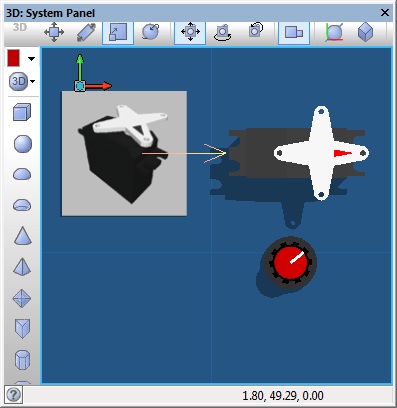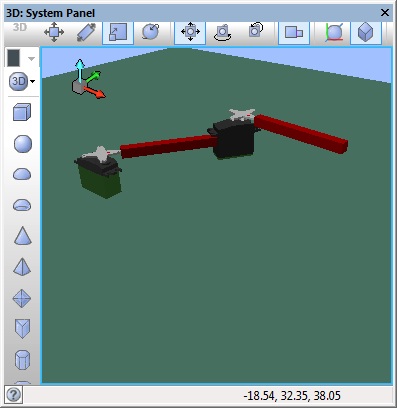Component: Servo Motor (Tower Pro 9g) ()
| Author | Matrix Ltd |
| Version | 1.1 |
| Category |
Contents
Servo Motor (Tower Pro 9g) component
Small size 9g servo motor suitable for control by the 'Servo Controller' component. Use the 'Link to...' property to attach other objects to the rotor for emulating mechanical systems. Send a virtual PWM signal to the servo by selecting it as a target of the 'Servo Controller' component.
Detailed description
No detailed description exists yet for this component
Examples
Please note that the servo motor template and child components require the Servo Controller component to control them.
Controlling a servo with an analogue input
This example reads the value of the analogue potentiometer and uses this to set the position of the servo motor.
![]() Servo Example 1
The Servo controller is linked to the standard servo component but this could be linked to any object on the panel.
Servo Example 1
The Servo controller is linked to the standard servo component but this could be linked to any object on the panel.
Creating a multi-axis actuator using servo motors
This example links two servo motors together using panel primitive objects and groups.
![]() Servo Example 2
The Servo controller can handle up to 8 motors and is used to control both of the standard servo components on the panel.
Servo Example 2
The Servo controller can handle up to 8 motors and is used to control both of the standard servo components on the panel.
Downloadable macro reference
| Forward | |
| Drives both motors of the formula flowcode forwards with the power specified. | |
| Power | |
| Return | |
| ReadLineSensor | |
| Returns the digital value from the line sensor specified. | |
| Sensor | |
| Return | |
| SpinRight | |
| Spins the formula flowcode on the spot in a clockwise direction as seen from above. | |
| Power | |
| Return | |
| CheckIR | |
| Checks to see if a IR sensor is within the master threshold distance. | |
| Sensor | |
| Return | |
| ReadIRSensor | |
| Reads the analogue value from the specified IR distance sensor. | |
| Sensor | |
| Return | |
| SetMotors | |
| Sets the speed and direction of the Formula Flowcode motors. | |
| [[File:]] - | Left_Power |
| Valid Range = -255 to 255 | |
| [[File:]] - | Right_Power |
| Valid Range = -255 to 255 | |
| Return | |
| Reverse | |
| Drives both motors of the formula flowcode backwards with the power specified. | |
| Power | |
| Return | |
| WaitForSwitch | |
| Waits for the specified switch to be pressed. | |
| Switch | |
| Return | |
| ReadLDR | |
| Reads the current audio signal level from the on-board light sensor. | |
| [[File:]] - | Return |
| WriteLEDs | |
| Allows control of all 8-LEDs on the front of the Formula Flowcode. | |
| LED_Byte | |
| Return | |
| Initialise | |
| Starts up the formula flowcode PWM for motor control and performs the wait for button press | |
| Return | |