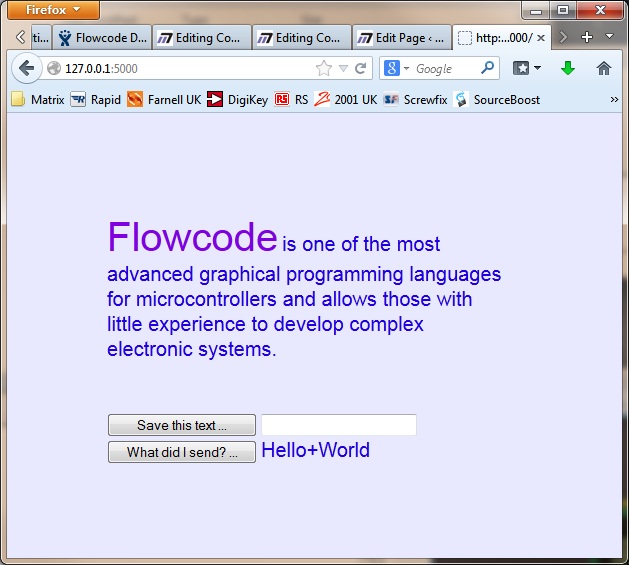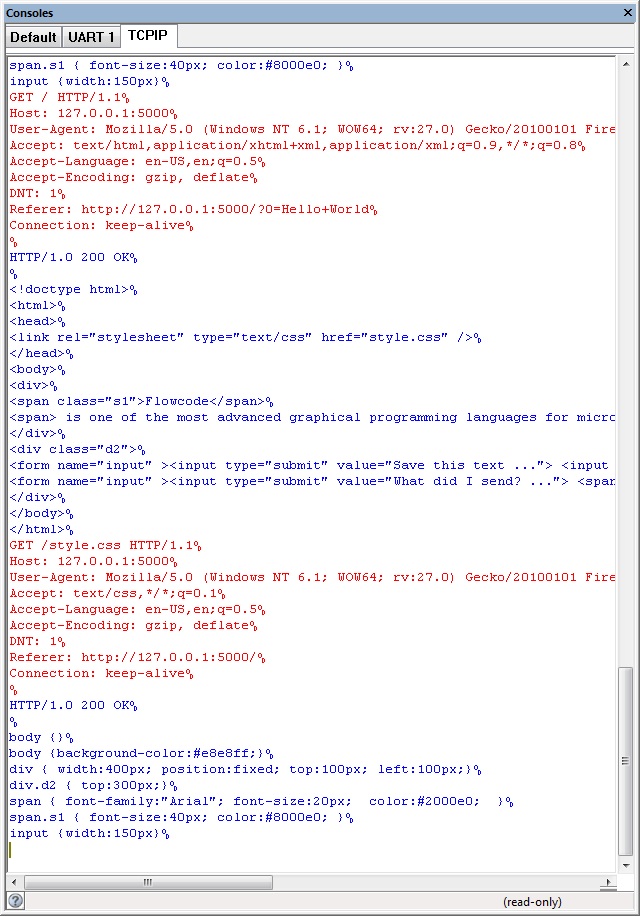Component: WLAN (EB069, WIZ610wi) (Comms: Networking)
| Author | Matrix Ltd. |
| Version | 1.3 |
| Category | Comms: Networking |
Contents
WLAN (EB069, WIZ610wi) component
Wireless LAN component designed to work with the WIZ610wi module from Wiznet. Provides a very simple interface to allow webpages to be hosted from hardware or simulation. Also available in the form of the EB069 E-block.
Component Pack
COMMSB
Detailed description
No detailed description exists yet for this component
Examples
This example connects the WLAN module to a existing wireless router and starts a web page server running. The web page can be accessed by typing the IP address of the module into your browser.
Please note that due to limitations with use if RAM storage on some processors you will need to ensure that each line of the page text (HTML) is quite short, usually below 100 characters.
Otherwise this can cause an error such as “Error: No remaining RAM block (on target) big enough for:”
Additional examples can be found in the “Apps and Bundles” section of this Wiki:
Wireless LAN Application Guide
The example also hosts a web page server during simulation using your PC. You can access the web pages served by the PC running Flowcode by using the localhost loopback IP address "127.0.0.1:5000" where 5000 is the port assigned to the WLAN component. You can access the web pages from a PC on a network by using the IP address of the machine running Flowcode and specifying the correct port. Port 80 is used by default for HTML transfer but windows can be a bit funny about what is allowed on port 80 so we have used port 5000 in the example. You may have to check your server PC's incoming firewall settings to get this fully functional via a remote PC.
![]() WLAN Webpage Server
Here is one of the pages generated by the example.
WLAN Webpage Server
Here is one of the pages generated by the example.
The TCPIP tab of the console window will show all the data sent and received during simulation which is useful for learning how things like web page servers work.
Downloadable macro reference
| SendString | |
| Sends the given Text. Appends a CR/LF pair of characters it CrLf is true. | |
| Text | |
| CrLf | |
| Return | |
| SendCommand | |
| Sends the given command and returns the reply status. (See GetReply for return values) | |
| Command | |
| Return | |
| EnableCommandMode | |
| Enables command mode. Must be called before commands are issued. | |
| Return | |
| ReceiveIncoming | |
| Returns the received data string | |
| Return | |
| CheckForPageRequests | |
| To be called periodically. Returns non-zero if a request has been processed | |
| Return | |
| ReadConnectionStatus | |
| Checks the connection status. Returns 0 if not connected, 1 if connected. | |
| Return | |
| SetOutValue | |
| Set the value of an outbound substitution string | |
| index | |
| value | |
| Return | |
| Send_Embedded_HTML_Page4 | |
| Return | |
| DisableCommandMode | |
| Exits command mode | |
| Return | |
| Send_Embedded_HTML_Page3 | |
| Return | |
| Send_Embedded_HTML_Page2 | |
| Return | |
| Send_Embedded_HTML_Page1 | |
| Return | |
| GetInValue | |
| Returns the string value of a Request parameter | |
| index | |
| Index of the request paramter, starting at zero. | |
| Return | |
| ConnectToSSID | |
| Attempts to connect to the given SSID and Key values. Returns 0 if successful. | |
| SSID | |
| Key | |
| Return | |
| GetReply | |
| Returns the last received response to a command. 0 = OK 1 = FAIL_ERR 2 = STX_ERR 3 = CMD_ERR 4 = PARAM_ERR 5 = ETX_ERR 6 = SERIAL 255 = TOUT | |
| Return | |
| Initialise | |
| Initialise the device with the property data. Returns 0 if successful | |
| Return | |