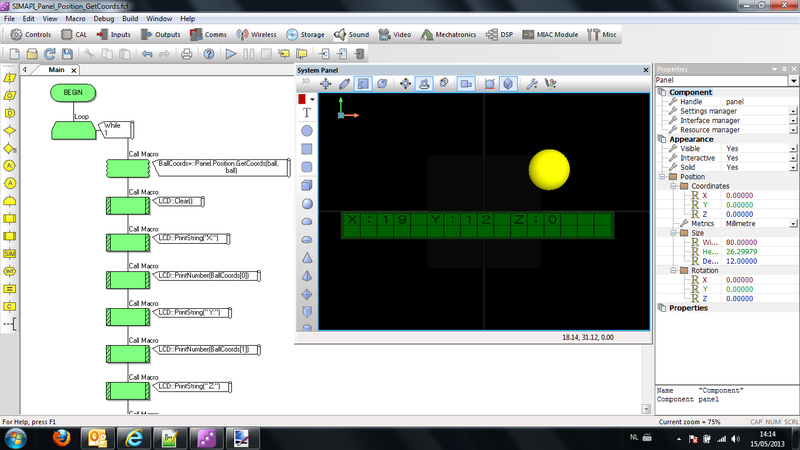Difference between revisions of "API Panel.Position.GetCoords"
From Flowcode Help
Jump to navigationJump to search (XML import) |
|||
| Line 1: | Line 1: | ||
| − | |||
| − | |||
<sidebar>API Contents</sidebar> | <sidebar>API Contents</sidebar> | ||
Returns the positions coordinates in (X,Y,Z) array | Returns the positions coordinates in (X,Y,Z) array | ||
| Line 38: | Line 36: | ||
===Flowcode example file=== | ===Flowcode example file=== | ||
| − | Download | + | Download {{Fcfile|SIMAPI_Panel_Position_GetCoords.fcfx|SIMAPI_Panel_Position_GetCoords}} and open it in Flowcode v6. In this example a sphere and a LCD are shown on the system panel. When the program starts, the position of the sphere is returned into an existing Float Array variable containing the X,Y,Z coordinates. The coordinates are then displayed on the LCD display. Be aware in this example the LCD display is showing integer values. The floats are cast to ints. |
The screenshots below show the effect and also highlight the code used by the example. | The screenshots below show the effect and also highlight the code used by the example. | ||
Revision as of 15:57, 16 January 2014
<sidebar>API Contents</sidebar> Returns the positions coordinates in (X,Y,Z) array
Contents
Parameters
HANDLE Handle
- The position or component to read
- The default value for this parameter is: this
HANDLE Target
- The position or component to convert relative to
- The default value for this parameter is: this
Return value
Returns the positions coordinates in (X,Y,Z) array
Detailed description
No additional information
Examples
Calling in a calculation
- Declare a variable 'result' of type FLOAT[]
- Add to a calculation icon:
result = ::Panel.Position.GetCoords(handle, target)
Flowcode example file
Download ![]() SIMAPI_Panel_Position_GetCoords and open it in Flowcode v6. In this example a sphere and a LCD are shown on the system panel. When the program starts, the position of the sphere is returned into an existing Float Array variable containing the X,Y,Z coordinates. The coordinates are then displayed on the LCD display. Be aware in this example the LCD display is showing integer values. The floats are cast to ints.
The screenshots below show the effect and also highlight the code used by the example.
SIMAPI_Panel_Position_GetCoords and open it in Flowcode v6. In this example a sphere and a LCD are shown on the system panel. When the program starts, the position of the sphere is returned into an existing Float Array variable containing the X,Y,Z coordinates. The coordinates are then displayed on the LCD display. Be aware in this example the LCD display is showing integer values. The floats are cast to ints.
The screenshots below show the effect and also highlight the code used by the example.