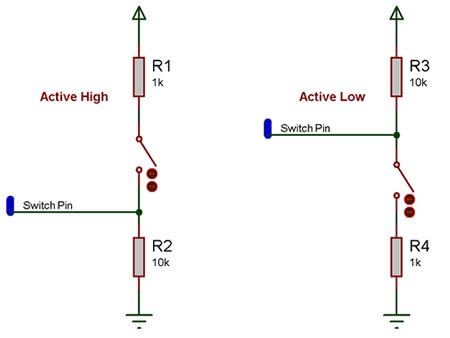|
|
| (4 intermediate revisions by the same user not shown) |
| Line 22: |
Line 22: |
| | | | |
| | ==Detailed description== | | ==Detailed description== |
| | + | |
| | + | |
| | | | |
| | | | |
| Line 46: |
Line 48: |
| | | | |
| | ==Examples== | | ==Examples== |
| | + | |
| | + | |
| | | | |
| | | | |
| Line 89: |
Line 93: |
| | | | |
| | (5V / 11K) * 10K = 4.54545V | | (5V / 11K) * 10K = 4.54545V |
| − |
| |
| − | ==Macro reference==
| |
| | | | |
| | | | |
| | | | |
| − | ==Property reference==
| |
| | | | |
| − | {| class="wikitable" style="width:60%; background-color:#FFFFFF;"
| |
| − | |-
| |
| − | | width="10%" align="center" style="background-color:#D8C9D8;" | [[File:Fc9-prop-icon.png]]
| |
| − | | width="90%" style="background-color:#D8C9D8; color:#4B008D;" | '''Properties'''
| |
| − | |-
| |
| − | |-
| |
| − | | width="10%" align="center" style="background-color:#EAE1EA;" | [[File:Fc9-conn-icon.png]]
| |
| − | | width="90%" style="background-color:#EAE1EA; color:#4B008D;" | Connections
| |
| − | |-
| |
| − | |-
| |
| − | | width="10%" align="center" | [[File:Fc9-type-5-icon.png]]
| |
| − | | width="90%" | Connection
| |
| − | |-
| |
| − | | colspan="2" | Chip pin to which this switch is connected.
| |
| − | |-
| |
| − | | width="10%" align="center" | [[File:Fc9-type-16-icon.png]]
| |
| − | | width="90%" | Polarity
| |
| − | |-
| |
| − | | colspan="2" | Sets whether activating the switch sets the chip pin high or low.
| |
| − | |-
| |
| − | | width="10%" align="center" | [[File:Fc9-type-14-icon.png]]
| |
| − | | width="90%" | Debounce (ms)
| |
| − | |-
| |
| − | | colspan="2" | Time in milliseconds allowed for the switch to stabilise after a change of state. NB) This applies only when using the component macros to read the button state- chip pin is not debounced.
| |
| − | |-
| |
| − | | width="10%" align="center" style="background-color:#EAE1EA;" | [[File:Fc9-conn-icon.png]]
| |
| − | | width="90%" style="background-color:#EAE1EA; color:#4B008D;" | Simulation
| |
| − | |-
| |
| − | |-
| |
| − | | width="10%" align="center" | [[File:Fc9-type-16-icon.png]]
| |
| − | | width="90%" | Operation
| |
| − | |-
| |
| − | | colspan="2" | Latching - click the button to turn the switch on, click again to turn it off. Momentary - click the button to turn it on, release the mouse to turn it off.
| |
| − | |}==Macro reference==
| |
| | | | |
| | | | |
| | | | |
| − | ==Property reference==
| |
| | | | |
| − | {| class="wikitable" style="width:60%; background-color:#FFFFFF;"
| |
| − | |-
| |
| − | | width="10%" align="center" style="background-color:#D8C9D8;" | [[File:Fc9-prop-icon.png]]
| |
| − | | width="90%" style="background-color:#D8C9D8; color:#4B008D;" | '''Properties'''
| |
| − | |-
| |
| − | |-
| |
| − | | width="10%" align="center" style="background-color:#EAE1EA;" | [[File:Fc9-conn-icon.png]]
| |
| − | | width="90%" style="background-color:#EAE1EA; color:#4B008D;" | Connections
| |
| − | |-
| |
| − | |-
| |
| − | | width="10%" align="center" | [[File:Fc9-type-5-icon.png]]
| |
| − | | width="90%" | Connection
| |
| − | |-
| |
| − | | colspan="2" | Chip pin to which this switch is connected.
| |
| − | |-
| |
| − | | width="10%" align="center" | [[File:Fc9-type-16-icon.png]]
| |
| − | | width="90%" | Polarity
| |
| − | |-
| |
| − | | colspan="2" | Sets whether activating the switch sets the chip pin high or low.
| |
| − | |-
| |
| − | | width="10%" align="center" | [[File:Fc9-type-14-icon.png]]
| |
| − | | width="90%" | Debounce (ms)
| |
| − | |-
| |
| − | | colspan="2" | Time in milliseconds allowed for the switch to stabilise after a change of state. NB) This applies only when using the component macros to read the button state- chip pin is not debounced.
| |
| − | |-
| |
| − | | width="10%" align="center" style="background-color:#EAE1EA;" | [[File:Fc9-conn-icon.png]]
| |
| − | | width="90%" style="background-color:#EAE1EA; color:#4B008D;" | Simulation
| |
| − | |-
| |
| − | |-
| |
| − | | width="10%" align="center" | [[File:Fc9-type-16-icon.png]]
| |
| − | | width="90%" | Operation
| |
| − | |-
| |
| − | | colspan="2" | Latching - click the button to turn the switch on, click again to turn it off. Momentary - click the button to turn it on, release the mouse to turn it off.
| |
| − | |}==Macro reference==
| |
| | | | |
| | | | |
| | | | |
| − | ==Property reference==
| + | ==Macro reference== |
| − | | |
| − | {| class="wikitable" style="width:60%; background-color:#FFFFFF;"
| |
| − | |-
| |
| − | | width="10%" align="center" style="background-color:#D8C9D8;" | [[File:Fc9-prop-icon.png]]
| |
| − | | width="90%" style="background-color:#D8C9D8; color:#4B008D;" | '''Properties'''
| |
| − | |-
| |
| − | |-
| |
| − | | width="10%" align="center" style="background-color:#EAE1EA;" | [[File:Fc9-conn-icon.png]]
| |
| − | | width="90%" style="background-color:#EAE1EA; color:#4B008D;" | Connections
| |
| − | |-
| |
| − | |-
| |
| − | | width="10%" align="center" | [[File:Fc9-type-5-icon.png]]
| |
| − | | width="90%" | Connection
| |
| − | |-
| |
| − | | colspan="2" | Chip pin to which this switch is connected.
| |
| − | |-
| |
| − | | width="10%" align="center" | [[File:Fc9-type-16-icon.png]]
| |
| − | | width="90%" | Polarity
| |
| − | |-
| |
| − | | colspan="2" | Sets whether activating the switch sets the chip pin high or low.
| |
| − | |-
| |
| − | | width="10%" align="center" | [[File:Fc9-type-14-icon.png]]
| |
| − | | width="90%" | Debounce (ms)
| |
| − | |-
| |
| − | | colspan="2" | Time in milliseconds allowed for the switch to stabilise after a change of state. NB) This applies only when using the component macros to read the button state- chip pin is not debounced.
| |
| − | |-
| |
| − | | width="10%" align="center" style="background-color:#EAE1EA;" | [[File:Fc9-conn-icon.png]]
| |
| − | | width="90%" style="background-color:#EAE1EA; color:#4B008D;" | Simulation
| |
| − | |-
| |
| − | |-
| |
| − | | width="10%" align="center" | [[File:Fc9-type-16-icon.png]]
| |
| − | | width="90%" | Operation
| |
| − | |-
| |
| − | | colspan="2" | Latching - click the button to turn the switch on, click again to turn it off. Momentary - click the button to turn it on, release the mouse to turn it off.
| |
| − | |}==Macro reference==
| |
| − | | |
| − | | |
| | | | |
| | ==Property reference== | | ==Property reference== |
| Author
|
Matrix Ltd
|
| Version
|
1.1
|
| Category
|
|
Switch (Push, Panel) component
Large round push switch with chrome bezel for panel mounting.
Component Source Code
Please click here to download the component source project: FC_Comp_Source_sw_push_rnd_pnl.fcfx
Please click here to view the component source code (Beta): FC_Comp_Source_sw_push_rnd_pnl.fcfx
Detailed description
No detailed description exists yet for this component
Examples
Here is an example Flowcode program to read the value of a switch.
 Switch
Switch
Here is a schematic of how to connect a basic switch to a microcontroller pin.
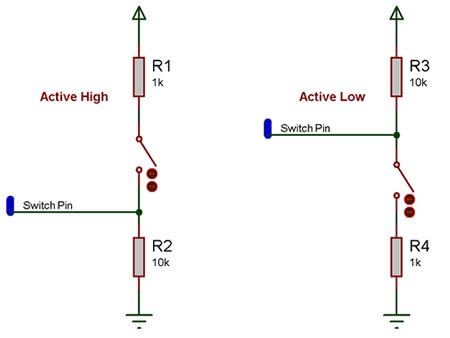
The active high circuit will pass a logical 0 to the input pin when the switch is not pressed and a logical 1 when the switch is pressed.
The active low circuit will pass a logical 1 to the input pin when the switch is not pressed and a logical 0 when the switch is pressed.
There are some differences depending on the type of switch you have, the above states assume a generic push to make type switch, however a push to break type switch would have reversed logic and a toggle switch can work well with either setup.
The resistors are required for correct operation because when a microcontroller's input pin is essentially connected to nothing it will pick up noise in the environment and provide inconsistent readings. This state is referred to as floating i.e. the pin is floating. To test this remove the resistors (if possible) and touch the unconnected pin with your finger the output LED from the example file above will toggle on and off at high speed.
Any values of resistor can be used but it is important to keep the smaller resistor at least 10X smaller then the larger resistor to ensure that the pressed state provides at least 0.91% of the required pressed state voltage. For example a active high switch circuit using 1K and 10K resistors should pull up to about 4.54V when the switch is pressed.
(5V / 11K) * 10K = 4.54545V
Macro reference
Property reference

|
Properties
|

|
Connections
|

|
Connection
|
| Chip pin to which this switch is connected.
|

|
Polarity
|
| Sets whether activating the switch sets the chip pin high or low.
|

|
Debounce (ms)
|
| Time in milliseconds allowed for the switch to stabilise after a change of state. NB) This applies only when using the component macros to read the button state- chip pin is not debounced.
|

|
Simulation
|

|
Operation
|
| Latching - click the button to turn the switch on, click again to turn it off. Momentary - click the button to turn it on, release the mouse to turn it off.
|
![]() Switch
Switch