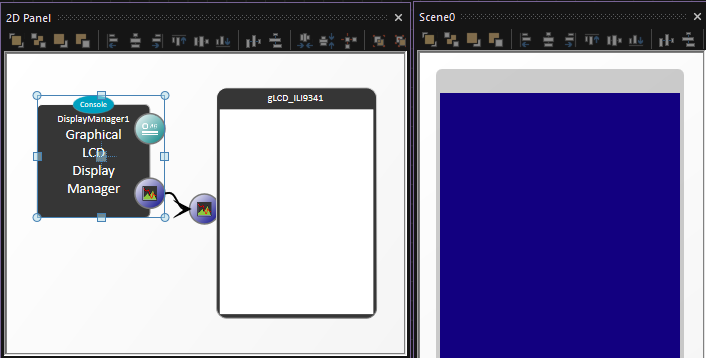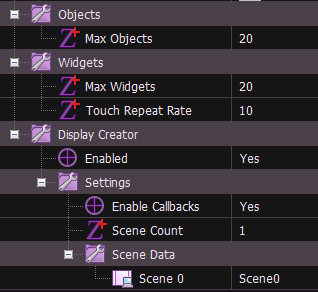Difference between revisions of "Display Creator"
| Line 12: | Line 12: | ||
==Setting up the Display Manager component== | ==Setting up the Display Manager component== | ||
| + | To begin simply add your selected GLCD component to the 2d panel and then add a display manager component. | ||
| + | The display manager component will automatically link to the GLCD and automatically create a single layout scene which will appear after a few seconds. | ||
| + | |||
| + | The display manager component has additional properties to allow you to add more scenes and define which scenes are used by the component. Increasing the number of scenes e.g. from 1 to 4 will automatically add more layout scenes to your project after a few seconds. | ||
| + | |||
| + | [[File:WYSIWYG_1.png|Component and Layout scene panels]] | ||
| + | |||
| + | [[File:WYSIWYG_2.png|Display Manager - Display Creator properties]] | ||
| + | |||
| + | The Max Objects and Max Widgets properties define how many Objects (none touchable) and Widgets (touchable) items can be on any single layout. The default is 20 of each but increase these as required. You will be warned if you create a layout scene that requires more then you have allocated room for. | ||
==A typical program== | ==A typical program== | ||
Revision as of 13:29, 27 October 2025
Contents
What is WYSIWYG
WYSIWYG = What You See Is What You Get
When creating Graphical Display layouts it can often become more and more complex to manage all the various coordinates and end up with a nice looking display layout.
A way to solve this problem is to allow the layout of the display to be defined graphically.
The display manager is capable of managing special scene component panels which can be used as placeholders that can show the layout of the screen and allow you to graphically create a design.
Setting up the Display Manager component
To begin simply add your selected GLCD component to the 2d panel and then add a display manager component.
The display manager component will automatically link to the GLCD and automatically create a single layout scene which will appear after a few seconds.
The display manager component has additional properties to allow you to add more scenes and define which scenes are used by the component. Increasing the number of scenes e.g. from 1 to 4 will automatically add more layout scenes to your project after a few seconds.
The Max Objects and Max Widgets properties define how many Objects (none touchable) and Widgets (touchable) items can be on any single layout. The default is 20 of each but increase these as required. You will be warned if you create a layout scene that requires more then you have allocated room for.