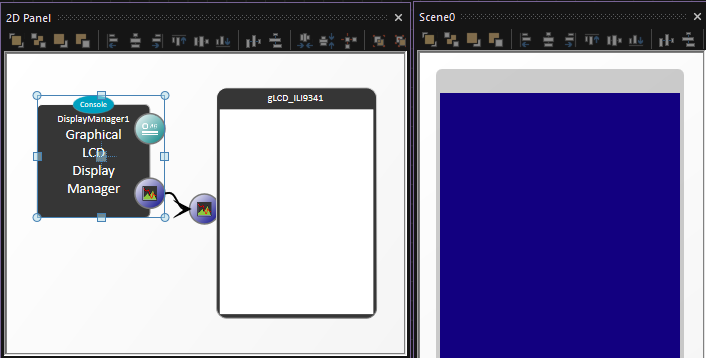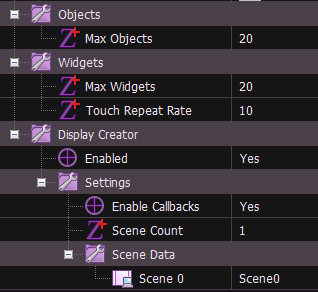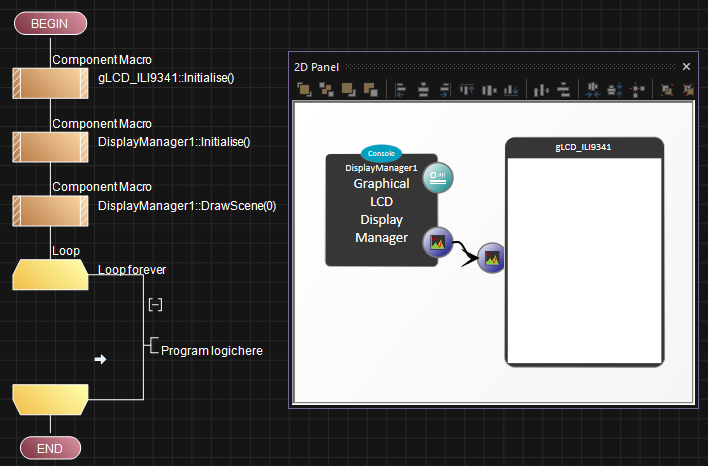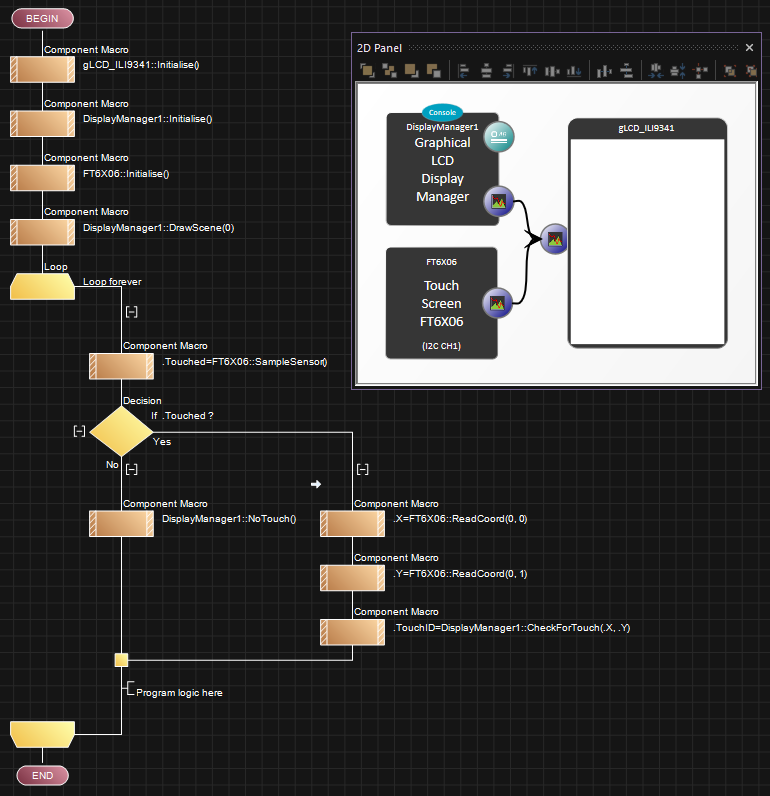Difference between revisions of "Display Creator"
| Line 42: | Line 42: | ||
{{Fcfile|DisplayCreator - Touch.fcfx|DisplayCreator - Touch}} | {{Fcfile|DisplayCreator - Touch.fcfx|DisplayCreator - Touch}} | ||
| + | |||
| + | Adding a fixed delay to the loop will allow for reliable touch intervals, for example a loop delay of 10ms and a Touch Repeat Rate of 10 would be 10 x 10ms = 100ms between repeat button presses. | ||
==Using the layout panels== | ==Using the layout panels== | ||
Revision as of 13:55, 27 October 2025
Contents
What is Display Creator
Display creator is a way to graphically control your GLCD scenes using a WYSIWYG type interface.
WYSIWYG = What You See Is What You Get
When creating Graphical Display layouts it can often become more and more complex to manage all the various coordinates and end up with a nice looking display layout.
A way to solve this problem is to allow the layout of the display to be defined graphically.
The display manager is capable of managing special scene component panels which can be used as placeholders that can show the layout of the screen and allow you to graphically create a design.
Setting up the Display Manager component
To begin simply add your selected GLCD component to the 2d panel and then add a display manager component.
The display manager component will automatically link to the GLCD and automatically create a single layout scene which will appear after a few seconds.
The display manager component has additional properties to allow you to add more scenes and define which scenes are used by the component. Increasing the number of scenes e.g. from 1 to 4 will automatically add more layout scenes to your project after a few seconds.
The Max Objects and Max Widgets properties define how many Objects (none touchable) and Widgets (touchable) items can be on any single layout. The default is 20 of each but increase these as required. You will be warned if you create a layout scene that requires more then you have allocated room for.
The Enable Callbacks property allows the touch callback feature on all the Graphical Manager Primitive components, turn this off if you are not using a touch feature or if you want to implement your own touch routines.
A typical program
Here is a very basic program to initialise the GLCD, the Display manager and then display the contents of the first layout scene panel.
Here is the same program, this time with a touch enabled GLCD. We need to sample the touch sensor and then pass the coordinates to the Display Manager. If there is no touch then we also tell the Display Manager so it can update its touch repeat rate variables.
Adding a fixed delay to the loop will allow for reliable touch intervals, for example a loop delay of 10ms and a Touch Repeat Rate of 10 would be 10 x 10ms = 100ms between repeat button presses.