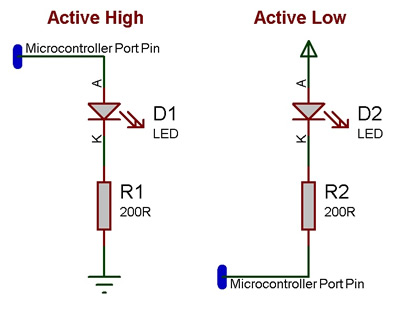Difference between revisions of "Component: LED Array (LEDs)"
| (10 intermediate revisions by 2 users not shown) | |||
| Line 16: | Line 16: | ||
==Component Source Code== | ==Component Source Code== | ||
| + | |||
| + | Please click here to download the component source project: [https://www.flowcode.co.uk/wiki/componentsource/FC_Comp_Source_LED_Array_2dgi.fcfx FC_Comp_Source_LED_Array_2dgi.fcfx] | ||
Please click here to view the component source code (Beta): [https://www.flowcode.co.uk/FlowchartView/?wfile=componentsource/FC_Comp_Source_LED_Array_2dgi.fcfx FC_Comp_Source_LED_Array_2dgi.fcfx] | Please click here to view the component source code (Beta): [https://www.flowcode.co.uk/FlowchartView/?wfile=componentsource/FC_Comp_Source_LED_Array_2dgi.fcfx FC_Comp_Source_LED_Array_2dgi.fcfx] | ||
| Line 33: | Line 35: | ||
| − | |||
| − | |||
| − | |||
| Line 42: | Line 41: | ||
| + | ''No detailed description exists yet for this component'' | ||
| + | ==Examples== | ||
| + | Example program which uses the point graph macro and loops to create a knight rider effect using the LED array. | ||
| + | {{Fcfile|LED_KnightRider_2D.fcfx|LED KnightRider}} | ||
| + | Example program which reads an analogue value from an analogue input voltage and displays the reading in Binary on the LED array. | ||
| + | {{Fcfile|LED_Count_2D.fcfx|LED Count}} | ||
| − | |||
| − | + | LEDs can be wired either active high or active low. The LED Array components have a property allowing you to configure which LED type your using. | |
| − | [ | + | [[File:LED_Active.jpg]] |
| + | An active high LED will light when the microcontroller pin is outputting a logic 1 and be off when the microcontroller pin is outputting a logic 0 or in input mode. | ||
| − | |||
| − | + | An active low LED will light when the microcontroller pin is outputting a logic 0 and be off when the microcontroller pin is outputting a logic 1 or in input mode. | |
| − | |||
| − | + | The series resistor can be on either side of the LED and acts to protect the LED from damage due to excess current. The value of resistor used can be changed based on the brightness of the LED and power consumption. | |
| − | |||
| − | |||
| + | This LED Calculator tool is a good resource for calculating the correct LED series protection resistor. | ||
| − | + | [https://www.digikey.co.uk/en/resources/conversion-calculators/conversion-calculator-led-series-resistor LED Resistor Calculator Tool] | |
| − | |||
| − | |||
| − | |||
| − | |||
| − | |||
| − | |||
| − | |||
| − | |||
| − | |||
| − | |||
| − | |||
| − | |||
==Macro reference== | ==Macro reference== | ||
| + | ===AllOff=== | ||
{| class="wikitable" style="width:60%; background-color:#FFFFFF;" | {| class="wikitable" style="width:60%; background-color:#FFFFFF;" | ||
|- | |- | ||
| width="10%" align="center" style="background-color:#D8C9D8;" align="center" | [[File:Fc9-comp-macro.png]] | | width="10%" align="center" style="background-color:#D8C9D8;" align="center" | [[File:Fc9-comp-macro.png]] | ||
| − | | width="90%" style="background-color:#D8C9D8; color:#4B008D;" | ''' | + | | width="90%" style="background-color:#D8C9D8; color:#4B008D;" | '''AllOff''' |
| − | |||
| − | |||
|- | |- | ||
| + | | colspan="2" | Turns off all elements | ||
|- | |- | ||
| − | |||
| − | |||
| − | |||
| − | |||
| − | |||
| − | |||
| − | |||
| − | |||
| − | |||
| − | |||
| − | |||
| − | |||
| − | |||
| − | |||
| − | |||
| − | |||
| − | |||
| − | |||
| − | |||
| − | |||
| − | |||
| − | |||
|- | |- | ||
| width="10%" align="center" style="border-top: 2px solid #000;" | [[File:Fc9-void-icon.png]] - VOID | | width="10%" align="center" style="border-top: 2px solid #000;" | [[File:Fc9-void-icon.png]] - VOID | ||
| Line 122: | Line 90: | ||
| + | ===AllOn=== | ||
{| class="wikitable" style="width:60%; background-color:#FFFFFF;" | {| class="wikitable" style="width:60%; background-color:#FFFFFF;" | ||
|- | |- | ||
| Line 135: | Line 104: | ||
| − | + | ===BarGraph=== | |
| − | |||
| − | |||
| − | |||
| − | |||
| − | |||
| − | |||
| − | |||
| − | |||
| − | |||
| − | |||
| − | |||
| − | |||
| − | |||
| − | |||
| − | |||
| − | |||
| − | |||
| − | |||
| − | |||
| − | |||
| − | |||
| − | |||
| − | |||
| − | |||
| − | |||
| − | |||
| − | |||
| − | |||
| − | |||
| − | |||
| − | |||
| − | |||
| − | |||
| − | |||
| − | |||
| − | |||
| − | |||
| − | |||
| − | |||
| − | |||
| − | |||
| − | |||
| − | |||
| − | |||
| − | |||
| − | |||
| − | |||
| − | |||
| − | |||
| − | |||
| − | |||
| − | |||
| − | |||
| − | |||
| − | |||
| − | |||
| − | |||
| − | |||
| − | |||
| − | |||
| − | |||
| − | |||
| − | |||
| − | |||
| − | |||
| − | |||
| − | |||
| − | |||
| − | |||
| − | |||
| − | |||
| − | |||
| − | |||
| − | |||
| − | |||
| − | |||
| − | |||
| − | |||
| − | |||
| − | |||
| − | |||
| − | |||
| − | |||
| − | |||
| − | |||
| − | |||
| − | |||
| − | |||
| − | |||
| − | |||
| − | |||
| − | |||
| − | |||
| − | |||
| − | |||
| − | |||
| − | |||
| − | |||
| − | |||
| − | |||
| − | |||
| − | |||
| − | |||
| − | |||
| − | |||
| − | |||
| − | |||
| − | |||
| − | |||
| − | |||
| − | |||
| − | |||
| − | |||
| − | |||
| − | |||
| − | |||
| − | |||
| − | |||
| − | |||
| − | |||
| − | |||
| − | |||
| − | |||
| − | |||
| − | |||
| − | |||
| − | |||
| − | |||
| − | |||
| − | |||
| − | |||
| − | |||
| − | |||
| − | |||
| − | |||
| − | |||
| − | |||
| − | |||
| − | |||
| − | |||
| − | |||
| − | |||
| − | |||
| − | |||
| − | |||
| − | |||
| − | |||
| − | |||
| − | |||
| − | |||
| − | |||
| − | |||
| − | |||
| − | |||
{| class="wikitable" style="width:60%; background-color:#FFFFFF;" | {| class="wikitable" style="width:60%; background-color:#FFFFFF;" | ||
|- | |- | ||
| Line 308: | Line 123: | ||
| + | ===LEDOff=== | ||
{| class="wikitable" style="width:60%; background-color:#FFFFFF;" | {| class="wikitable" style="width:60%; background-color:#FFFFFF;" | ||
|- | |- | ||
| width="10%" align="center" style="background-color:#D8C9D8;" align="center" | [[File:Fc9-comp-macro.png]] | | width="10%" align="center" style="background-color:#D8C9D8;" align="center" | [[File:Fc9-comp-macro.png]] | ||
| − | | width="90%" style="background-color:#D8C9D8; color:#4B008D;" | ''' | + | | width="90%" style="background-color:#D8C9D8; color:#4B008D;" | '''LEDOff''' |
|- | |- | ||
| − | | colspan="2" | Turn | + | | colspan="2" | Turn off the selected led. |
|- | |- | ||
|- | |- | ||
| Line 326: | Line 142: | ||
| + | ===LEDOn=== | ||
{| class="wikitable" style="width:60%; background-color:#FFFFFF;" | {| class="wikitable" style="width:60%; background-color:#FFFFFF;" | ||
|- | |- | ||
| width="10%" align="center" style="background-color:#D8C9D8;" align="center" | [[File:Fc9-comp-macro.png]] | | width="10%" align="center" style="background-color:#D8C9D8;" align="center" | [[File:Fc9-comp-macro.png]] | ||
| − | | width="90%" style="background-color:#D8C9D8; color:#4B008D;" | ''' | + | | width="90%" style="background-color:#D8C9D8; color:#4B008D;" | '''LEDOn''' |
|- | |- | ||
| − | | colspan="2" | | + | | colspan="2" | Turn on the selected LED. |
| − | |||
| − | |||
| − | |||
| − | |||
| − | |||
| − | |||
| − | |||
| − | |||
| − | |||
| − | |||
| − | |||
| − | |||
| − | |||
|- | |- | ||
|- | |- | ||
| Line 357: | Line 161: | ||
| + | ===PointGraph=== | ||
{| class="wikitable" style="width:60%; background-color:#FFFFFF;" | {| class="wikitable" style="width:60%; background-color:#FFFFFF;" | ||
|- | |- | ||
| Line 375: | Line 180: | ||
| + | ===WriteValue=== | ||
{| class="wikitable" style="width:60%; background-color:#FFFFFF;" | {| class="wikitable" style="width:60%; background-color:#FFFFFF;" | ||
|- | |- | ||
| Line 391: | Line 197: | ||
| width="90%" style="border-top: 2px solid #000;" | ''Return'' | | width="90%" style="border-top: 2px solid #000;" | ''Return'' | ||
|} | |} | ||
| − | |||
| − | |||
| − | |||
| − | |||
| − | |||
| − | |||
| − | |||
| − | |||
| − | |||
| − | |||
| − | |||
| − | |||
| − | |||
| − | |||
| − | |||
Latest revision as of 07:38, 24 September 2024
| Author | Matrix TSL |
| Version | 1.0 |
| Category | LEDs |
Contents
LED Array component
An array of LED indicators equally spaced and complete with labels to indicate their meaning. Embedded can be used to control an 8-bit port or up to 8 individual pins.
Component Source Code
Please click here to download the component source project: FC_Comp_Source_LED_Array_2dgi.fcfx
Please click here to view the component source code (Beta): FC_Comp_Source_LED_Array_2dgi.fcfx
Detailed description
No detailed description exists yet for this component
Examples
Example program which uses the point graph macro and loops to create a knight rider effect using the LED array.
Example program which reads an analogue value from an analogue input voltage and displays the reading in Binary on the LED array.
LEDs can be wired either active high or active low. The LED Array components have a property allowing you to configure which LED type your using.
An active high LED will light when the microcontroller pin is outputting a logic 1 and be off when the microcontroller pin is outputting a logic 0 or in input mode.
An active low LED will light when the microcontroller pin is outputting a logic 0 and be off when the microcontroller pin is outputting a logic 1 or in input mode.
The series resistor can be on either side of the LED and acts to protect the LED from damage due to excess current. The value of resistor used can be changed based on the brightness of the LED and power consumption.
This LED Calculator tool is a good resource for calculating the correct LED series protection resistor.
Macro reference
AllOff
| AllOff | |
| Turns off all elements | |
| Return | |
AllOn
| AllOn | |
| Turns on all elements | |
| Return | |
BarGraph
| BarGraph | |
| Turns on the first N elements of the array - for generating bar graph metes etc. | |
| Length | |
| How many items to light up. | |
| Return | |
LEDOff
| LEDOff | |
| Turn off the selected led. | |
| Index | |
| Index of the LED to turn on. | |
| Return | |
LEDOn
| LEDOn | |
| Turn on the selected LED. | |
| Index | |
| Index of the LED to turn on. | |
| Return | |
PointGraph
| PointGraph | |
| Turns on the Indexed LED and turns all others off. Does nothing if the index is out of range. | |
| Index | |
| The LED to show. | |
| Return | |
WriteValue
| WriteValue | |
| Write a number which is presented on the LEDs in binary. | |
| Value | |
| Provide a value to be written to the LEDs in binary | |
| Return | |