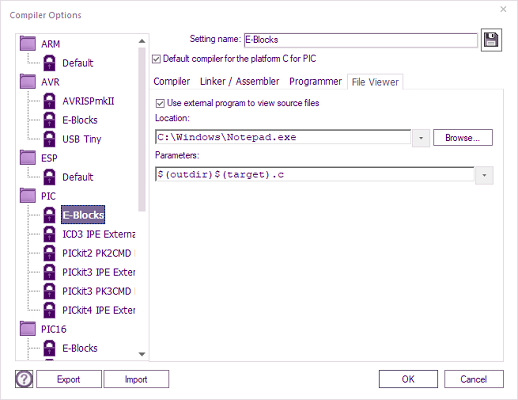Difference between revisions of "Viewing Code Output"
From Flowcode Help
Jump to navigationJump to search| (6 intermediate revisions by 4 users not shown) | |||
| Line 1: | Line 1: | ||
| − | + | Flowcode allows users to view the C code produced by Flowcode. | |
| − | Flowcode allows users to view the C | ||
| − | |||
| + | [[File:Gen_Build_Menu_01.png|right]] | ||
| − | '''Build > View C Code''' | + | To view the code select '''Build > View C Code''' |
Opens the C Code up in the File Viewer specified in the Compiler options. | Opens the C Code up in the File Viewer specified in the Compiler options. | ||
| − | |||
| − | + | ||
| + | |||
| + | |||
| + | |||
| + | |||
'''Using an External File Viewer''' | '''Using an External File Viewer''' | ||
| − | + | [[File:Compiler_Options_File_Viewer.png|right]] | |
| − | + | The File viewer settings are contained within the Compiler Options | |
| + | |||
| + | To view the File Viewer Settings (Build > Compiler Options... > File Viewer tab). | ||
Edit the File Viewer options to point to the desired editor, and set any command line parameters required for the viewer. | Edit the File Viewer options to point to the desired editor, and set any command line parameters required for the viewer. | ||
| + | |||
| + | Select ''Use external program to view source files'' | ||
Latest revision as of 08:56, 2 May 2023
Flowcode allows users to view the C code produced by Flowcode.
To view the code select Build > View C Code
Opens the C Code up in the File Viewer specified in the Compiler options.
Using an External File Viewer
The File viewer settings are contained within the Compiler Options
To view the File Viewer Settings (Build > Compiler Options... > File Viewer tab).
Edit the File Viewer options to point to the desired editor, and set any command line parameters required for the viewer.
Select Use external program to view source files