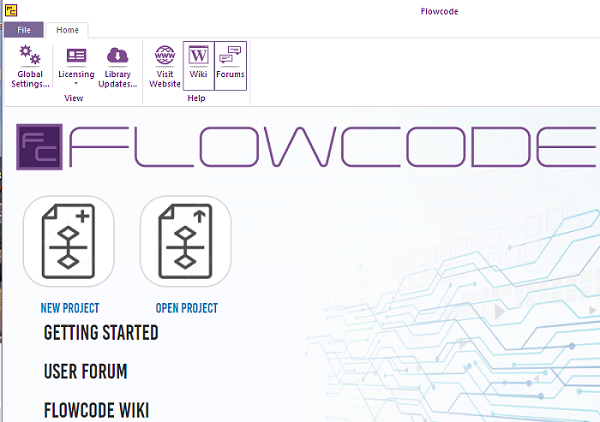Difference between revisions of "Opening Flowcode"
| (14 intermediate revisions by 5 users not shown) | |||
| Line 1: | Line 1: | ||
| − | + | When the Flowcode application starts, you will see the following options | |
| − | |||
| − | When the Flowcode application starts, you | ||
| − | + | [[File:Opening_Flowcode_v10.png]] | |
| − | + | <tabs> | |
| − | + | <tab name="NEW PROJECT"> | |
| − | + | Clicking on 'NEW PROJECT' button will allow you to create Embedded project, Embedded Templates, or an App Developer project, to start building your program from scratch. | |
| − | + | </tab> | |
| − | + | <tab name="OPEN PROJECT"> | |
| − | + | [[Opening an Existing Flowchart|Opening Project]] is very simple and easy to do in Flowcode, simply select the 'OPEN PROJECT' button, then select 'Browse...' to bring up the Windows File Explorer to browse and select an existing Flowcode project file to open. | |
| − | + | There are also two other windows. | |
| + | One shows all the recent projects that have been opened and the other is for recent places where the recent projects have been stored. | ||
| + | </tab> | ||
| + | <tab name="GETTING STARTED"> | ||
| + | 'GETTING STARTED' brings up the same options as when A project is open and File menue is clicked. | ||
| + | </tab> | ||
| + | <tab name="USER FORUM"> | ||
| + | 'USER FORUM' will open the forums homepage, either in a new Flowcode window or an external browser window (depending on settings within [[Global_Settings|Global settings]]> Application tab). | ||
| + | </tab> | ||
| + | <tab name="FLOWCODE WIKI"> | ||
| + | 'USER FORUM' will open the Flowcode Wiki homepage, either in a new Flowcode window or an external browser window (depending on settings within [[Global_Settings|Global settings]]> Application tab). | ||
| + | </tab> | ||
| + | <tab name="Global Settings"> | ||
| + | See [[Global_Settings|Global settings]] | ||
| + | </tab> | ||
| + | <tab name="Licensing"> | ||
| + | See Licensing | ||
| + | </tab> | ||
| + | <tab name="Library Updates"> | ||
| + | See Library Updates | ||
| + | </tab> | ||
| + | </tabs> | ||
Latest revision as of 14:36, 24 November 2022
When the Flowcode application starts, you will see the following options
Clicking on 'NEW PROJECT' button will allow you to create Embedded project, Embedded Templates, or an App Developer project, to start building your program from scratch.
Opening Project is very simple and easy to do in Flowcode, simply select the 'OPEN PROJECT' button, then select 'Browse...' to bring up the Windows File Explorer to browse and select an existing Flowcode project file to open. There are also two other windows. One shows all the recent projects that have been opened and the other is for recent places where the recent projects have been stored.
'GETTING STARTED' brings up the same options as when A project is open and File menue is clicked.
'USER FORUM' will open the forums homepage, either in a new Flowcode window or an external browser window (depending on settings within Global settings> Application tab).
'USER FORUM' will open the Flowcode Wiki homepage, either in a new Flowcode window or an external browser window (depending on settings within Global settings> Application tab).
See Global settings
See Licensing
See Library Updates