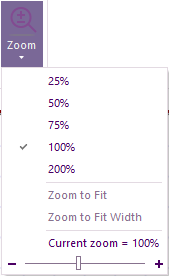Difference between revisions of "Zooming the View"
| Line 3: | Line 3: | ||
'''Set the program zoom size.''' | '''Set the program zoom size.''' | ||
| − | The current zoom setting for the Flowchart window is displayed on the Zoom sub menu, and on the right hand side of the status bar at the bottom of the Flowcode window. | + | The current zoom setting for the Flowchart window is displayed on the Zoom sub-menu, and on the right-hand side of the status bar at the bottom of the Flowcode window. |
To access the Zoom menu, go to '''View >> Zoom'''. | To access the Zoom menu, go to '''View >> Zoom'''. | ||
| + | [[File:zoom.png]] | ||
Settings include: | Settings include: | ||
| Line 30: | Line 31: | ||
'''Current zoom''' - Displays current zoom size in percent. | '''Current zoom''' - Displays current zoom size in percent. | ||
| + | Finally, a slider to adjust the zoom value from 20% to 200% | ||
Holding down the control key while scrolling the mouse wheel will also adjust the current zoom setting. | Holding down the control key while scrolling the mouse wheel will also adjust the current zoom setting. | ||
| + | Before adjusting the zoom level, click on the flowchart area or the 3D panel first. | ||
| − | + | The '''Zoom to Fit''' and '''Zoom to Fit Width''' will only be enabled when selecting the flowchart area and not when the 3D panel is selected. | |
| − | |||
| − | |||
Latest revision as of 12:29, 14 September 2023
Flowchart Area Zoom
Set the program zoom size.
The current zoom setting for the Flowchart window is displayed on the Zoom sub-menu, and on the right-hand side of the status bar at the bottom of the Flowcode window. To access the Zoom menu, go to View >> Zoom.
Settings include:
25% - set size zoom
50% - set size zoom
75% (F4) - set size zoom (Default zoom)
100% - set size zoom
Increase (F3) - increases zoom size by 5%
Decrease (F2) - decreases zoom size by 5%
Zoom to Fit - Zooms to fit the whole flowchart into the current window.
Zoom to Fit Width - Zooms to fit the width of the flowchart into the width of the window.
Current zoom - Displays current zoom size in percent.
Finally, a slider to adjust the zoom value from 20% to 200%
Holding down the control key while scrolling the mouse wheel will also adjust the current zoom setting.
Before adjusting the zoom level, click on the flowchart area or the 3D panel first.
The Zoom to Fit and Zoom to Fit Width will only be enabled when selecting the flowchart area and not when the 3D panel is selected.