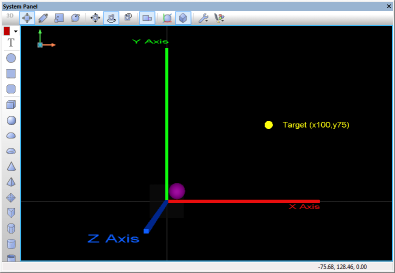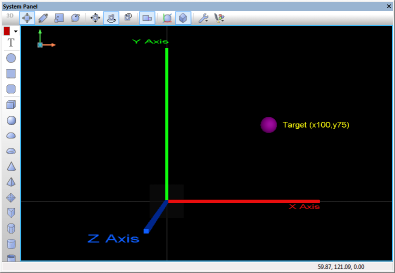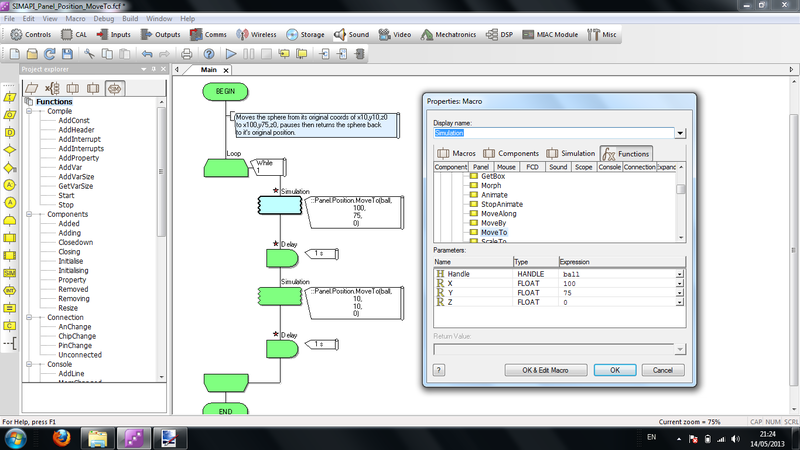Difference between revisions of "API Panel.Position.MoveTo"
(username removed) |
(username removed) |
||
| Line 39: | Line 39: | ||
===Flowcode example file=== | ===Flowcode example file=== | ||
| − | Download [[File:SIMAPI_Panel_Position_MoveTo.fcf | + | Download [[File:SIMAPI_Panel_Position_MoveTo.fcf]] and open it in Flowcode v6. In this example, there are three cubiods that represent Axis X,Y,Z. Note they are coloured exactly as the panel axis indicator which represents your viewing position. There is a sphere also on the panel. |
The MoveTo(h,x,y,z) function moves the object specified to a new set of coordinates. In the example file, the program moves the sphere from it's original location of x10,y10,z0 to x100,y75,z0, waits a second and then moves the sphere back to it's original coordinates. | The MoveTo(h,x,y,z) function moves the object specified to a new set of coordinates. In the example file, the program moves the sphere from it's original location of x10,y10,z0 to x100,y75,z0, waits a second and then moves the sphere back to it's original coordinates. | ||
Revision as of 16:21, 15 May 2013
<sidebar>API contents</sidebar> Moves the object to the given coordinates relative to its parent
Contents
Parameters
HANDLE Handle
- The position or component to update
- The default value for this parameter is: this
FLOAT X
- Local coordinate X to update with
FLOAT Y
- Local coordinate Y to update with
FLOAT Z
- Local coordinate Z to update with
Return value
This call does not return a value
Detailed description
No additional information
Examples
Calling in a calculation
- Add to a calculation icon:
::Panel.Position.MoveTo(handle, x, y, z)
Flowcode example file
Download File:SIMAPI Panel Position MoveTo.fcf and open it in Flowcode v6. In this example, there are three cubiods that represent Axis X,Y,Z. Note they are coloured exactly as the panel axis indicator which represents your viewing position. There is a sphere also on the panel.
The MoveTo(h,x,y,z) function moves the object specified to a new set of coordinates. In the example file, the program moves the sphere from it's original location of x10,y10,z0 to x100,y75,z0, waits a second and then moves the sphere back to it's original coordinates.
The screenshots below show the effect and also highlight the code used by the example.