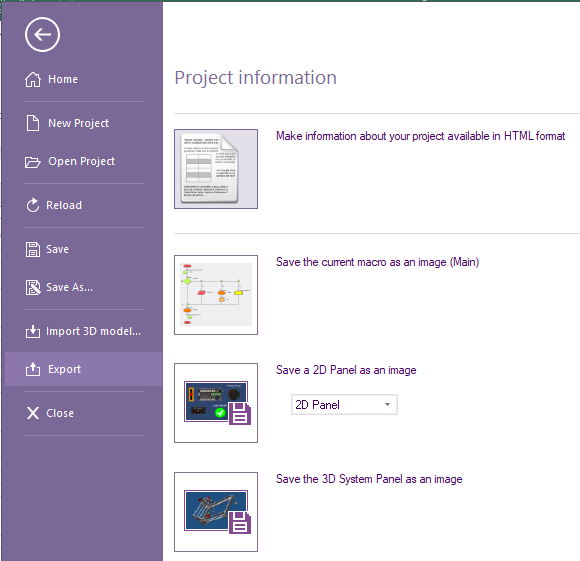Difference between revisions of "Saving Images in Flowcode"
From Flowcode Help
Jump to navigationJump to search| Line 1: | Line 1: | ||
[[File:Gen_File_Menu_Save_Image.png|right]] | [[File:Gen_File_Menu_Save_Image.png|right]] | ||
===Saving a Flowchart Image=== | ===Saving a Flowchart Image=== | ||
| − | To save an image of the currently active flowchart select ' | + | To save an image of the currently active flowchart select 'File' > 'Export' 'Save current macro as an image (current selected macro) |
This function saves an image of the program to any file in the format chosen from the list: | This function saves an image of the program to any file in the format chosen from the list: | ||
| Line 10: | Line 10: | ||
| − | Note that the current zoom rate is used to determine the resolution of the image saved. If you need high quality images for printing then increase the zoom rate. | + | Note that the current zoom rate is used to determine the resolution of the image saved. If you need high-quality images for printing then increase the zoom rate. |
===Saving a Panel Image=== | ===Saving a Panel Image=== | ||
| − | From the ' | + | From the 'File' > 'Export' menu you also have the option to save the current image on either the '2D Panel' or the '3D System Panel' (File > Export > Save Image > Save 2D Panel as an image... / Save 3D System Panel a san image). |
These images can be saved to any file format chosen from the list: | These images can be saved to any file format chosen from the list: | ||
Latest revision as of 15:05, 14 September 2023
Saving a Flowchart Image
To save an image of the currently active flowchart select 'File' > 'Export' 'Save current macro as an image (current selected macro)
This function saves an image of the program to any file in the format chosen from the list:
- Bitmap (*.bmp)
- JPEG (*.jpg;*.jpeg)
- GIF (*.gif)
- PNG (*.png)
Note that the current zoom rate is used to determine the resolution of the image saved. If you need high-quality images for printing then increase the zoom rate.
Saving a Panel Image
From the 'File' > 'Export' menu you also have the option to save the current image on either the '2D Panel' or the '3D System Panel' (File > Export > Save Image > Save 2D Panel as an image... / Save 3D System Panel a san image).
These images can be saved to any file format chosen from the list:
- Model (*.mesh)
- Bitmap (*.bmp)
- JPEG (*.jpg;*.jpeg)
- GIF (*.gif)
- PNG (*.png)