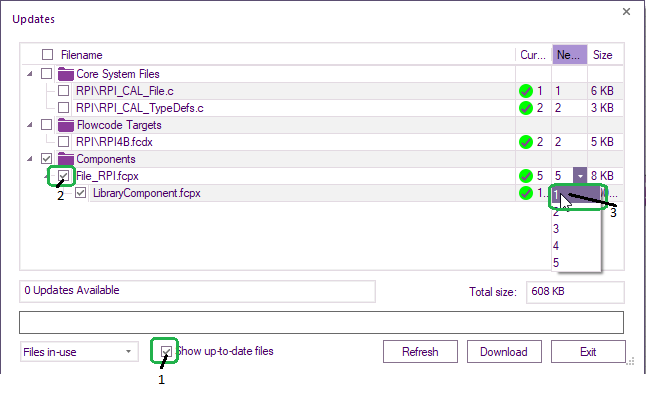Difference between revisions of "Library Updates"
| Line 9: | Line 9: | ||
Select ''Show up-to-date'' files (1) | Select ''Show up-to-date'' files (1) | ||
| − | You will see ''Filename'' | + | You will see ''Filename'', ''Current Revision'', ''New Revision'' & ''Size'' |
Scroll down to the component/file you wish to rollback and select it via the tickbox (2) to the left of its name. | Scroll down to the component/file you wish to rollback and select it via the tickbox (2) to the left of its name. | ||
Latest revision as of 09:54, 10 April 2025
Library Updates ![]() can be accessed via the Help ribbon or when you first open Flowcode
can be accessed via the Help ribbon or when you first open Flowcode
If you select Library Updates via the Help ribbon, then you will have a dropdown giving you the options of either Files in-use or Full database
If required you can rollback a component to an earlier version.
To do that for your current project make sure Files in-use is selected.
Select Show up-to-date files (1)
You will see Filename, Current Revision, New Revision & Size
Scroll down to the component/file you wish to rollback and select it via the tickbox (2) to the left of its name.
Select the required version within New Revision column (3) , then left-click on Download
Close the library updates window, then left-click on the Reload icon![]() at the top, or File menu, Reload.
at the top, or File menu, Reload.