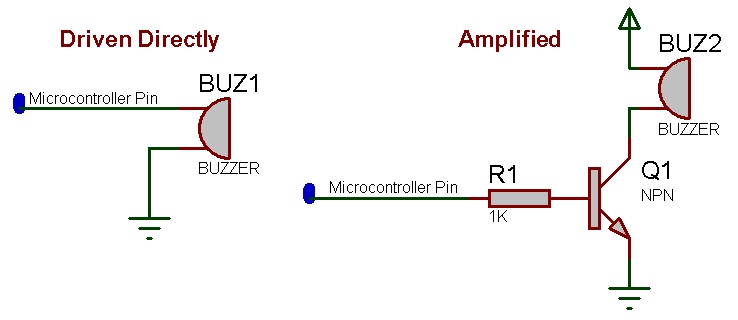| Author
|
Matrix TSL
|
| Version
|
1.0
|
| Category
|
Audio Output
|
Piezo Sounder component
Drives a simple variable frequency piezo sounder in hardware and simulates the sound in simulation. To actually drive a piezo you may have to amplify the signal from the microcontroller using a transistor or MOSFET.
Detailed description
No detailed description exists yet for this component
Examples
Here is a simple example that will create a siren effect using a piezo sounder.
 Piezo Siren
Depending on your Piezo Sounder you may need to amplify the signal from the microcontroller using a NPN transistor or N channel FET.
Piezo Siren
Depending on your Piezo Sounder you may need to amplify the signal from the microcontroller using a NPN transistor or N channel FET.
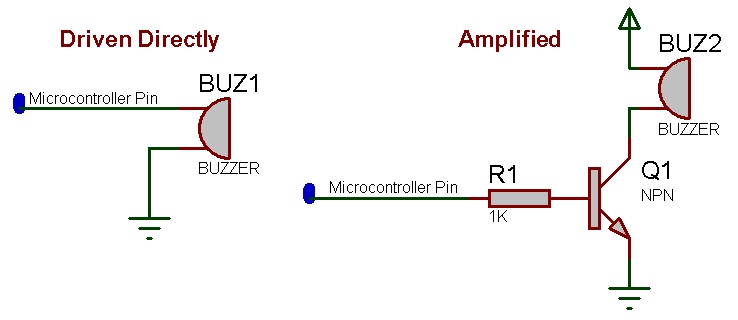
Downloadable macro reference

|
BuzzerBeep
|
| Switches the buzzer on and off automatically to allow for a series of beeps
|
 - UINT - UINT
|
OnTime
|
| Length of time in ms the buzzer will remain on
|
 - UINT - UINT
|
OffTime
|
| Length of time in ms the buzzer will remain off
|
 - BYTE - BYTE
|
NumberLoops
|
| Number of times to repeat the sequence. Range 1-255
|
 - UINT - UINT
|
Frequency
|
| frequency in hz to output to the Piezo sounder
|
 - VOID - VOID
|
Return
|

|
BuzzerOnDelay
|
| Switch the Buzzer on for a fixed amount of time
|
 - UINT - UINT
|
Time
|
| Time in milliseconds to keep the buzzer on
|
 - UINT - UINT
|
Frequency
|
| Frequency to output in Hz
|
 - VOID - VOID
|
Return
|

|
SetAddress
|
| Allows a different I2C address to be specified allowing one component to control multiple PCA9685 modules.
|
 - BYTE - BYTE
|
Address
|
| Range: 0x40 - 0x7F
|
 - VOID - VOID
|
Return
|

|
SetClockFrequency
|
| Sets the current clock frequency, used for things like calculating the PWM frequency and Microsecond duty.
|
 - ULONG - ULONG
|
Clock
|
|
|
 - VOID - VOID
|
Return
|

|
GetClockFrequency
|
| Returns the current clock frequency
|
 - ULONG - ULONG
|
Return
|

|
WriteMicroseconds
|
| Sets the PWM output of one of the PCA9685 pins based on the input microseconds, output is not precise
|
 - BYTE - BYTE
|
Output
|
| One of the PWM output pins - Range: 0 to 15
|
 - UINT - UINT
|
Microseconds
|
| The number of Microseconds to turn the PWM output ON
|
 - VOID - VOID
|
Return
|

|
SetPWM
|
| Sets the PWM output of one of the PCA9685 pins
|
 - BYTE - BYTE
|
Output
|
| One of the PWM output pins - Range: 0 to 15
|
 - UINT - UINT
|
On
|
| At what point in the 4096-part cycle to turn the PWM output ON
|
 - UINT - UINT
|
Off
|
| At what point in the 4096-part cycle to turn the PWM output OFF
|
 - VOID - VOID
|
Return
|

|
Initialise
|
| Sets up the I2C ready for communications to begin
|
 - VOID - VOID
|
Return
|

|
WakeUp
|
| Wakes the module from Sleep mode
|
 - VOID - VOID
|
Return
|

|
SetPin
|
| Sets pin without having to deal with on/off tick placement and properly handles a zero value as completely off and 4095 as completely on.
|
 - BYTE - BYTE
|
Output
|
| One of the PWM output pins - Range: 0 to 15
|
 - UINT - UINT
|
Duty
|
| The number of ticks out of 4096 to be active
|
| [[File:]] -
|
Invert
|
| 0=Normal, 1=Inverted
|
 - VOID - VOID
|
Return
|

|
DrawRectangle2D
|
| Draws a basic 2D rectangle onto the LEDs
|
 - BYTE - BYTE
|
X1
|
|
|
 - BYTE - BYTE
|
Y1
|
|
|
 - BYTE - BYTE
|
X2
|
|
|
 - BYTE - BYTE
|
Y2
|
|
|
 - BYTE - BYTE
|
DrawStyle
|
| Sets the draw style - 0=Soild, 1=Edge, 2=Corners
|
 - BYTE - BYTE
|
R
|
|
|
 - BYTE - BYTE
|
G
|
|
|
 - BYTE - BYTE
|
B
|
|
|
 - VOID - VOID
|
Return
|

|
ShiftLEDs2D
|
| Shifts the contents of the display by the number of vertices specified ***Please Note that Wrap mode is currently unavailable***
|
| [[File:]] -
|
X
|
| Number of pixels to shift the display -1 to 1 / 0 = No Shift
|
| [[File:]] -
|
Y
|
| Number of pixels to shift the display -1 to 1 / 0 = No Shift
|
 - BYTE - BYTE
|
DataMode
|
| 0=ResetToZero, 1=WrapAroundDisplay, 2=Smear
|
 - VOID - VOID
|
Return
|

|
GetLEDIndex3D
|
| Gets the index of a single LED in RAM as a 3D array.
|
 - UINT - UINT
|
X
|
| LED Column to change the colour / Range: 0 to (LED Column - 1)
|
 - UINT - UINT
|
Y
|
| LED Row to change the colour / Range: 0 to (LED Row - 1)
|
 - UINT - UINT
|
Z
|
| LED Layer to change the colour / Range: 0 to (LED Layer - 1)
|
 - UINT - UINT
|
Return
|

|
DrawCuboid3D
|
| Draws a basic 3D cuboid onto the LEDs
|
 - BYTE - BYTE
|
X1
|
| Start X pixel coordinate
|
 - BYTE - BYTE
|
Y1
|
| Start Y pixel coordinate
|
 - BYTE - BYTE
|
Z1
|
| Start Z pixel coordinate
|
 - BYTE - BYTE
|
X2
|
| End X pixel coordinate
|
 - BYTE - BYTE
|
Y2
|
| End Y pixel coordinate
|
 - BYTE - BYTE
|
Z2
|
| End Z pixel coordinate
|
 - BYTE - BYTE
|
DrawStyle
|
| Sets the draw style - 0=Soild, 1=Edge, 2=Corners
|
 - BYTE - BYTE
|
R
|
| Red Colour Channel
|
 - BYTE - BYTE
|
G
|
| Green Colour Channel
|
 - BYTE - BYTE
|
B
|
| White Colour Channel
|
 - VOID - VOID
|
Return
|

|
Initialise
|
| Inisialises the RGB colour RAM to 0,0,0 = LED Off and clocks out the data to initialise all the LED ICs in the chain.
|
 - VOID - VOID
|
Return
|

|
ShiftLEDs3D
|
| Shifts the contents of the display by the number of vertices specified ***Please Note that Wrap mode is currently unavailable***
|
| [[File:]] -
|
X
|
| Number of pixels to shift the display -1 to 1 / 0 = No Shift
|
| [[File:]] -
|
Y
|
| Number of pixels to shift the display -1 to 1 / 0 = No Shift
|
| [[File:]] -
|
Z
|
| Number of pixels to shift the display -1 to 1 / 0 = No Shift
|
 - BYTE - BYTE
|
DataMode
|
| 0=ResetToZero, 1=WrapAroundDisplay, 2=Smear
|
 - VOID - VOID
|
Return
|

|
Initialise
|
| Sets up the data memory and draws the simulated LED cube on the panel.
|
 - VOID - VOID
|
Return
|
Property reference

|
Properties
|

|
Output Pin
|
| Pin used to drive the output to the buzzer
|

|
Color
|
| Controls the color of the Buzzer object on the panel.
|

|
Connections
|

|
Simulations
|
![]() Piezo Siren
Depending on your Piezo Sounder you may need to amplify the signal from the microcontroller using a NPN transistor or N channel FET.
Piezo Siren
Depending on your Piezo Sounder you may need to amplify the signal from the microcontroller using a NPN transistor or N channel FET.