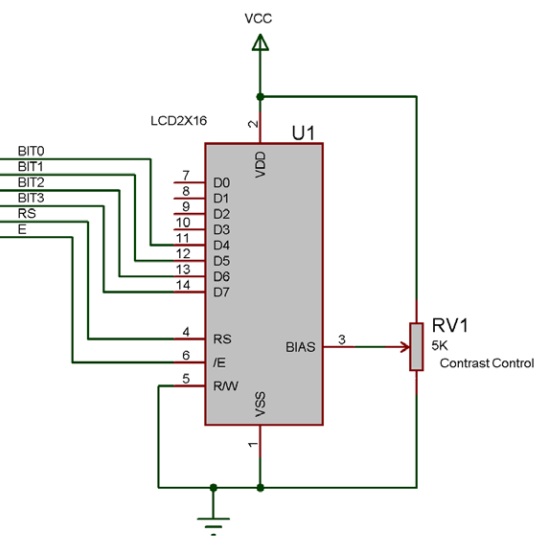| Author
|
Matrix Ltd
|
| Version
|
1.1
|
| Category
|
Alphanumeric
|
LCD (Generic, 20x4) component
LCD based on the standard 4 x 20 character unit.
Component Source Code
Please click here to download the component source project: FC_Comp_Source_temp/LCD_4X20.fcfx
Please click here to view the component source code (Beta): FC_Comp_Source_temp/LCD_4X20.fcfx
Detailed description
No detailed description exists yet for this component
Examples
Connections
For the LCDs to work with the Flowcode LCD component they need to be connected up in 4-bit data mode.
The 4 data signals actually go to the upper data nibble on the LCD as shown below.
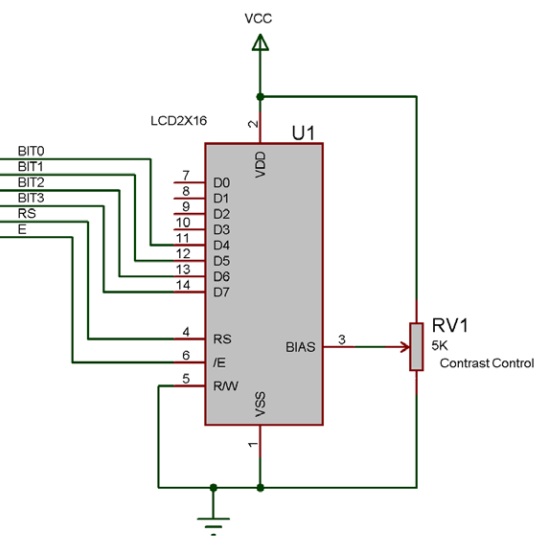
Displaying a numeric value
The LCD will retain the contents of the display, for high speed data we only want to have to write to the portion of the display that can change.
 LCD Demo
LCD Demo
Macro reference
Clear

|
Clear
|
| Clears the entire contents of the display.
|
 - VOID - VOID
|
Return
|
ClearLine

|
ClearLine
|
| Clears a single line on the display and then moves the cursor to the start of the line to allow you to start populating the line with data.
|
 - BYTE - BYTE
|
Line
|
| The line to clear, zero being the first (top) line of the display
|
 - VOID - VOID
|
Return
|
Command

|
Command
|
| Use this method/macro to send a specific command to the LCD. Refer to the Matrix Multimedia EB006 datasheet for a list of supported instructions. For Non-Matrix LCD's refer to the manufacturers datasheet.
|
 - BYTE - BYTE
|
instruction
|
| Send a defined command to the LCD Screen. See datasheet for supported commands.
|
 - VOID - VOID
|
Return
|
Cursor

|
Cursor
|
| Moves the cursor on the LCD Display
|
 - BYTE - BYTE
|
x
|
| Set the cursor position in the X plane, 0 is the left most cell
|
 - BYTE - BYTE
|
y
|
| Set the cursor position in the Y plane, 0 is the top most cell
|
 - VOID - VOID
|
Return
|
PrintAscii

|
PrintAscii
|
| Takes the ascii value for a character and prints the character
|
 - BYTE - BYTE
|
character
|
| Holds an ascii value.
|
 - VOID - VOID
|
Return
|
PrintFloat

|
PrintFloat
|
| Print a Float number rounded up to a specified amount of decimal places.
|
 - FLOAT - FLOAT
|
Number
|
| Enter the number or variable to print to the LCD
|
 - BYTE - BYTE
|
DecimalPlaces
|
| Enter how many decimal places to round up to (1 - 6)
|
 - VOID - VOID
|
Return
|
PrintFormattedNumber

|
PrintFormattedNumber
|
| Will allow you to print a number up to 32-bits with signed or unsigned formatting. Signed = -2147483648 to 2147483647 Unsigned = 0 to 4294967295
|
 - ULONG - ULONG
|
Number
|
| Enter the number or variable to print to the LCD
|
 - BOOL - BOOL
|
Format
|
| 0=Signed, 1=Unsigned
|
 - VOID - VOID
|
Return
|
PrintNumber

|
PrintNumber
|
| Based on v5 macro, will allow you to print a number. This is limited to a signed-INT, -32768 to 32767
|
 - INT - INT
|
Number
|
| Enter the number or variable to print to the LCD
|
 - VOID - VOID
|
Return
|
PrintString

|
PrintString
|
| Breaks down a string of text and sends it to the LCD via the private RawSend(byte, mask) macro
|
 - STRING - STRING
|
Text
|
| Enter the text or variable to print to the LCD
|
 - VOID - VOID
|
Return
|
RAMWrite

|
RAMWrite
|
| Modifies the internal memory of the LCD to allow for up to 8 customised characters to be created and stored in the device memory
|
 - BYTE - BYTE
|
Index
|
| Values 0 to 7
|
 - BYTE - BYTE
|
d0
|
|
|
 - BYTE - BYTE
|
d1
|
|
|
 - BYTE - BYTE
|
d2
|
|
|
 - BYTE - BYTE
|
d3
|
|
|
 - BYTE - BYTE
|
d4
|
|
|
 - BYTE - BYTE
|
d5
|
|
|
 - BYTE - BYTE
|
d6
|
|
|
 - BYTE - BYTE
|
d7
|
|
|
 - VOID - VOID
|
Return
|
RawSend

|
RawSend
|
| Sends data to the LCD display
|
 - BYTE - BYTE
|
data
|
| The data byte to send to the LCD
|
 - BOOL - BOOL
|
type
|
| A boolean to indicate command type: true to write data, false to write a command
|
 - VOID - VOID
|
Return
|
RemapCharacter

|
RemapCharacter
|
| Assigns a remap character allowing the PrintString function to automatically swap between pre-defined characters. The characters can be custom (in the range 0-9) or can point to an existing character in the LCD character map.
|
 - BYTE - BYTE
|
RemapIdx
|
| Remap Index, Range: 0 to (Remap Characters - 1)
|
 - BYTE - BYTE
|
SearchCharacter
|
| Character to look for a replace
|
 - BYTE - BYTE
|
ReplacementCharacter
|
| New character value to use in place of the search character.
|
 - VOID - VOID
|
Return
|
ScrollDisplay

|
ScrollDisplay
|
| Scrolls the display left or right by a number of given positions.
|
 - BYTE - BYTE
|
Position
|
| Holds the number of positions to shift the display
|
 - BYTE - BYTE
|
Direction
|
| 0 = left, 1 = right
|
 - VOID - VOID
|
Return
|
Start

|
Start
|
| Startup routine required by the hardware device. Automatically clears the display after initialising.
|
 - VOID - VOID
|
Return
|
Property reference

|
Properties
|

|
Connections
|

|
Data 0 (11)
|
|
|

|
Data 1 (12)
|
|
|

|
Data 2 (13)
|
|
|

|
Data 3 (14)
|
|
|

|
Register Select (4)
|
|
|

|
Enable (6)
|
|
|

|
Simulation
|

|
Component Label
|
|
|

|
Component Label Scale
|
| The label scale can be change if the amout of text is too wide for the display
|

|
Text Colour
|
| Specifies the initial foreground color.
|

|
Text Background
|
| Colour surrounding the font characters drawn on the display
|

|
Background Colour
|
| Specifies the initial background color.
|
![]() LCD Demo
LCD Demo