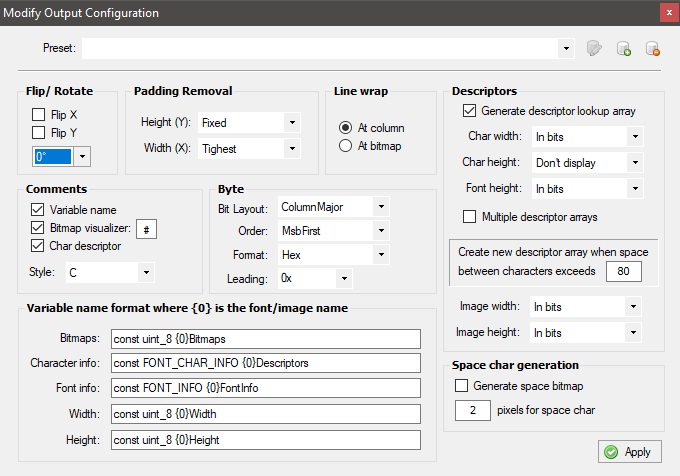Component: ImageUrl ( Web Primitives)
| Author | MatrixTSL |
| Version | 0.1 |
| Category | Web Primitives |
Contents
ImageUrl component
Creates an image that opens a web page when clicked.
Detailed description
The font component provides a series of bitmap glyphs to the graphical display components and is built into these components.
Each font can be capable of providing a full character set or just a set of numeric characters, these latter being marked with the word Number.
Custom Fonts
Custom fonts can be created using the Custom option and providing a link to a file generated by a tool called The Dot Factory.
To do this you must first download and install the dot factory on your computer.
http://www.eran.io/the-dot-factory-an-lcd-font-and-image-generator/
Once the software is installed, run the software and click the spanner (wrench) icon next to the Preset. Configure the software like this.
For a fixed width font like courier new you can change the Width (x) setting from Tightest to Fixed.
Click Apply and then click the folder next to the Font option to set the font type and size. Click OK when done.
In the main text window underneath the Font you can specify the characters you will create glyphs for. This can be reduced to ensure you only create glyphs for characters you are going to be using in your program.
For a complete font glyph set similar to other Flowcode fonts copy and paste the following into the text field.
!"#$%&'()*+,-./0123456789:;<=>?@ABCDEFGHIJKLMNOPQRSTUVWXYZ[\]^_`abcdefghijklmnopqrstuvwxyz{|}~
Once you're done click the Generate button and then click File and Save as files, save to a location on your PC ideally with your Flowcode project file.
In Flowcode point the custom file to the .c file generated by the dot factory.
The new custom font should now simulate and work on embedded hardware. The Flowcode file will need to retain the link to the font .c file so be sure to keep both files when transferring projects.
Examples
No additional examples
Macro reference
SetParameters
| SetParameters | |
| Set the parameters to append to the target URL link. (e.g. "?param1=5¶m2=red") | |
| s | |
| Text to set | |
| Return | |
SetURL
| SetURL | |
| Set the target URL for the link | |
| s | |
| Text to set | |
| Return | |
Property reference
| Properties | |
| Filename | |
| The location of an external image file | |
| AltText | |
| URL | |
| The target URL for this image | |
| Open in new tab | |
| Select true if the link should open in a new tab | |
| Advanced | |
| Custom Attributes | |
Component Source Code
Please click here to download the component source project: FC_Comp_Source_WEBEXP_ImageUrl.fcsx
Please click here to view the component source code (Beta): FC_Comp_Source_WEBEXP_ImageUrl.fcsx