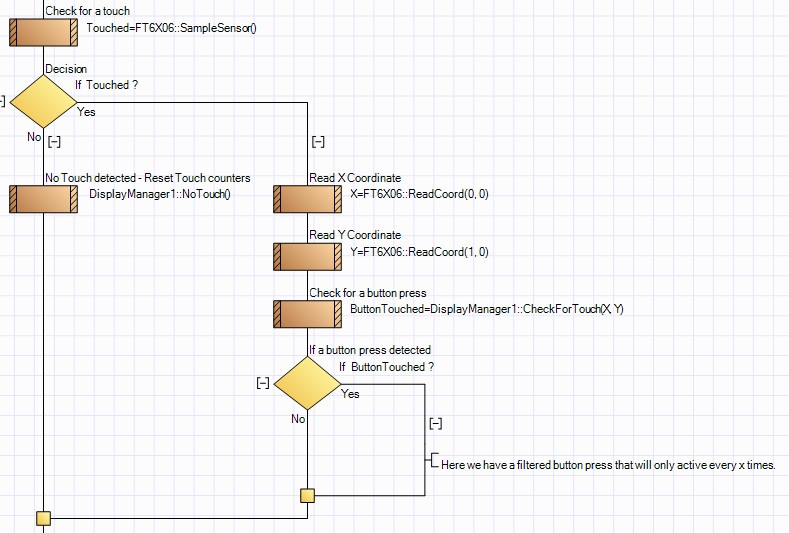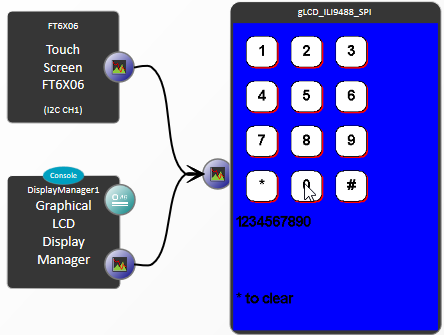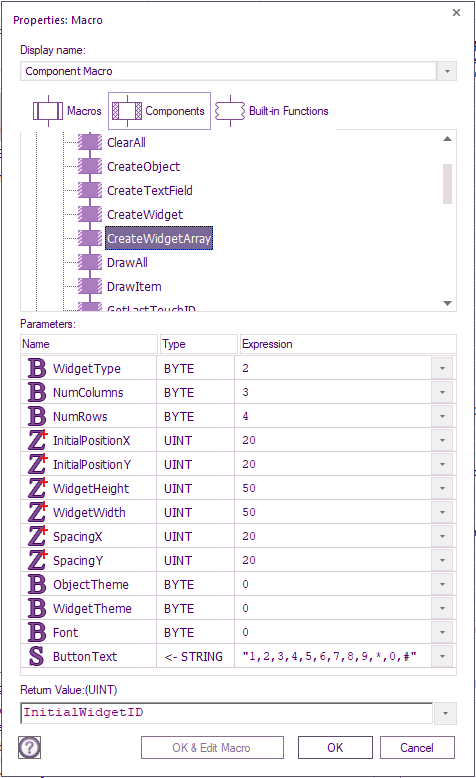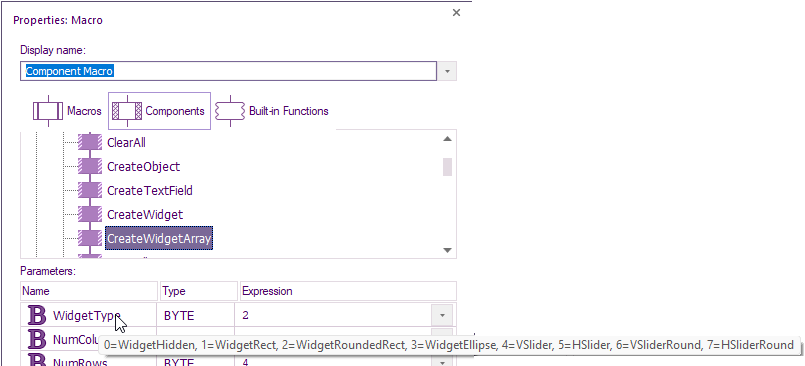Component: Display Manager Dummy (Graphical Library)
| Author | MatrixTSL |
| Version | 1.0 |
| Category | Graphical Library |
Contents
Display Manager Dummy component
A component designed to simplify the process of drawing primitives and text onto a graphical display. Keeps track of coordinates so you don't have to. Also works great as a base layer for gLCD based games as it will check for collisions and perform movement.
Detailed description
Objects
The component can create the following objects.
- Object_Hidden - 0 - A hidden area with no graphics.
- Object_Rectangle - 1 - A simple rectangular box.
- Object_Line - 2 - A simple straight line.
- Object_Ellipse - 3 - A simple ellipse or circle.
- Object_EllipseFilled - 4 - A filled ellipse or circle.
- Object_RectangeFilled - 5 - A filled rectangular box.
TextField
There is also an additional TextField object which consists of an Object_Rectangle that is pre-populated with text.
Widgets
The component can also create the following interactive buttons and sliders.
- Widget_Hidden - 0 - A hidden area with no graphics.
- Widget_Rectangle - 1 - A rectangular box with a shadow.
- Widget_RoundedRectangle - 2 - A rounded rectangular box with a shadow.
- Widget_Ellipse - 3 - A simple ellipse or circle with a shadow.
- Widget_VSlider - 4 - A vertical slider with a square thumb.
- Widget_HSlider - 5 - A horizontal slider with a square thumb.
- Widget_VSlider_Round - 6 - A vertical slider with a round thumb.
- Widget_HSlider_Round - 7 - A horizontal slider with a round thumb.
The type can be entered by using the component's public constants. Begin with the Display Manager handle name followed by :: and the list of the public variables will be displayed.
For example... DisplayManager1::Object_Rectangle or DisplayManager1::Widget_VSlider
Touch Repeat Rate for Button Widgets
The Touch Repeat Rate property applies to button based widgets and sets the frequency that a valid touch will be detected for a held button. This is similar to holding down a single key on a keyboard and acts to reduce the frequency of positive button detections when touching the button. For example if you had a button that incremented a value, without the repeat rate the value would increment much faster then anticipated in an uncontrollable manner. When no touch is detected it is recommended to call the NoTouch macro to clear the touch counters and allow a more responsive user experience.
Example of implementing touch repeat rate
Examples
Basic Example
An example showing how to use the display manager with a gLCD and a touch interface to create a full HMI.
The example shows how to create a simple menu system as well as a toggle switch and a slider used to control a PWM output.
Keypad Example
An example showing how you can use the CreateWigitArray component to create a touch keypad for your gLCD.
The CreateWidgetArray function macro has a number of parameters to allow high flexibility in what you can create:
There are also tooltips for each parameter to help.
Note: if you get a unable to run simulation error then make sure you have the latest components downloaded.
How the key touch is detected
The first widget is automatically assigned a unique widget ID e.g. the first widget with text 1 on it is assigned 24.
All the following widgets ID is then incremented from 24, e.g. widget with text 6 on is assigned 24+ 5 = 29.
The widget button pressed can then be calculated from 29 – 24 + 1 = 6.
![]() Display Manager Widget Array Keypad Example
Display Manager Widget Array Keypad Example
Macro reference
GetSliderValue
| GetSliderValue | |
| Reads the value of one of the sliders ranging between 0 and 1. | |
| WidgetID | |
| Return | |
ModifyBitmap
ModifyColour
ModifyPosition
ModifyScale
| ModifyScale | |
| Changes the width and height of the selected Object or Widget. | |
| ID | |
| Unique ID of the object or Widget | |
| Width | |
| Height | |
| Return | |
SetSliderValue
SetTextLabel
Property reference
| Properties |
Component Source Code
Please click here to download the component source project: FC_Comp_Source_Lib_DisplayManagerDummy.fcfx
Please click here to view the component source code (Beta): FC_Comp_Source_Lib_DisplayManagerDummy.fcfx