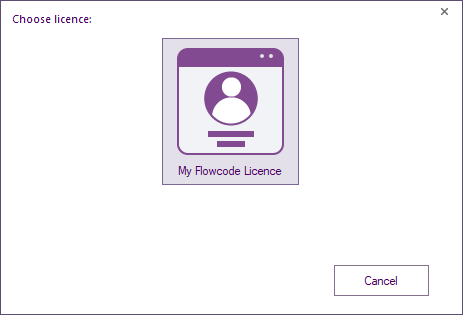Difference between revisions of "Activating Flowcode"
| (15 intermediate revisions by 4 users not shown) | |||
| Line 1: | Line 1: | ||
| − | + | Flowcode does not have any free trial since all the components are free and unlimited code and user macros is now the standard. | |
| − | |||
| − | |||
| − | |||
| − | + | First, you will need a Matrix account, you can register for the site here: | |
| + | [https://www.flowcode.co.uk/accounts/register/ User Account Register] | ||
| − | + | When you first load up Flowcode you will be present with this activation screen: | |
| + | [[File:Activating_flowcode_v10.png]] | ||
| − | |||
| + | You can also access this same screen by going to Help >> Manage Licences from the Flowcode main menu. | ||
| − | + | Just enter your account details and select '''Activate'''. | |
| − | + | ''Please note that the User Account is not the same as the Matrix Flowcode User Forums account so your forum user name and password will not work to activate your copy of Flowcode.'' | |
| − | + | After registering you can try Flowcode by using one of the free microcontroller targets. | |
| + | ====Exdending your licence==== | ||
| − | + | If you would like to upgrade to professional or choose different chip packs then go to the [https://flowcode.co.uk/buy/? buy page] | |
| + | Select the required items then select Add to Basket | ||
| − | + | Follow the prompts to complete your purchase. | |
| + | It is vital you enter your correct email address within the Review & Payments secion. | ||
| − | + | A Key will be sent to the email address you entered, so make sure you check your spam folder. | |
| + | After receiving the key, it requires adding to your account. | ||
| + | To do that go to [https://flowcode.co.uk/activate/ activate page] | ||
| + | If you are not logged in, you will need to click on the login page link. | ||
| + | After entering your details, you will be taken straight back to the activation site for the key to be added. | ||
| − | + | If you click on the '''My Flowcode Licence''' then you will be prompted to enter your username and password to apply your personal licence to your Flowcode installation. | |
| − | |||
| − | + | ''Please note that newer operating systems will require that you run the registration application as an administrator to allow it to correctly perform the activation process on your computer.'' | |
| − | |||
| − | |||
| − | |||
| − | |||
| − | |||
| − | |||
| − | |||
| − | |||
| − | |||
Latest revision as of 09:24, 20 June 2023
Flowcode does not have any free trial since all the components are free and unlimited code and user macros is now the standard.
First, you will need a Matrix account, you can register for the site here:
When you first load up Flowcode you will be present with this activation screen:
You can also access this same screen by going to Help >> Manage Licences from the Flowcode main menu.
Just enter your account details and select Activate.
Please note that the User Account is not the same as the Matrix Flowcode User Forums account so your forum user name and password will not work to activate your copy of Flowcode.
After registering you can try Flowcode by using one of the free microcontroller targets.
Exdending your licence
If you would like to upgrade to professional or choose different chip packs then go to the buy page
Select the required items then select Add to Basket
Follow the prompts to complete your purchase.
It is vital you enter your correct email address within the Review & Payments secion.
A Key will be sent to the email address you entered, so make sure you check your spam folder.
After receiving the key, it requires adding to your account.
To do that go to activate page
If you are not logged in, you will need to click on the login page link.
After entering your details, you will be taken straight back to the activation site for the key to be added.
If you click on the My Flowcode Licence then you will be prompted to enter your username and password to apply your personal licence to your Flowcode installation.
Please note that newer operating systems will require that you run the registration application as an administrator to allow it to correctly perform the activation process on your computer.