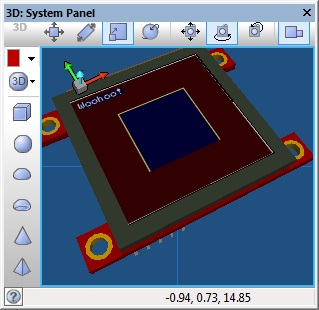| Author
|
Matrix Ltd
|
| Version
|
2.0
|
| Category
|
E-blocks 1
|
GLCD (EB075) component
Graphical display component designed to work with the Goldelox range of displays from 4D Systems. Also available in the form of the EB075 GLCD E-block.
Version information
Library Version, Component Version, Date, Author, Info
11, 1.0, 22-07-24, BR, Added DrawArc and DrawRoundedRectangle functions
Detailed description
No detailed description exists yet for this component
Examples
EB075 gLCD Example File
 EB075 Example
Example should show the following on the display on the panel and on the hardware.
EB075 Example
Example should show the following on the display on the panel and on the hardware.
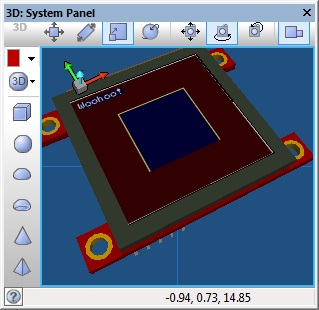
Macro reference
BPlot

|
BPlot
|
| Sets a pixel with the current background colour at pixel location X, Y.
|
 - UINT - UINT
|
X1
|
|
|
 - UINT - UINT
|
Y1
|
|
|
 - VOID - VOID
|
Return
|
ClearDisplay

|
ClearDisplay
|
| This macro clears the display of any previous output by overwriting the entire display with the background colour.
|
 - VOID - VOID
|
Return
|
DrawCircle

|
DrawCircle
|
| Draws a circle object on the display with the center of the circle at the location X,Y
|
 - UINT - UINT
|
X
|
| X Coordinate for the center of the circle
|
 - UINT - UINT
|
Y
|
| Y coordinate for the center of the circle
|
 - UINT - UINT
|
Radius
|
| Radius of the circle specified in pixels
|
 - BYTE - BYTE
|
Transparent
|
| 0=Fill inside circle using background colour / 1=Draw outer circle only
|
 - BYTE - BYTE
|
Solid
|
| 0=Use Transparent Setting / 1=Fill with foreground colour
|
 - VOID - VOID
|
Return
|
DrawEllipse

|
DrawEllipse
|
| Draws an ellipse object on the display with the center of the ellipse at the location X,Y
|
 - UINT - UINT
|
X
|
| X Coordinate for the center of the circle
|
 - UINT - UINT
|
Y
|
| Y coordinate for the center of the circle
|
 - UINT - UINT
|
XRadius
|
| Radius of the circle on the X axis specified in pixels
|
 - UINT - UINT
|
YRadius
|
| Radius of the circle on the Y axis specified in pixels
|
 - BYTE - BYTE
|
Transparent
|
| 0=Fill inside circle using background colour / 1=Draw outer circle only
|
 - BYTE - BYTE
|
Solid
|
| 0=Use Transparent Setting / 1=Fill with foreground colour
|
 - VOID - VOID
|
Return
|
DrawLine

|
DrawLine
|
| Draws a line with the current foreground colour from pixel location X1, Y1 to pixel location X2, Y2.
|
 - UINT - UINT
|
X1
|
|
|
 - UINT - UINT
|
Y1
|
|
|
 - UINT - UINT
|
X2
|
|
|
 - UINT - UINT
|
Y2
|
|
|
 - VOID - VOID
|
Return
|
DrawRectangle

|
DrawRectangle
|
| Draws a rectangle with the current foreground colour from pixel loaction X1, Y1 to pixel location X2, Y2
|
 - UINT - UINT
|
X1
|
|
|
 - UINT - UINT
|
Y1
|
|
|
 - UINT - UINT
|
X2
|
|
|
 - UINT - UINT
|
Y2
|
|
|
 - BYTE - BYTE
|
Transparent
|
| Chooses the transparency of the box - 0 = Box contains background colour, 1 = Box contains previous pixel data.
|
 - BYTE - BYTE
|
Solid
|
| Chooses to fill the box with colour - 0 = Box contains transparency data, 1 = Box contains foreground colour.
|
 - VOID - VOID
|
Return
|
FastPlot

|
FastPlot
|
| Sets a pixel with the current foreground colour at current pixel location. Not compatible with orientations other than 0.
|
 - VOID - VOID
|
Return
|
G4D_DisplayImageFromCard

|
G4D_DisplayImageFromCard
|
| Attempts to print an image from the micro SD card at the specified address location on the card. The image is printed at location starting from X, Y and ranging to Width, Height.
|
 - UINT - UINT
|
X
|
|
|
 - UINT - UINT
|
Y
|
|
|
 - UINT - UINT
|
AddH
|
| Byte Address High Word
|
 - UINT - UINT
|
AddL
|
| Byte Address Low Word
|
 - BYTE - BYTE
|
Return
|
G4D_DisplayVideoFromCard

|
G4D_DisplayVideoFromCard
|
| Attempts to display a sequence of images from the micro SD card at the specified address location on the card. The images are printed at location starting from X, Y and ranging to Width, Height.
|
 - UINT - UINT
|
X
|
|
|
 - UINT - UINT
|
Y
|
|
|
 - UINT - UINT
|
AddH
|
|
|
 - UINT - UINT
|
AddL
|
|
|
 - BYTE - BYTE
|
Return
|
G4D_InitialiseCard

|
G4D_InitialiseCard
|
| Initialises the micro SD card inserted into the module is available. Returns 0 for succesful initialisation or 255 for a detected failure. Does not currently simulate.
|
 - BYTE - BYTE
|
Return
|
G4D_ReadJoystickGoldelox

|
G4D_ReadJoystickGoldelox
|
| Reads the value of the joystick input. 0 = No press detected / 1 = Up Pressed / 2 = Left Pressed / 3 = Down Pressed / 4 = Right Pressed / 5 = Fire Pressed
|
 - BYTE - BYTE
|
Return
|
Initialise

|
Initialise
|
| The Init macro must be called once to initialise the Graphical LCD display before any other Graphical LCD component macros are called.
|
 - VOID - VOID
|
Return
|
Plot

|
Plot
|
| Sets a pixel with the current foreground colour at pixel location X, Y.
|
 - UINT - UINT
|
X1
|
|
|
 - UINT - UINT
|
Y1
|
|
|
 - VOID - VOID
|
Return
|
Print

|
Print
|
| This macro prints a string of characters to the Graphical LCD.
|
 - STRING - STRING
|
Str
|
| String of characters to send to the display.
|
 - UINT - UINT
|
X1
|
| X pixel coordinate to set the output string position.
|
 - UINT - UINT
|
Y1
|
| Y pixel coordinate to set the output string position.
|
 - BYTE - BYTE
|
Font
|
| Size of the font - 0 = Normal, 1 = Double Width, 2 = Double Width and Height, 3 = Double Height
|
 - BYTE - BYTE
|
Transparent
|
| Specifies if the background of the text is drawn - 0 = Background colour is drawn, 1 = Background colour not drawn.
|
 - VOID - VOID
|
Return
|
PrintNumber

|
PrintNumber
|
| This macro prints a decimal number to the Graphical LCD.
|
 - INT - INT
|
Number
|
| Byte or Integer number to send to the display.
|
 - UINT - UINT
|
X
|
| X pixel coordinate to set the output string position.
|
 - UINT - UINT
|
Y
|
| Y pixel coordinate to set the output string position.
|
 - BYTE - BYTE
|
Font
|
| Size of the font - 0 = Normal, 1 = Double Width, 2 = Double Width and Height, 3 = Double Height
|
 - BYTE - BYTE
|
Transparent
|
| Specifies if the background of the text is drawn - 0 = Background colour is drawn, 1 = Background colour not drawn.
|
 - VOID - VOID
|
Return
|
SetBackgroundColour

|
SetBackgroundColour
|
| Specifies the colour of the background by creating a mixture of red, green and blue.
|
 - BYTE - BYTE
|
Red
|
| 0 - 255 where 0 = no red and 255 = maximum red
|
 - BYTE - BYTE
|
Green
|
| 0 - 255 where 0 = no green and 255 = maximum green
|
 - BYTE - BYTE
|
Blue
|
| 0 - 255 where 0 = no blue and 255 = maximum blue
|
 - VOID - VOID
|
Return
|
SetForegroundColour

|
SetForegroundColour
|
| Specifies the colour of the foreground by creating a mixture of red, green and blue.
|
 - BYTE - BYTE
|
Red
|
| 0 - 255 where 0 = no red and 255 = maximum red
|
 - BYTE - BYTE
|
Green
|
| 0 - 255 where 0 = no green and 255 = maximum green
|
 - BYTE - BYTE
|
Blue
|
| 0 - 255 where 0 = no blue and 255 = maximum blue
|
 - VOID - VOID
|
Return
|
Window

|
Window
|
|
|
 - UINT - UINT
|
X1
|
|
|
 - UINT - UINT
|
Y1
|
|
|
 - UINT - UINT
|
X2
|
|
|
 - UINT - UINT
|
Y2
|
|
|
 - VOID - VOID
|
Return
|
Property reference

|
Properties
|

|
Dimensions
|

|
Pixel Height
|
| Heigt of gLCD canvas measured in pixels.
|

|
Pixel Width
|
| Width of gLCD canvas measured in pixels.
|

|
Colour
|

|
Monochrome
|
| Specifies if the display is capable of colour or monochrome only.
|

|
Foreground Color
|
| Specifies the initial foreground color.
|

|
Background Color
|
| Specifies the initial background color.
|

|
Bit Depth
|

|
Color Bit Depth
|
| Total color bit depth for the display.
|

|
Red Bit Depth
|
| Specifies the red bit depth for the display.
|

|
Green Bit Depth
|
| Specifies the green bit depth for the display.
|

|
Blue Bit Depth
|
| Specifies the blue bit depth for the display.
|

|
Connections
|

|
Channel
|
| UART Channel selector Software channels are bit banged using generic I/O pins but are not as reliable as hardware channels. Hardware channels use the selected peripheral on-board the target microcontroller.
|

|
TX
|
| Pin to be used for Transmit data
|

|
RX
|
| Pin to be used for Receive data
|

|
Reset Pin
|
| Reset pin connection
|

|
Baud Options
|
| Baud rate option selector
|

|
Baud Rate
|
|
|

|
Simulation
|

|
Component Label
|
|
|

|
Component Label Scale
|
| The label scale can be change if the amout of text is too wide for the display
|

|
Physical Orientation
|
| Rotates the simulated canvas to match the orientation of real world hardware.
|

|
Scope Traces
|
| Selects if the scope traces are automatically added to the data recorder window or not. Simulation - draws an approximation of the UART data onto the scope trace. ICT - sets up the scope trace for incoming data and adds UART packet decoding at the correct BAUD.
|

|
Console Data
|
| Selects if the console data is automatically generated or not
|

|
Console Columns
|
| Number of characters that can be displayed on a single line of the console.
|

|
Data Source
|
| Simulation data source used to allow the component to connect to various remote devices Nothing - Simulation data is ignored COM port - Routes the communication data to and from a physical or virtual COM port Injector - Routes the communication data via a data injector component on the Panel.
|
Component Source Code
Please click here to download the component source project: FC_Comp_Source_GLCD_4D_EB075.fcfx
Please click here to view the component source code (Beta): FC_Comp_Source_GLCD_4D_EB075.fcfx
![]() EB075 Example
Example should show the following on the display on the panel and on the hardware.
EB075 Example
Example should show the following on the display on the panel and on the hardware.