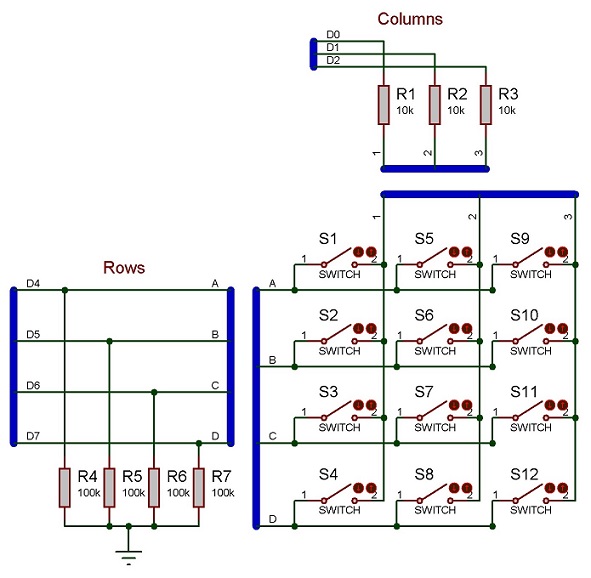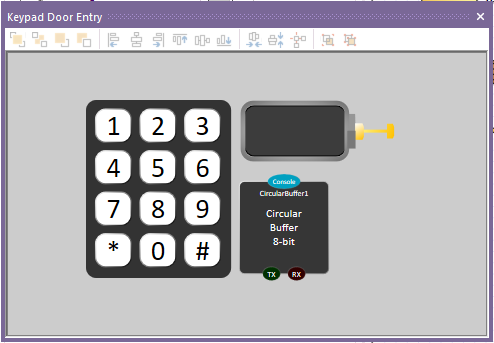|
Properties
|

|
Columns
|
| Number of columns (left to right) in the array of keys. Must be a value from one to four.
|

|
Column spacing
|
| Distance between columns in current world units.
|

|
Rows
|
| Number of rows (top to bottom) in the key matrix. Must be a value from one to four.
|

|
Row spacing
|
| Distance between rows in current world units.
|

|
First row
|
| Decide whether rows are counted from the top to the bottom (default), or from the bottom to the top.
|

|
Key movement
|
| The distance that the keys move into the panel when pressed.
|

|
ASCII
|
| A list of return values for the 'GetString' and 'GetASCII' macros. Enter a string with one character per key, in order of key scanning. Columns are counted first (left-to-right), then rows (direction set by the 'First Row' property) e.g. for a 2*2 grid, the order would be... [Row0, Column0], [Row0,Column1], ][Row1, Column0], [Row1, Column1]
|

|
Numbers
|
| A list of return values for the 'GetNumber' macro. Enter a comma separated list with one integer value per key, in order of key scanning. Columns are counted first (left-to-right), then rows (direction set by the 'First Row' property) e.g. for a 2*2 grid, the order would be... [Row0, Column0], [Row0,Column1], ][Row1, Column0], [Row1, Column1]
|

|
Custom key shape
|
| To use a custom shape for the keys... 1 - On the System Panel, use shapes and/or meshes to design a new key shape. The top surface of the key, where your finger would press, must be uppermost in the Z-axis. 2 - If your key requires a label, include an iobject suitable for drawing a lable onto, and give it a handle name beginning with the word 'label'. 3 - The new key design can be made up of many individual objects - make sure to select them all and group them toegether into a single item. 4 - Now set the 'Cusrtom' property to point at your new design. The original 'prototype' will be hidden, and duplicated into the keypad matrix as many times as required. If there is a 'label' object inside the key design, each key's 'ASCII' return value will be printed there. 5 - Use the 'Button' properties below to set colours, and optional bitmap labels, for individual keys.
|

|
Label font
|
| Set the font here to use for printing the 'ASCII' labels to the inidividual key-caps.
|

|
Key color
|
| Set the color of the key body here. This is applied to all objects making up a key, including the background color of any text labels.
|

|
Label color
|
| Set the color for the default 'ASCII' text label on the key-cap. This setting will be ignored if a bitmap is set for the key label.
|

|
Image
|
| Choose a bitmap file (.bmp, .jpg, .png) to use instead of the default 'ASCII' key legend. The bitmap will be drawn onto any object within the key component with a handle that begins with the word 'label'.
|

|
Key color
|
| Set the color of the key body here. This is applied to all objects making up a key, including the background color of any text labels.
|

|
Label Color
|
| Set the color for the default 'ASCII' text label on the key-cap. This setting will be ignored if a bitmap is set for the key label.
|

|
Image
|
| Choose a bitmap file (.bmp, .jpg, .png) to use instead of the default 'ASCII' key legend. The bitmap will be drawn onto any object within the key component with a handle that begins with the word 'label'.
|

|
Key color
|
| Set the color of the key body here. This is applied to all objects making up a key, including the background color of any text labels.
|

|
Label color
|
| Set the color for the default 'ASCII' text label on the key-cap. This setting will be ignored if a bitmap is set for the key label.
|

|
Image
|
| Choose a bitmap file (.bmp, .jpg, .png) to use instead of the default 'ASCII' key legend. The bitmap will be drawn onto any object within the key component with a handle that begins with the word 'label'.
|

|
Key color
|
| Set the color of the key body here. This is applied to all objects making up a key, including the background color of any text labels.
|

|
Label color
|
| Set the color for the default 'ASCII' text label on the key-cap. This setting will be ignored if a bitmap is set for the key label.
|

|
Image
|
| Choose a bitmap file (.bmp, .jpg, .png) to use instead of the default 'ASCII' key legend. The bitmap will be drawn onto any object within the key component with a handle that begins with the word 'label'.
|

|
Key color
|
| Set the color of the key body here. This is applied to all objects making up a key, including the background color of any text labels.
|

|
Label color
|
| Set the color for the default 'ASCII' text label on the key-cap. This setting will be ignored if a bitmap is set for the key label.
|

|
Image
|
| Choose a bitmap file (.bmp, .jpg, .png) to use instead of the default 'ASCII' key legend. The bitmap will be drawn onto any object within the key component with a handle that begins with the word 'label'.
|

|
Key color
|
| Set the color of the key body here. This is applied to all objects making up a key, including the background color of any text labels.
|

|
Label color
|
| Set the color for the default 'ASCII' text label on the key-cap. This setting will be ignored if a bitmap is set for the key label.
|

|
Image
|
| Choose a bitmap file (.bmp, .jpg, .png) to use instead of the default 'ASCII' key legend. The bitmap will be drawn onto any object within the key component with a handle that begins with the word 'label'.
|

|
Key color
|
| Set the color of the key body here. This is applied to all objects making up a key, including the background color of any text labels.
|

|
Label color
|
| Set the color for the default 'ASCII' text label on the key-cap. This setting will be ignored if a bitmap is set for the key label.
|

|
Image
|
| Choose a bitmap file (.bmp, .jpg, .png) to use instead of the default 'ASCII' key legend. The bitmap will be drawn onto any object within the key component with a handle that begins with the word 'label'.
|

|
Key color
|
| Set the color of the key body here. This is applied to all objects making up a key, including the background color of any text labels.
|

|
Label color
|
| Set the color for the default 'ASCII' text label on the key-cap. This setting will be ignored if a bitmap is set for the key label.
|

|
Image
|
| Choose a bitmap file (.bmp, .jpg, .png) to use instead of the default 'ASCII' key legend. The bitmap will be drawn onto any object within the key component with a handle that begins with the word 'label'.
|

|
Key color
|
| Set the color of the key body here. This is applied to all objects making up a key, including the background color of any text labels.
|

|
Label color
|
| Set the color for the default 'ASCII' text label on the key-cap. This setting will be ignored if a bitmap is set for the key label.
|

|
Image
|
| Choose a bitmap file (.bmp, .jpg, .png) to use instead of the default 'ASCII' key legend. The bitmap will be drawn onto any object within the key component with a handle that begins with the word 'label'.
|

|
Key color
|
| Set the color of the key body here. This is applied to all objects making up a key, including the background color of any text labels.
|

|
Label color
|
| Set the color for the default 'ASCII' text label on the key-cap. This setting will be ignored if a bitmap is set for the key label.
|

|
image
|
| Choose a bitmap file (.bmp, .jpg, .png) to use instead of the default 'ASCII' key legend. The bitmap will be drawn onto any object within the key component with a handle that begins with the word 'label'.
|

|
Key color
|
| Set the color of the key body here. This is applied to all objects making up a key, including the background color of any text labels.
|

|
Label color
|
| Set the color for the default 'ASCII' text label on the key-cap. This setting will be ignored if a bitmap is set for the key label.
|

|
Image
|
| Choose a bitmap file (.bmp, .jpg, .png) to use instead of the default 'ASCII' key legend. The bitmap will be drawn onto any object within the key component with a handle that begins with the word 'label'.
|

|
Key color
|
| Set the color of the key body here. This is applied to all objects making up a key, including the background color of any text labels.
|

|
Label color
|
| Set the color for the default 'ASCII' text label on the key-cap. This setting will be ignored if a bitmap is set for the key label.
|

|
Image
|
| Choose a bitmap file (.bmp, .jpg, .png) to use instead of the default 'ASCII' key legend. The bitmap will be drawn onto any object within the key component with a handle that begins with the word 'label'.
|

|
Key color
|
| Set the color of the key body here. This is applied to all objects making up a key, including the background color of any text labels.
|

|
Label color
|
| Set the color for the default 'ASCII' text label on the key-cap. This setting will be ignored if a bitmap is set for the key label.
|

|
Image
|
| Choose a bitmap file (.bmp, .jpg, .png) to use instead of the default 'ASCII' key legend. The bitmap will be drawn onto any object within the key component with a handle that begins with the word 'label'.
|

|
Key color
|
| Set the color of the key body here. This is applied to all objects making up a key, including the background color of any text labels.
|

|
Label color
|
| Set the color for the default 'ASCII' text label on the key-cap. This setting will be ignored if a bitmap is set for the key label.
|

|
Image
|
| Choose a bitmap file (.bmp, .jpg, .png) to use instead of the default 'ASCII' key legend. The bitmap will be drawn onto any object within the key component with a handle that begins with the word 'label'.
|

|
Key color
|
| Set the color of the key body here. This is applied to all objects making up a key, including the background color of any text labels.
|

|
Label color
|
| Set the color for the default 'ASCII' text label on the key-cap. This setting will be ignored if a bitmap is set for the key label.
|

|
Image
|
| Choose a bitmap file (.bmp, .jpg, .png) to use instead of the default 'ASCII' key legend. The bitmap will be drawn onto any object within the key component with a handle that begins with the word 'label'.
|

|
Key color
|
| Set the color of the key body here. This is applied to all objects making up a key, including the background color of any text labels.
|

|
Label color
|
| Set the color for the default 'ASCII' text label on the key-cap. This setting will be ignored if a bitmap is set for the key label.
|

|
Image
|
| Choose a bitmap file (.bmp, .jpg, .png) to use instead of the default 'ASCII' key legend. The bitmap will be drawn onto any object within the key component with a handle that begins with the word 'label'.
|

|
Connections
|

|
Column 1
|
| Pin for the first column of keys. Columns are counted from left to right.
|

|
Column 2
|
| Pin for the second column of keys. Columns are counted from left to right.
|

|
Column 3
|
| Pin for the third column of keys. Columns are counted from left to right.
|

|
Row 1
|
| Pin for the first row of keys. Columns are counted from top to bottom by default - they can be counted from bottom to top by changing the 'First Row' property in the 'Dimensions' section.
|

|
Row 2
|
| Pin for the second row of keys. Columns are counted from top to bottom by default - they can be counted from bottom to top by changing the 'First Row' property in the 'Dimensions' section.
|

|
Row 3
|
| Pin for the third row of keys. Columns are counted from top to bottom by default - they can be counted from bottom to top by changing the 'First Row' property in the 'Dimensions' section.
|

|
Row 4
|
| Pin for the fourth row of keys. Columns are counted from top to bottom by default - they can be counted from bottom to top by changing the 'First Row' property in the 'Dimensions' section.
|

|
Simulations
|