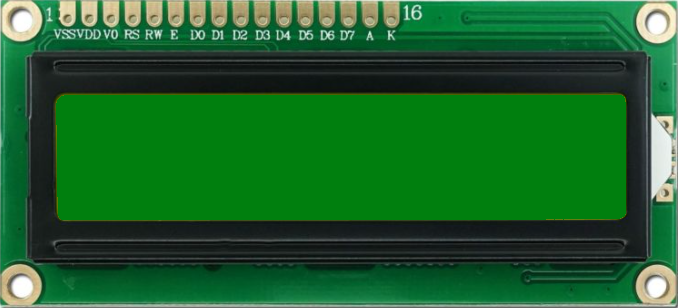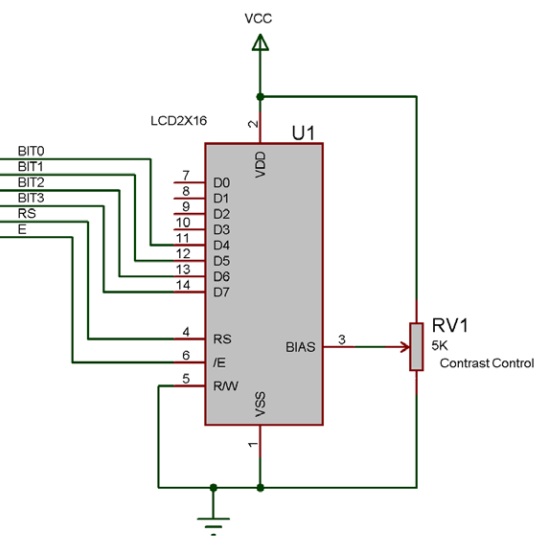Difference between revisions of "Component: LCD (EB005) (E-blocks 1)"
From Flowcode Help
Jump to navigationJump to search| (7 intermediate revisions by one other user not shown) | |||
| Line 16: | Line 16: | ||
==Component Source Code== | ==Component Source Code== | ||
| + | |||
| + | Please click here to download the component source project: [https://www.flowcode.co.uk/wiki/componentsource/FC_Comp_Source_LCD_EB005.fcfx FC_Comp_Source_LCD_EB005.fcfx] | ||
Please click here to view the component source code (Beta): [https://www.flowcode.co.uk/FlowchartView/?wfile=componentsource/FC_Comp_Source_LCD_EB005.fcfx FC_Comp_Source_LCD_EB005.fcfx] | Please click here to view the component source code (Beta): [https://www.flowcode.co.uk/FlowchartView/?wfile=componentsource/FC_Comp_Source_LCD_EB005.fcfx FC_Comp_Source_LCD_EB005.fcfx] | ||
==Detailed description== | ==Detailed description== | ||
| + | |||
| + | |||
| + | |||
| + | |||
| + | |||
| + | |||
| Line 28: | Line 36: | ||
==Examples== | ==Examples== | ||
| + | |||
| + | |||
| + | |||
| + | |||
| + | |||
| + | |||
| Line 55: | Line 69: | ||
A simple example that shows how to use some common functions. | A simple example that shows how to use some common functions. | ||
| − | {{Fcfile| | + | {{Fcfile|LCD_Example.fcfx|LCD Example}} |
==Macro reference== | ==Macro reference== | ||
| + | ===Clear=== | ||
{| class="wikitable" style="width:60%; background-color:#FFFFFF;" | {| class="wikitable" style="width:60%; background-color:#FFFFFF;" | ||
|- | |- | ||
| Line 72: | Line 87: | ||
| + | ===ClearLine=== | ||
{| class="wikitable" style="width:60%; background-color:#FFFFFF;" | {| class="wikitable" style="width:60%; background-color:#FFFFFF;" | ||
|- | |- | ||
| width="10%" align="center" style="background-color:#D8C9D8;" align="center" | [[File:Fc9-comp-macro.png]] | | width="10%" align="center" style="background-color:#D8C9D8;" align="center" | [[File:Fc9-comp-macro.png]] | ||
| − | | width="90%" style="background-color:#D8C9D8; color:#4B008D;" | ''' | + | | width="90%" style="background-color:#D8C9D8; color:#4B008D;" | '''ClearLine''' |
|- | |- | ||
| − | | colspan="2" | | + | | colspan="2" | Clears a single line on the display and then moves the cursor to the start of the line to allow you to start populating the line with data. |
| − | |||
| − | |||
| − | |||
| − | |||
| − | |||
| − | |||
| − | |||
| − | |||
| − | |||
| − | |||
| − | |||
| − | |||
| − | |||
| − | |||
| − | |||
| − | |||
| − | |||
| − | |||
|- | |- | ||
|- | |- | ||
| width="10%" align="center" | [[File:Fc9-u8-icon.png]] - BYTE | | width="10%" align="center" | [[File:Fc9-u8-icon.png]] - BYTE | ||
| − | | width="90%" | | + | | width="90%" | Line |
|- | |- | ||
| − | | colspan="2" | | + | | colspan="2" | The line to clear, zero being the first (top) line of the display |
|- | |- | ||
| width="10%" align="center" style="border-top: 2px solid #000;" | [[File:Fc9-void-icon.png]] - VOID | | width="10%" align="center" style="border-top: 2px solid #000;" | [[File:Fc9-void-icon.png]] - VOID | ||
| Line 108: | Line 106: | ||
| + | ===Command=== | ||
{| class="wikitable" style="width:60%; background-color:#FFFFFF;" | {| class="wikitable" style="width:60%; background-color:#FFFFFF;" | ||
|- | |- | ||
| width="10%" align="center" style="background-color:#D8C9D8;" align="center" | [[File:Fc9-comp-macro.png]] | | width="10%" align="center" style="background-color:#D8C9D8;" align="center" | [[File:Fc9-comp-macro.png]] | ||
| − | | width="90%" style="background-color:#D8C9D8; color:#4B008D;" | ''' | + | | width="90%" style="background-color:#D8C9D8; color:#4B008D;" | '''Command''' |
|- | |- | ||
| − | | colspan="2" | | + | | colspan="2" | Use this method/macro to send a specific command to the LCD. Refer to the Matrix Multimedia EB006 datasheet for a list of supported instructions. For Non-Matrix LCD's refer to the manufacturers datasheet. |
| − | |||
| − | |||
| − | |||
| − | |||
| − | |||
| − | |||
| − | |||
| − | |||
| − | |||
| − | |||
| − | |||
| − | |||
| − | |||
| − | |||
| − | |||
| − | |||
| − | |||
| − | |||
|- | |- | ||
|- | |- | ||
| width="10%" align="center" | [[File:Fc9-u8-icon.png]] - BYTE | | width="10%" align="center" | [[File:Fc9-u8-icon.png]] - BYTE | ||
| − | | width="90%" | | + | | width="90%" | instruction |
|- | |- | ||
| − | | colspan="2" | | + | | colspan="2" | Send a defined command to the LCD Screen. See datasheet for supported commands. |
| − | |||
| − | |||
| − | |||
| − | |||
| − | |||
| − | |||
| − | |||
| − | |||
| − | |||
| − | |||
| − | |||
| − | |||
| − | |||
| − | |||
| − | |||
| − | |||
| − | |||
| − | |||
| − | |||
| − | |||
| − | |||
| − | |||
| − | |||
| − | |||
| − | |||
| − | |||
| − | |||
| − | |||
| − | |||
| − | |||
| − | |||
| − | |||
| − | |||
| − | |||
| − | |||
| − | |||
| − | |||
| − | |||
| − | |||
| − | |||
| − | |||
| − | |||
| − | |||
| − | |||
| − | |||
| − | |||
| − | |||
| − | |||
| − | |||
| − | |||
| − | |||
| − | |||
| − | |||
| − | |||
| − | |||
| − | |||
| − | |||
| − | |||
|- | |- | ||
| width="10%" align="center" style="border-top: 2px solid #000;" | [[File:Fc9-void-icon.png]] - VOID | | width="10%" align="center" style="border-top: 2px solid #000;" | [[File:Fc9-void-icon.png]] - VOID | ||
| Line 202: | Line 125: | ||
| + | ===Cursor=== | ||
{| class="wikitable" style="width:60%; background-color:#FFFFFF;" | {| class="wikitable" style="width:60%; background-color:#FFFFFF;" | ||
|- | |- | ||
| Line 225: | Line 149: | ||
| + | ===PrintAscii=== | ||
{| class="wikitable" style="width:60%; background-color:#FFFFFF;" | {| class="wikitable" style="width:60%; background-color:#FFFFFF;" | ||
|- | |- | ||
| width="10%" align="center" style="background-color:#D8C9D8;" align="center" | [[File:Fc9-comp-macro.png]] | | width="10%" align="center" style="background-color:#D8C9D8;" align="center" | [[File:Fc9-comp-macro.png]] | ||
| − | | width="90%" style="background-color:#D8C9D8; color:#4B008D;" | ''' | + | | width="90%" style="background-color:#D8C9D8; color:#4B008D;" | '''PrintAscii''' |
|- | |- | ||
| − | | colspan="2" | | + | | colspan="2" | Takes the ascii value for a character and prints the character |
|- | |- | ||
|- | |- | ||
| width="10%" align="center" | [[File:Fc9-u8-icon.png]] - BYTE | | width="10%" align="center" | [[File:Fc9-u8-icon.png]] - BYTE | ||
| − | | width="90%" | | + | | width="90%" | character |
|- | |- | ||
| − | | colspan="2" | | + | | colspan="2" | Holds an ascii value. |
|- | |- | ||
| width="10%" align="center" style="border-top: 2px solid #000;" | [[File:Fc9-void-icon.png]] - VOID | | width="10%" align="center" style="border-top: 2px solid #000;" | [[File:Fc9-void-icon.png]] - VOID | ||
| Line 243: | Line 168: | ||
| + | ===PrintFormattedNumber=== | ||
{| class="wikitable" style="width:60%; background-color:#FFFFFF;" | {| class="wikitable" style="width:60%; background-color:#FFFFFF;" | ||
|- | |- | ||
| Line 266: | Line 192: | ||
| + | ===PrintNumber=== | ||
{| class="wikitable" style="width:60%; background-color:#FFFFFF;" | {| class="wikitable" style="width:60%; background-color:#FFFFFF;" | ||
|- | |- | ||
| width="10%" align="center" style="background-color:#D8C9D8;" align="center" | [[File:Fc9-comp-macro.png]] | | width="10%" align="center" style="background-color:#D8C9D8;" align="center" | [[File:Fc9-comp-macro.png]] | ||
| − | | width="90%" style="background-color:#D8C9D8; color:#4B008D;" | ''' | + | | width="90%" style="background-color:#D8C9D8; color:#4B008D;" | '''PrintNumber''' |
|- | |- | ||
| − | | colspan="2" | | + | | colspan="2" | Based on v5 macro, will allow you to print a number. This is limited to a signed-INT, -32768 to 32767 |
|- | |- | ||
|- | |- | ||
| − | | width="10%" align="center" | [[File:Fc9- | + | | width="10%" align="center" | [[File:Fc9-s16-icon.png]] - INT |
| − | | width="90%" | | + | | width="90%" | Number |
| − | |||
| − | |||
| − | |||
| − | |||
| − | |||
| − | |||
| − | |||
| − | |||
| − | |||
| − | |||
| − | |||
| − | |||
| − | |||
| − | |||
| − | |||
| − | |||
| − | |||
| − | |||
| − | |||
| − | |||
| − | |||
| − | |||
| − | |||
| − | |||
| − | |||
| − | |||
| − | |||
| − | |||
| − | |||
| − | |||
| − | |||
| − | |||
| − | |||
| − | |||
| − | |||
| − | |||
| − | |||
| − | |||
| − | |||
| − | |||
| − | |||
| − | |||
| − | |||
| − | |||
| − | |||
| − | |||
| − | |||
| − | |||
| − | |||
| − | |||
| − | |||
| − | |||
| − | |||
| − | |||
| − | |||
| − | |||
| − | |||
| − | |||
| − | |||
| − | |||
| − | |||
| − | |||
| − | |||
| − | |||
| − | |||
| − | |||
| − | |||
| − | |||
| − | |||
| − | |||
| − | |||
| − | |||
| − | |||
| − | |||
| − | |||
| − | |||
| − | |||
| − | |||
| − | |||
| − | |||
| − | |||
| − | |||
| − | |||
| − | |||
| − | |||
| − | |||
| − | |||
| − | |||
| − | |||
| − | |||
| − | |||
| − | |||
| − | |||
| − | |||
| − | |||
| − | |||
| − | |||
| − | |||
| − | |||
| − | |||
| − | |||
| − | |||
| − | |||
| − | |||
| − | |||
| − | |||
| − | |||
| − | |||
| − | |||
| − | |||
| − | |||
| − | |||
| − | |||
| − | |||
| − | |||
| − | |||
| − | |||
| − | |||
| − | |||
| − | |||
| − | |||
| − | |||
| − | |||
| − | |||
| − | |||
| − | |||
| − | |||
| − | |||
| − | |||
| − | |||
| − | |||
| − | |||
| − | |||
| − | |||
| − | |||
| − | |||
| − | |||
| − | |||
| − | |||
| − | |||
| − | |||
| − | |||
| − | |||
| − | |||
| − | |||
| − | |||
| − | |||
| − | |||
| − | |||
| − | |||
| − | |||
| − | |||
| − | |||
| − | |||
| − | |||
| − | |||
| − | |||
|- | |- | ||
| + | | colspan="2" | Enter the number or variable to print to the LCD | ||
|- | |- | ||
| width="10%" align="center" style="border-top: 2px solid #000;" | [[File:Fc9-void-icon.png]] - VOID | | width="10%" align="center" style="border-top: 2px solid #000;" | [[File:Fc9-void-icon.png]] - VOID | ||
| Line 440: | Line 211: | ||
| + | ===PrintString=== | ||
{| class="wikitable" style="width:60%; background-color:#FFFFFF;" | {| class="wikitable" style="width:60%; background-color:#FFFFFF;" | ||
|- | |- | ||
| Line 458: | Line 230: | ||
| − | + | ===RAMWrite=== | |
| − | |||
| − | |||
| − | |||
| − | |||
| − | |||
| − | |||
| − | |||
| − | |||
| − | |||
| − | |||
| − | |||
| − | |||
| − | |||
| − | |||
| − | |||
| − | |||
| − | |||
| − | |||
| − | |||
| − | |||
| − | |||
| − | |||
| − | |||
| − | |||
| − | |||
| − | |||
| − | |||
| − | |||
| − | |||
| − | |||
| − | |||
| − | |||
| − | |||
| − | |||
| − | |||
{| class="wikitable" style="width:60%; background-color:#FFFFFF;" | {| class="wikitable" style="width:60%; background-color:#FFFFFF;" | ||
|- | |- | ||
| Line 552: | Line 289: | ||
| + | ===RawSend=== | ||
{| class="wikitable" style="width:60%; background-color:#FFFFFF;" | {| class="wikitable" style="width:60%; background-color:#FFFFFF;" | ||
|- | |- | ||
| width="10%" align="center" style="background-color:#D8C9D8;" align="center" | [[File:Fc9-comp-macro.png]] | | width="10%" align="center" style="background-color:#D8C9D8;" align="center" | [[File:Fc9-comp-macro.png]] | ||
| − | | width="90%" style="background-color:#D8C9D8; color:#4B008D;" | ''' | + | | width="90%" style="background-color:#D8C9D8; color:#4B008D;" | '''RawSend''' |
|- | |- | ||
| − | | colspan="2" | | + | | colspan="2" | Sends data to the LCD display |
|- | |- | ||
|- | |- | ||
| width="10%" align="center" | [[File:Fc9-u8-icon.png]] - BYTE | | width="10%" align="center" | [[File:Fc9-u8-icon.png]] - BYTE | ||
| − | | width="90%" | | + | | width="90%" | data |
| + | |- | ||
| + | | colspan="2" | The data byte to send to the LCD | ||
| + | |- | ||
| + | | width="10%" align="center" | [[File:Fc9-bool-icon.png]] - BOOL | ||
| + | | width="90%" | type | ||
|- | |- | ||
| − | | colspan="2" | | + | | colspan="2" | A boolean to indicate command type: true to write data, false to write a command |
|- | |- | ||
| width="10%" align="center" style="border-top: 2px solid #000;" | [[File:Fc9-void-icon.png]] - VOID | | width="10%" align="center" style="border-top: 2px solid #000;" | [[File:Fc9-void-icon.png]] - VOID | ||
| Line 570: | Line 313: | ||
| + | ===RemapCharacter=== | ||
{| class="wikitable" style="width:60%; background-color:#FFFFFF;" | {| class="wikitable" style="width:60%; background-color:#FFFFFF;" | ||
|- | |- | ||
| width="10%" align="center" style="background-color:#D8C9D8;" align="center" | [[File:Fc9-comp-macro.png]] | | width="10%" align="center" style="background-color:#D8C9D8;" align="center" | [[File:Fc9-comp-macro.png]] | ||
| − | | width="90%" style="background-color:#D8C9D8; color:#4B008D;" | ''' | + | | width="90%" style="background-color:#D8C9D8; color:#4B008D;" | '''RemapCharacter''' |
|- | |- | ||
| − | | colspan="2" | | + | | colspan="2" | Assigns a remap character allowing the PrintString function to automatically swap between pre-defined characters. The characters can be custom (in the range 0-9) or can point to an existing character in the LCD character map. |
|- | |- | ||
|- | |- | ||
| width="10%" align="center" | [[File:Fc9-u8-icon.png]] - BYTE | | width="10%" align="center" | [[File:Fc9-u8-icon.png]] - BYTE | ||
| − | | width="90%" | | + | | width="90%" | RemapIdx |
|- | |- | ||
| − | | colspan="2" | | + | | colspan="2" | Remap Index, Range: 0 to (Remap Characters - 1) |
|- | |- | ||
| width="10%" align="center" | [[File:Fc9-u8-icon.png]] - BYTE | | width="10%" align="center" | [[File:Fc9-u8-icon.png]] - BYTE | ||
| − | | width="90%" | | + | | width="90%" | SearchCharacter |
| − | |||
| − | |||
| − | |||
| − | |||
| − | |||
| − | |||
| − | |||
| − | |||
| − | |||
| − | |||
| − | |||
| − | |||
| − | |||
| − | |||
|- | |- | ||
| + | | colspan="2" | Character to look for a replace | ||
|- | |- | ||
| width="10%" align="center" | [[File:Fc9-u8-icon.png]] - BYTE | | width="10%" align="center" | [[File:Fc9-u8-icon.png]] - BYTE | ||
| − | | width="90%" | | + | | width="90%" | ReplacementCharacter |
| − | |||
| − | |||
| − | |||
| − | |||
| − | |||
| − | |||
| − | |||
| − | |||
| − | |||
| − | |||
| − | |||
| − | |||
| − | |||
| − | |||
|- | |- | ||
| − | + | | colspan="2" | New character value to use in place of the search character. | |
| − | |||
| − | |||
| − | |||
| − | | colspan="2" | | ||
| − | |||
| − | |||
| − | |||
| − | |||
| − | |||
|- | |- | ||
| width="10%" align="center" style="border-top: 2px solid #000;" | [[File:Fc9-void-icon.png]] - VOID | | width="10%" align="center" style="border-top: 2px solid #000;" | [[File:Fc9-void-icon.png]] - VOID | ||
| Line 634: | Line 342: | ||
| + | ===ScrollDisplay=== | ||
{| class="wikitable" style="width:60%; background-color:#FFFFFF;" | {| class="wikitable" style="width:60%; background-color:#FFFFFF;" | ||
|- | |- | ||
| Line 657: | Line 366: | ||
| − | + | ===Start=== | |
| − | |||
| − | |||
| − | |||
| − | |||
| − | |||
| − | |||
| − | |||
| − | |||
| − | |||
| − | |||
| − | |||
| − | |||
| − | |||
| − | |||
| − | |||
| − | |||
| − | |||
| − | |||
| − | |||
| − | |||
| − | |||
| − | |||
| − | |||
| − | |||
| − | |||
| − | |||
| − | |||
| − | |||
| − | |||
| − | |||
| − | |||
| − | |||
| − | |||
| − | |||
| − | |||
| − | |||
| − | |||
| − | |||
| − | |||
| − | |||
| − | |||
| − | |||
| − | |||
| − | |||
| − | |||
| − | |||
| − | |||
| − | |||
| − | |||
| − | |||
{| class="wikitable" style="width:60%; background-color:#FFFFFF;" | {| class="wikitable" style="width:60%; background-color:#FFFFFF;" | ||
|- | |- | ||
| Line 719: | Line 378: | ||
| width="90%" style="border-top: 2px solid #000;" | ''Return'' | | width="90%" style="border-top: 2px solid #000;" | ''Return'' | ||
|} | |} | ||
| − | |||
| − | |||
Latest revision as of 09:43, 20 April 2023
| Author | Matrix TSL |
| Version | 1.1 |
| Category | E-blocks 1 |
Contents
LCD component
LCD based on the unit used in the Matrix EB005 E-block
Component Source Code
Please click here to download the component source project: FC_Comp_Source_LCD_EB005.fcfx
Please click here to view the component source code (Beta): FC_Comp_Source_LCD_EB005.fcfx
Detailed description
No detailed description exists yet for this component
Examples
Connections
Example of a typical LCD pinout.
For the LCDs to work with the Flowcode LCD component they need to be connected up in 4-bit data mode.
The 4 data signals actually go to the upper data nibble on the LCD as shown below.
A simple example that shows how to use some common functions.
Macro reference
Clear
| Clear | |
| Clears the entire contents of the display. | |
| Return | |
ClearLine
Command
Cursor
PrintAscii
| PrintAscii | |
| Takes the ascii value for a character and prints the character | |
| character | |
| Holds an ascii value. | |
| Return | |
PrintFormattedNumber
PrintNumber
| PrintNumber | |
| Based on v5 macro, will allow you to print a number. This is limited to a signed-INT, -32768 to 32767 | |
| Number | |
| Enter the number or variable to print to the LCD | |
| Return | |
PrintString
| PrintString | |
| Breaks down a string of text and sends it to the LCD via the private RawSend(byte, mask) macro | |
| Text | |
| Enter the text or variable to print to the LCD | |
| Return | |
RAMWrite
RawSend
| RawSend | |
| Sends data to the LCD display | |
| data | |
| The data byte to send to the LCD | |
| type | |
| A boolean to indicate command type: true to write data, false to write a command | |
| Return | |
RemapCharacter
ScrollDisplay
| ScrollDisplay | |
| Scrolls the display left or right by a number of given positions. | |
| Position | |
| Holds the number of positions to shift the display | |
| Direction | |
| 0 = left, 1 = right | |
| Return | |
Start
| Start | |
| Startup routine required by the hardware device. Automatically clears the display after initialising. | |
| Return | |