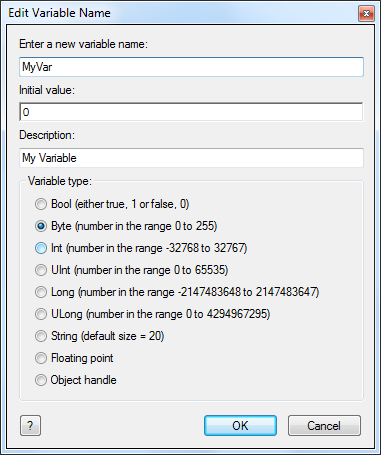Difference between revisions of "Editing Variables"
(Created page with " '''Name Change''' The name of any selected variable can be changed by editing the 'Name of new variable' property. The change will affect all instances of the original var...") |
|||
| (11 intermediate revisions by 2 users not shown) | |||
| Line 1: | Line 1: | ||
| + | [[File:Gen_Edit_Variable_01.png|right]] | ||
| + | You can edit an existing variable by clicking the arrow next to the variable or right clicking the variable to bring up the context menu, from here you can click 'Edit'. | ||
| + | [[File:Gen_Variable_Context_Menu_Edit_01.png|center]] | ||
| + | |||
| + | This will bring up a window which is almost identical to the window used to create a variable, the details of the variable which you inputted when creating the variable will be displayed here, you can edit these as you please. | ||
| Line 9: | Line 14: | ||
'''Type Change''' | '''Type Change''' | ||
| − | If a variable has not been used at all in the flowchart, then you can swap between any available type. If the variable has been used in the flowchart then you can swap between any of the types except String and Float. | + | If a variable has not been used at all in the flowchart, then you can swap between any available [[Variable Types|variable type]]. If the variable has been used in the flowchart then you can swap between any of the types except String and Float. |
'''Resizing strings''' | '''Resizing strings''' | ||
| − | To resize the string open the variables window, select the string to resize and select ' | + | To resize the string open the variables window, select the string to resize and select 'Edit' from the drop down menu, enter the new size for the array. |
Latest revision as of 07:58, 2 July 2019
You can edit an existing variable by clicking the arrow next to the variable or right clicking the variable to bring up the context menu, from here you can click 'Edit'.
This will bring up a window which is almost identical to the window used to create a variable, the details of the variable which you inputted when creating the variable will be displayed here, you can edit these as you please.
Name Change
The name of any selected variable can be changed by editing the 'Name of new variable' property. The change will affect all instances of the original variable name in the Flowcode program.
Type Change
If a variable has not been used at all in the flowchart, then you can swap between any available variable type. If the variable has been used in the flowchart then you can swap between any of the types except String and Float.
Resizing strings
To resize the string open the variables window, select the string to resize and select 'Edit' from the drop down menu, enter the new size for the array.