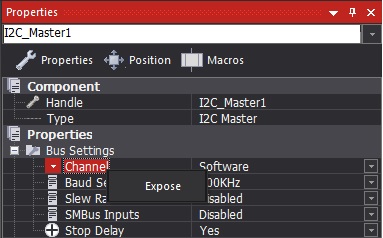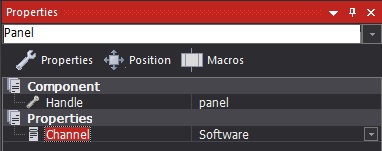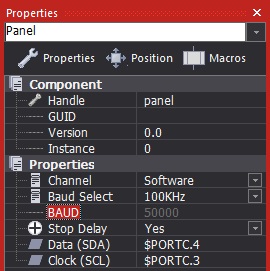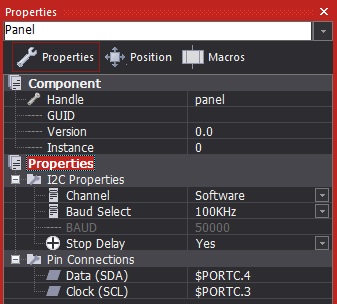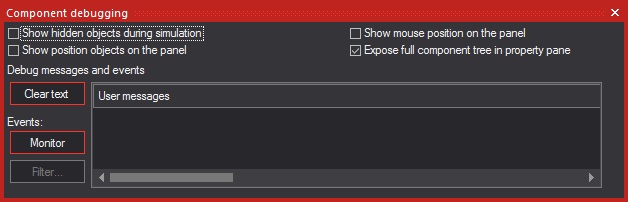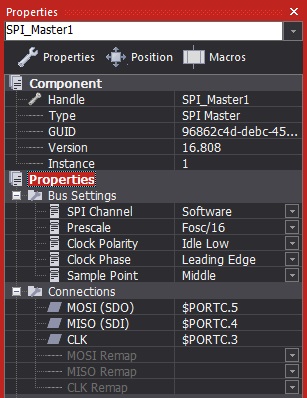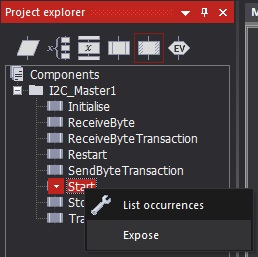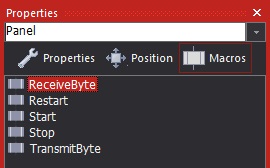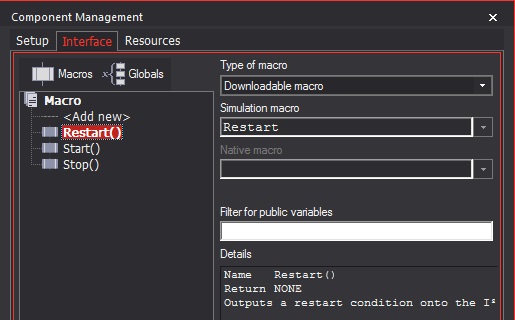Difference between revisions of "New Component Features"
| Line 5: | Line 5: | ||
==Exposing Properties== | ==Exposing Properties== | ||
| + | |||
| + | ===Selecting Properties=== | ||
Any properties of sub-components you wish to expose to the user via your component can now be easily done by right clicking the property you wish to bring through and selecting expose from the menu. | Any properties of sub-components you wish to expose to the user via your component can now be easily done by right clicking the property you wish to bring through and selecting expose from the menu. | ||
| Line 20: | Line 22: | ||
[[File:PropPanel2.jpg]] | [[File:PropPanel2.jpg]] | ||
| + | |||
| + | ===Organising Properties=== | ||
You can create new categories to help organise the exposed properties. | You can create new categories to help organise the exposed properties. | ||
| Line 25: | Line 29: | ||
[[File:PropPanel3.jpg]] | [[File:PropPanel3.jpg]] | ||
| + | |||
| + | ===Hidden Properties=== | ||
Note that some components such as the SPI master has hidden properties such as re-mappable pins which are useful to bring through to the user. | Note that some components such as the SPI master has hidden properties such as re-mappable pins which are useful to bring through to the user. | ||
| Line 44: | Line 50: | ||
==Exposing Macros== | ==Exposing Macros== | ||
| + | |||
| + | ===Selecting Macros=== | ||
As well as being able to expose properties to the user, you can also expose macros to allow the component macros nested inside your component to be available to the user. | As well as being able to expose properties to the user, you can also expose macros to allow the component macros nested inside your component to be available to the user. | ||
Revision as of 11:14, 27 February 2017
<sidebar>Sidebar: Flowcode Help Overview:ComponentCreation</sidebar>
Flowcode version 7.2 brought improved component creation features to simplify the task of creating new components.
Contents
Exposing Properties
Selecting Properties
Any properties of sub-components you wish to expose to the user via your component can now be easily done by right clicking the property you wish to bring through and selecting expose from the menu.
You can see which property items will be available to the user by left clicking on a blank area of the panel or by choosing Panel from the drop down menu at the top of the properties window.
Typical properties you might wish to bring through include pin connections, communications channel, user adjustable configuration parameters, or anything else you want the user of your component to be able to access.
Organising Properties
You can create new categories to help organise the exposed properties.
Hidden Properties
Note that some components such as the SPI master has hidden properties such as re-mappable pins which are useful to bring through to the user.
To see all the hidden properties use the View -> Component Debugger menu item.
In the Component Debugger window click the "Expose Full Component Tree In Property Pane" check box.
When you next select your component all of the hidden properties will become visible allowing you to expose them to the user.
Note: Remember to un-tick the "Expose Full Component Tree In Property Pane" check box when you're done exposing hidden properties.
Exposing Macros
Selecting Macros
As well as being able to expose properties to the user, you can also expose macros to allow the component macros nested inside your component to be available to the user.
Any macros you have exposed can be seen from the Macros tab of the properties window.
Exposed macros are also automatically set to be available in the Interface manager which is now available from the File -> Component Configuration menu