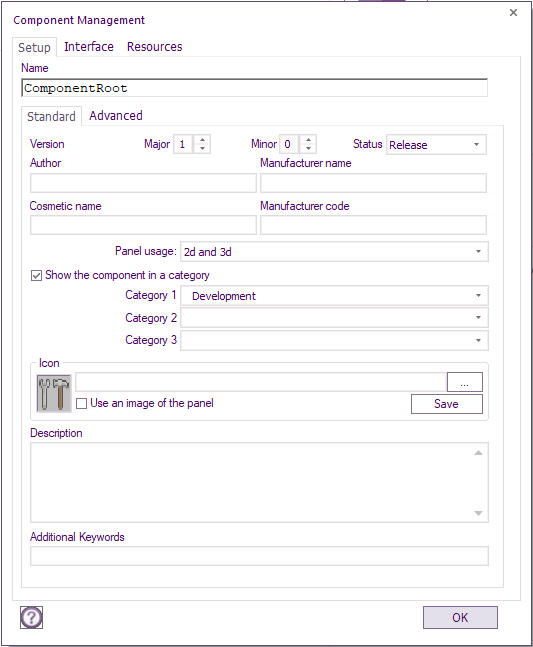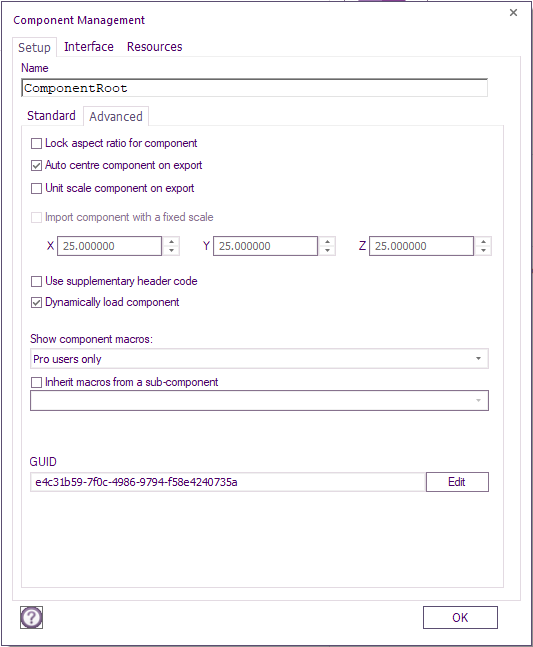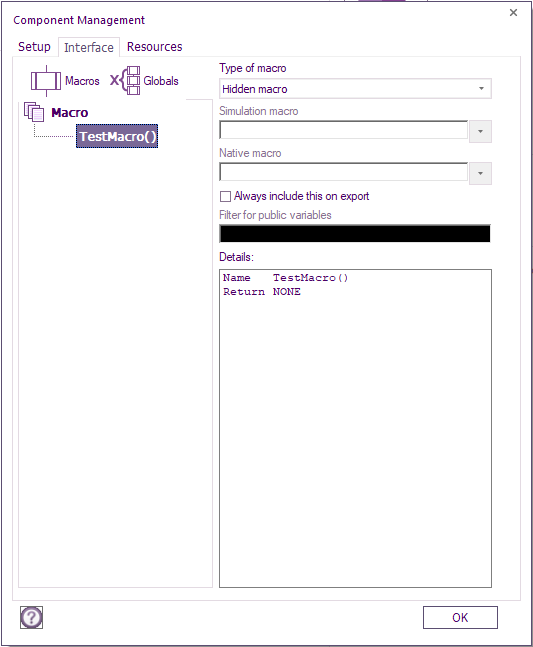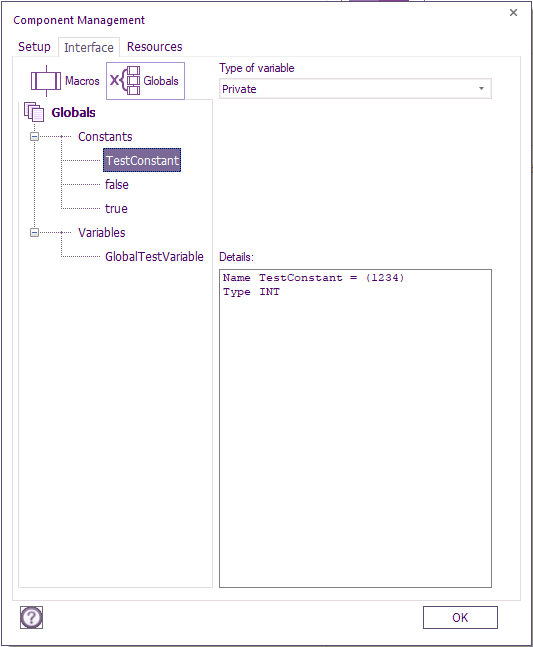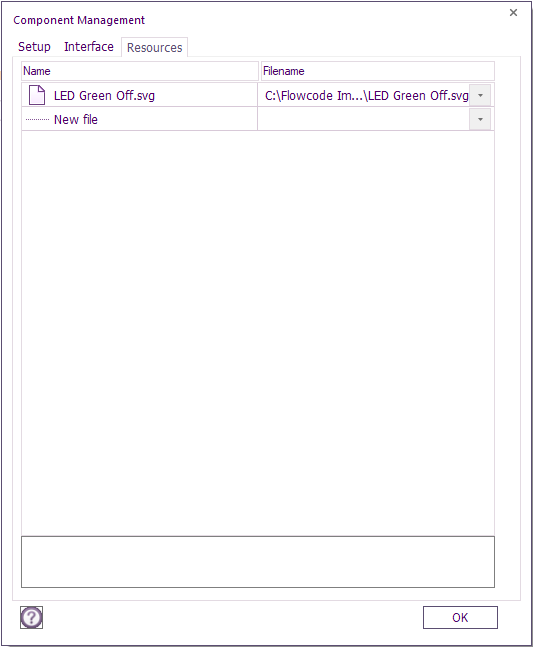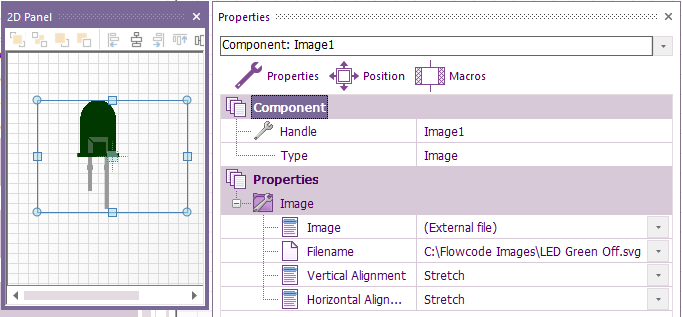Component Configuration
The various managers available for component configuration can be accessed from File > Export
Control and manage resources for use in your project and assist with component creation by managing the macros of the component and the types of macros available when the component is exported. You can also configure the technical data which is packaged with the component when it is exported, such information as the guid, component icon and version of the component can be easily edited to accurately describe and document and display the component.
Settings Manager
The 'Settings Manager' is available from the top of the Properties Panel window when the selected component is the component root which is the Panel.
The main task of the 'Settings Manager' is to provide a way of wrapping up a Flowcode project into a component which can be accessed via the Components Toolbar.
View of the 'Settings Manager' dialogue window to the right.
Here is an explanation of each of the fields inside the Settings Manager.
- Name - The variable style name used to identify the component.
- Version - The version number that will be assigned to the component to provide simple version tracking for the user.
- Cosmetic Name - The textual style name used in the components toolbar to describe the component.
- Category - The component toolbar category to add the component to.
- Icon - Specifies the icon shown on the component toolbar.
- Use Image of the Panel - Uses a mini version of the panel to generate the icon.
- Save - Saves the current panel image to an external file.
- Icon Path - Specifies an external file to be used as the icon.
- Author - The name of the company or individual that created the component.
- Description - The textual description which is shown when hovering over the component in the component toolbar.
- Additional Keywords - List of space separated keywords used to help a user navigate to your component.
View of the 'Advanced' tab of the 'Settings Manager' dialogue window to the right.
Here is an explanation of each of the fields inside the advanced tab of the settings manager.
- Auto center component on export - Moves all of the panel objects in a group so that the center of the group is placed onto the center of the panel.
- Unit scale component on export - Reduces the unit scale of the panel objects to the expected scale of 1,1,1.
- Import component with fixed scale - Scales up the default import scale to the values specified.
- Use supplementary header code - Includes any custom C code from within the Project options -> Supplementary code dialogue window.
- Dynamically load component - Allows references to the component to be dynamic if set, otherwise component references are statically linked into the component source.
- Inherit macros from a sub-component - Allows the macros for one of the components in the project to be exposed or overwritten. This also links the component to the inherited component in the component toolbar.
- GUID - Used to specify the unique identifier for the component. When making new components from existing component source files be sure to change the GUID or you will overwrite the original component.
Interface Manager
The 'Interface Manager' is available from the top of the panel properties window when the selected component is the component root which is the Panel.
The main task of the 'Interface Manager' is to provide a way of exposing the macros and constants contained within a Flowcode project to be available to the user once the project has been exported.
View of the 'Macros' tab of the 'Interface Manager' dialogue window to the right.
Here is an explanation of each of the fields inside the macros tab of the interface manager.
- Macro - Selects which macro you wish to edit the interface for.
- Type of macro - Selects how the macro should be exposed to the user referencing the component.
- Hidden macro - Default private setting hiding the macro from the user so it is not directly selectable in any way.
- Always include on this on export - Includes the hidden macro in the component export even if nothing is referencing it.
- Downloadable macro - Sets the macro to public exposing the macro to the user via the component macro icon. This type of macro should simulate and download to an embedded target.
- Simulation macro - If the simulation code differs from the downloadable code then this field provides a simulation only macro override.
- Filter for public variables - Allows public variables to be presented to the user as a list when calling the macro. e.g. Demo_Var_* would expose all public variables that are named with a name starting "Demo_Var_".
- Simulation macro - Sets the macro to public exposing the macro to the user via the simulation macro icon. This type of macro should provide simulation only functionality and is optimised out during compilation.
- Filter for public variables - As Above.
- Hidden embedded macro - A private reference to an external C function. Allows Flowcode to reference the C function without adding the overhead of a macro calling a macro.
- Native macro - The C code name of the macro to be called.
- Hidden macro - Default private setting hiding the macro from the user so it is not directly selectable in any way.
- Add prototype for the macro - Adds a prototype for the C function into the Flowcode generated C file.
- Filter for public variables - As Above.
- Embedded macro - A public reference to an external C function. Allows Flowcode to reference the C function without adding the overhead of a macro calling a macro.
- Native macro - As Above.
- Add prototype for the macro - As Above.
- Filter for public variables - As Above.
View of the 'Constants' tab of the 'Interface Manager' dialogue window to the right.
Here is an explanation of each of the fields inside the constants tab of the 'Interface Manager'.
- Constants - Selects which constant you wish to edit the interface for.
- Type of variable - Selects how the constant should be exposed to the user referencing the component.
- Private - Default private setting hiding the constant from the user so it is not directly selectable in any way.
- Public - Public setting exposing the constant to the user so it is directly selectable in macro calls, calculations etc.
Resource Manager
The 'Resource Manager' is available from the top of the panel properties window when the selected component is the component root which is the Panel.
The main task of the 'Resource Manager' is to provide a way of wrapping up any external files into a component which can be accessed via the components toolbar.
View of the 'Resource Manager' dialogue window to the right.
New files can be added by clicking the drop down next to the New File name.
Video instructions
See the Settings Manager video for more information, this highlights the available functionality and options which assist with component creation and allows you to configure the technical data of the component.
Watch the Interface and Resource Manager video for information on the remaining managers, in Interface manager you can control the macros used for your component, it allows you to change what type of macros they will become when the component is exported. The Resource Manager add and manage external resources and files such as meshes and bitmaps.