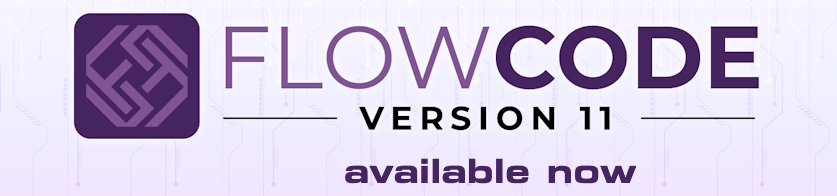Flowcode 10 with ESP-IDF 5.5 – Installation and Error Fix
When using Flowcode with ESP-IDF, the old 5.3 packaged toolchain causes conflicts. The following steps describe how to switch to ESP-IDF 5.5 cleanly.

Important Point 1
Remove the pre-installed Flowcode toolchain (5.3) and delete everything inside C:\FC_ESP.
This package prevents us from updating to newer versions.
Step 1 – Download and Install ESP-IDF 5.5
______________________________________________________________________
Go to the ESP-IDF download page.
https://dl.espressif.com/dl/esp-idf/?idf=4.4
Download ESP-IDF v5.5 Offline Installer for Windows 10/11 (1.51 GB) or the latest stable version.
Select C:\FC_ESP as the installation directory (or create your own folder).
During installation:
Tick all checkboxes.
Select “Full install” to install all targets (recommended for Flowcode compatibility).
After installation, make sure you have desktop shortcuts for ESP-IDF 5.5 PowerShell and ESP-IDF 5.5 CMD.
Step 2 – Python
______________________________________________________________________
Install the latest stable version, currently Python 3.13.7 (64-bit).
Download: Python 3.13.7 (64-bit)
https://www.python.org/ftp/python/3.13. ... -amd64.exe
Step 3 – Git
______________________________________________________________________
Git is required. Current stable version: 2.51.0 (64-bit).
Download: Git-2.51.0-64-bit.exe
https://github.com/git-for-windows/git/ ... 64-bit.exe
Step 4 – Ninja and CMake Setup and ESP-IDF 5.5 activation
______________________________________________________________________
Navigate to C:\FC_ESP\frameworks\esp-idf-v5.5.
Run install.bat by double-clicking. This will fetch the required packages.
later
Run the following commands one by one. When finished, run the next command.
Then open the ESP-IDF 5.5 PowerShell shortcut on your desktop and run:
Code: Select all
PS C:\FC_ESP\frameworks\esp-idf-v5.5\tools> cd C:\FC_ESP\frameworks\esp-idf-v5.5
install.bat
Code: Select all
PS C:\FC_ESP\frameworks\esp-idf-v5.5> .\install.bat
export.bat
Code: Select all
PS C:\FC_ESP\frameworks\esp-idf-v5.5> .\export.bat
idf.py
Code: Select all
PS C:\FC_ESP\frameworks\esp-idf-v5.5> idf.py
where idf.py
Code: Select all
PS C:\FC_ESP\frameworks\esp-idf-v5.5> where idf.py
Then open the ESP-IDF 5.5 PowerShell shortcut on your desktop and run:
This installs and configures the required tools.
______________________________________________________________________

Important Point 2
If Flowcode doesn’t point to the correct ESP-IDF root, the compiler will fail.
Update the path inside Flowcode:
Flowcode → Build > Customize > Locations
Set ESP-IDF Root to:
C:\FC_ESP\frameworks\esp-idf-v5.5
Step 5 – Test in Flowcode
______________________________________________________________________
Create a new project → Select ESP32-C3 WROOM.
Save the file.
Click Compile to HEX.
The first build will take a while (up to ~1250 steps).
If successful, you will see a folder like this:
C:\FC_ESP\frameworks\esp-idf-v5.5\mtxesp32_c3_sdkconfig
This indicates the toolchain is properly configured.

Result
Flowcode now compiles using ESP-IDF v5.5 without errors.
Key takeaway: Point Flowcode to the correct ESP-IDF root folder and completely remove the old 5.3 package.
Notes:
Post title:
“Flowcode 10 – ESP-IDF 5.5 Installation (ESP32-C3 Example)”