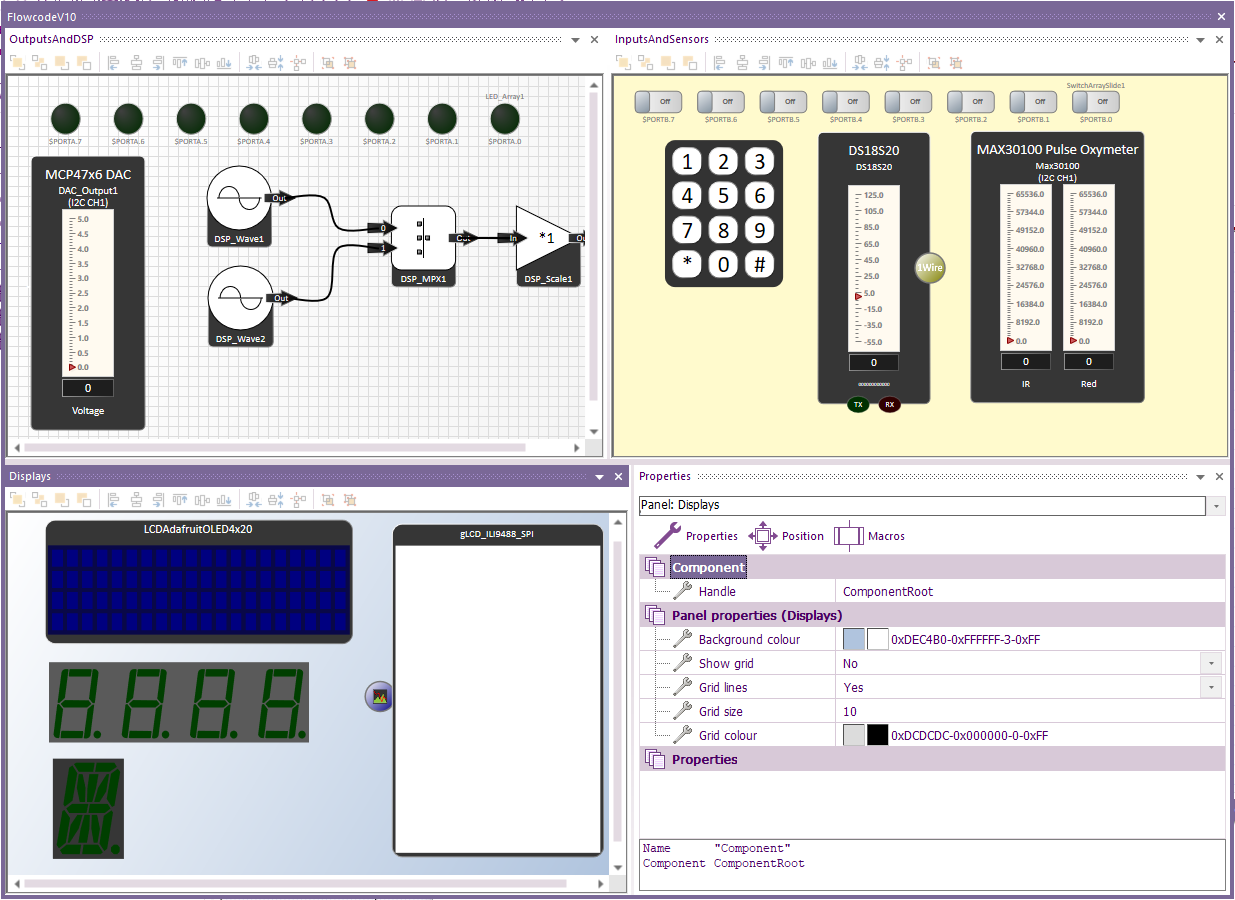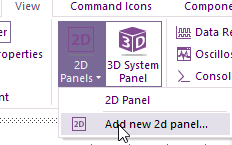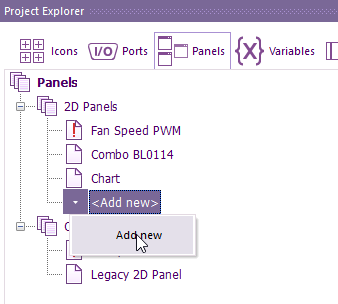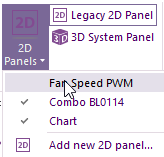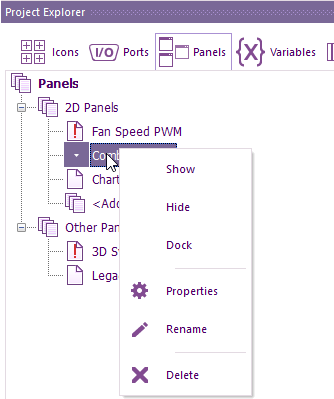Difference between revisions of "2d Panels"
| (5 intermediate revisions by the same user not shown) | |||
| Line 1: | Line 1: | ||
2D panels provide a framework on which to load Flowcode components onto. | 2D panels provide a framework on which to load Flowcode components onto. | ||
| − | Unlike the 3D system panel, multiple 2D panels can be created and used. | + | Unlike the '''[[System_Panel|3D system panel]]''', multiple 2D panels can be created and used. |
| − | For example, if using App developer you could have multiple 2D panels open with each panel displaying a unique name with a different set of graphs. | + | For example, if using '''[[App_Developer|App developer]]''' you could have multiple 2D panels open with each panel displaying a unique name with a different set of graphs. |
For embedded mode, each panel can have a different group of components | For embedded mode, each panel can have a different group of components | ||
| Line 11: | Line 11: | ||
To open a new 2D panel, select the View ribbon>2D Panels>Add new 2d panel | To open a new 2D panel, select the View ribbon>2D Panels>Add new 2d panel | ||
| + | |||
[[File:Add_2d_Panel.png]] | [[File:Add_2d_Panel.png]] | ||
| + | |||
| + | Or within Project Explorer under 2D panels select Add new | ||
| + | |||
| + | [[File:Project_Explorer_Panels3.png]] | ||
| + | |||
| Line 18: | Line 24: | ||
[[File:Multiple_2D_Panels_Open.png]] | [[File:Multiple_2D_Panels_Open.png]] | ||
| − | To Rename a panel, select the | + | Or you can select the Panels icon within project explorer. |
| − | + | ||
| + | [[File:Project_Explorer_Panels2.png]] | ||
| + | |||
| + | If there is no tick within View Panels or there is a red exclamation mark within project explorer Panels then the panel is closed. | ||
| + | Either select the tick or select Show respectively | ||
| + | |||
| + | Note: you will only see the Legacy 2D panel option if opening a project that is previous to Flowcode v10 and the 2D dashboard was in use. | ||
| + | |||
| + | To Rename a panel, select the panel within the Panels option of Project Explorer then select '''Rename'''. | ||
| + | |||
| + | |||
| + | The look of each 2D panel can be changed, via the 2d panel properties. | ||
| + | To select the properties option, select the panel within the Panels option of Project Explorer then select '''Properties'''. | ||
| + | |||
| + | For example, the panel colour, show a grid and the grid colour etc. | ||
| − | + | If the snap to gird requires changing, then the Show Grid must be enabled first. | |
Latest revision as of 09:34, 30 January 2023
2D panels provide a framework on which to load Flowcode components onto.
Unlike the 3D system panel, multiple 2D panels can be created and used.
For example, if using App developer you could have multiple 2D panels open with each panel displaying a unique name with a different set of graphs.
For embedded mode, each panel can have a different group of components
To open a new 2D panel, select the View ribbon>2D Panels>Add new 2d panel
Or within Project Explorer under 2D panels select Add new
If you have multiple panels added then you can select what 2D panels are open by left-clicking on the panel name.
Or you can select the Panels icon within project explorer.
If there is no tick within View Panels or there is a red exclamation mark within project explorer Panels then the panel is closed. Either select the tick or select Show respectively
Note: you will only see the Legacy 2D panel option if opening a project that is previous to Flowcode v10 and the 2D dashboard was in use.
To Rename a panel, select the panel within the Panels option of Project Explorer then select Rename.
The look of each 2D panel can be changed, via the 2d panel properties.
To select the properties option, select the panel within the Panels option of Project Explorer then select Properties.
For example, the panel colour, show a grid and the grid colour etc.
If the snap to gird requires changing, then the Show Grid must be enabled first.