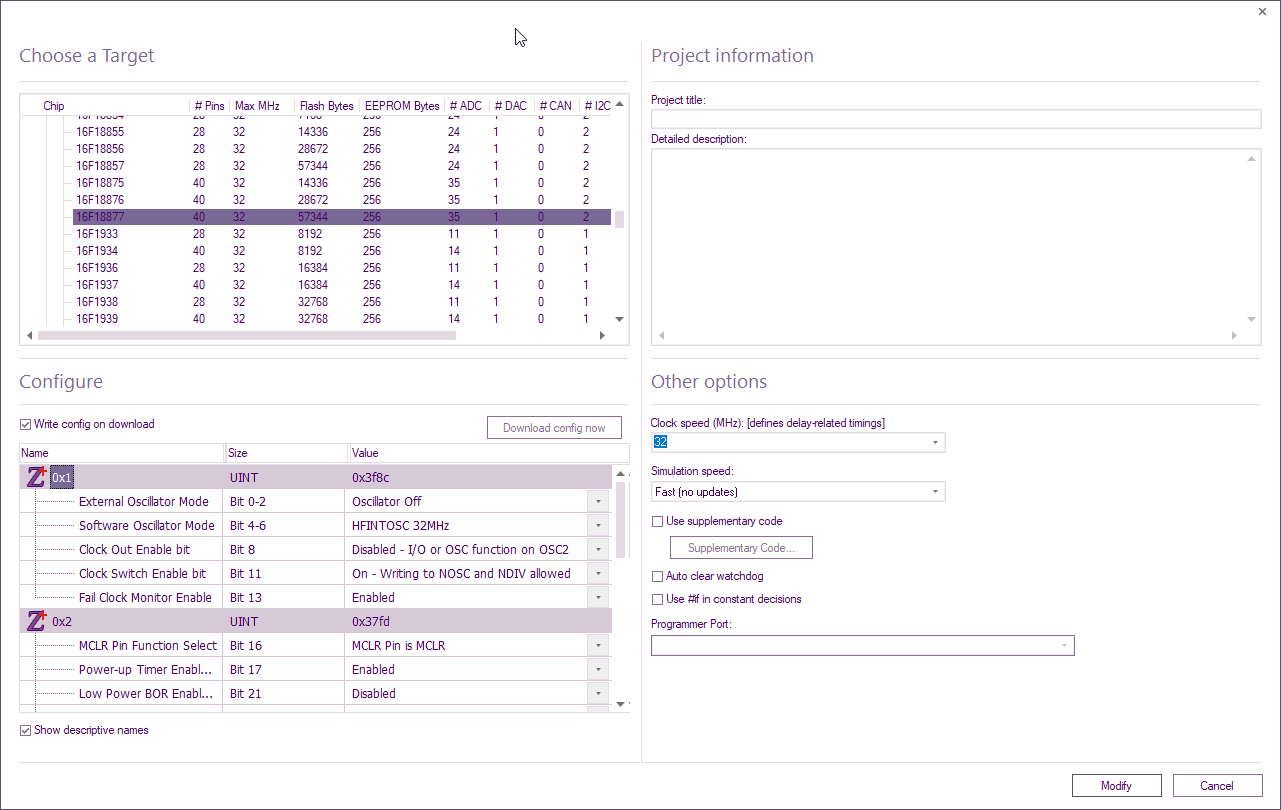Difference between revisions of "Specifying a Target Chip"
| (8 intermediate revisions by 2 users not shown) | |||
| Line 1: | Line 1: | ||
<sidebar>Sidebar: Adding Finishing Touches</sidebar> | <sidebar>Sidebar: Adding Finishing Touches</sidebar> | ||
| − | You can select the target chip for your project via the | + | [[File:Project Options.png|right]] |
| + | You can [[Selecting a Target Chip|select the target chip]] for your project via the Project Options window, which can be opened by selecting 'Project Options' from the 'Build' ribbon and selecting a target from the 'Choose a Target' section. | ||
| + | Use this window to specify which microcontroller you wish your flowchart program to target. | ||
| − | + | To search for a target, rather than scrolling, right-click any random target and select Search. | |
| + | |||
| + | Partial values can be entered, e.g. for 16F18877, 1887 can be entered | ||
| + | |||
| + | If you are changing from one microcontroller to another, Flowcode will check that all the commands in your flowchart are supported by the new microcontroller and will advise you of any potential problems. | ||
| + | |||
| + | |||
| + | Similarly, Flowcode will check that any external components connected to a microcontroller can be connected to the same pins on the new microcontroller. If any pins cannot be re-connected, Flowcode will advise you to change the connection. | ||
Latest revision as of 08:01, 25 April 2023
<sidebar>Sidebar: Adding Finishing Touches</sidebar>
You can select the target chip for your project via the Project Options window, which can be opened by selecting 'Project Options' from the 'Build' ribbon and selecting a target from the 'Choose a Target' section.
Use this window to specify which microcontroller you wish your flowchart program to target.
To search for a target, rather than scrolling, right-click any random target and select Search.
Partial values can be entered, e.g. for 16F18877, 1887 can be entered
If you are changing from one microcontroller to another, Flowcode will check that all the commands in your flowchart are supported by the new microcontroller and will advise you of any potential problems.
Similarly, Flowcode will check that any external components connected to a microcontroller can be connected to the same pins on the new microcontroller. If any pins cannot be re-connected, Flowcode will advise you to change the connection.