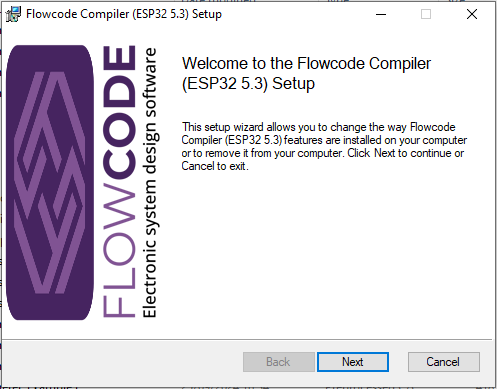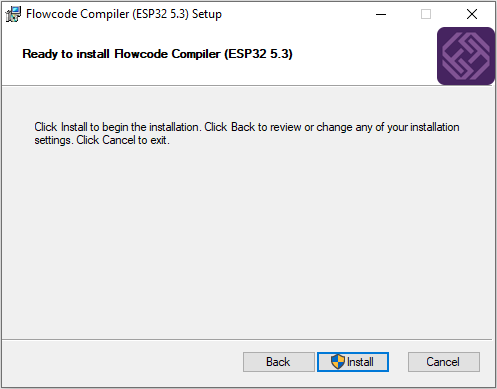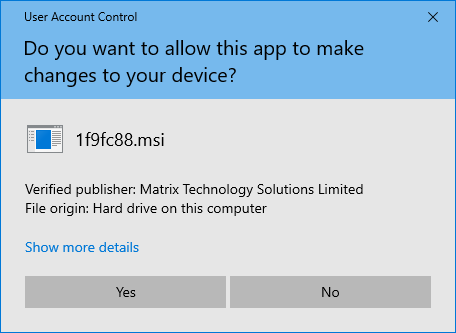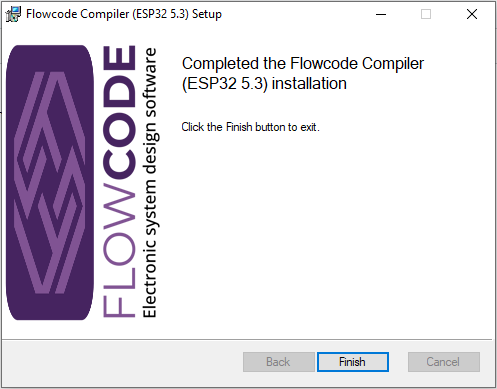Difference between revisions of "ESP32 Toolchain"
| Line 10: | Line 10: | ||
Right-click on the file and select install you will see: | Right-click on the file and select install you will see: | ||
| − | [[File:ESP32 Toolchain1.png | + | [[File:ESP32 Toolchain1.png]] |
| − | |||
| + | Click '''Next''' | ||
| + | |||
| + | Select checkbox for I accept the terms of this Licence Agreement, then click '''Next''' again | ||
The default drive will be on the same drive that the msi file is saved on. | The default drive will be on the same drive that the msi file is saved on. | ||
You can change the drive, but you must leave FC_ESP as the default directory. | You can change the drive, but you must leave FC_ESP as the default directory. | ||
| + | |||
| + | [[File:ESP32 Toolchain2.png]] | ||
| + | |||
| + | |||
| + | |||
| + | |||
| + | After clicking on '''Next''' you will need to click on Install, which will require Administration rights | ||
| + | |||
| + | [[File:ESP32 Toolchain3.png]] | ||
| + | |||
| + | |||
| + | There will be a User Account elevated prompt, which you will need to select Yes | ||
| + | |||
| + | [[File:ESP32 Toolchain4.png]] | ||
| + | |||
| + | |||
| + | |||
| + | |||
| + | The ESP32 Toolchain will now be installed. | ||
| + | |||
| + | Finally, click on Finish | ||
| + | |||
| + | [[File:ESP32 Toolchain5.png]] | ||
| + | |||
| + | |||
| + | If there was an issue with installing, then Add the msi file to the antivirus safe/whitelist and try again | ||
| + | |||
When you compile for the first time, it will take considerably longer then subsequence compiles. | When you compile for the first time, it will take considerably longer then subsequence compiles. | ||
| + | |||
If there is the following error message: | If there is the following error message: | ||
| Line 29: | Line 59: | ||
Then either Flowcode project was not reloaded after full component database update, or all the components have not been updated with the latest Version. | Then either Flowcode project was not reloaded after full component database update, or all the components have not been updated with the latest Version. | ||
| + | |||
The following message can be ignored: | The following message can be ignored: | ||
fatal: not a git repository (or any of the parent directories): .git | fatal: not a git repository (or any of the parent directories): .git | ||
Revision as of 16:13, 3 October 2024
Prior to installing the ESP32 toolchain, is vital that you update Flowcode components using the Full database option, then reload (Fle > reload) your project or start a new one.
Note: If you are upgrading from a previous version of the ESP32 toolchain then either rename your project or select the folder for your project that was created using the previous version of the ESP32 toolchain.
Download the ESP32 toolchain from the Toolchain section of the Flowcode Downloads page.
Save the ESP .msi file to your PC.
Right-click on the file and select install you will see:
Click Next
Select checkbox for I accept the terms of this Licence Agreement, then click Next again
The default drive will be on the same drive that the msi file is saved on.
You can change the drive, but you must leave FC_ESP as the default directory.
After clicking on Next you will need to click on Install, which will require Administration rights
There will be a User Account elevated prompt, which you will need to select Yes
The ESP32 Toolchain will now be installed.
Finally, click on Finish
If there was an issue with installing, then Add the msi file to the antivirus safe/whitelist and try again
When you compile for the first time, it will take considerably longer then subsequence compiles.
If there is the following error message:
'idf.py' is not recognized as an internal or external command
Then either Flowcode project was not reloaded after full component database update, or all the components have not been updated with the latest Version.
The following message can be ignored:
fatal: not a git repository (or any of the parent directories): .git