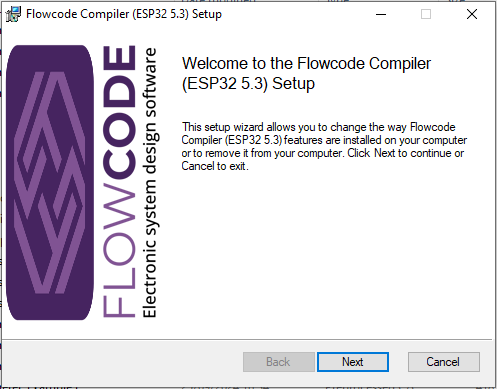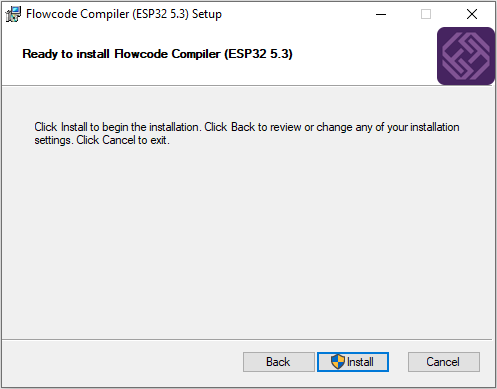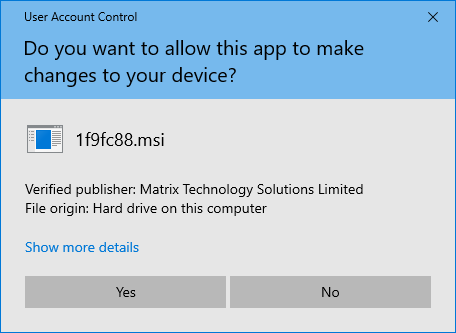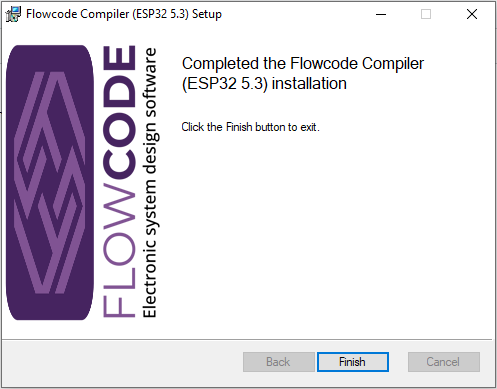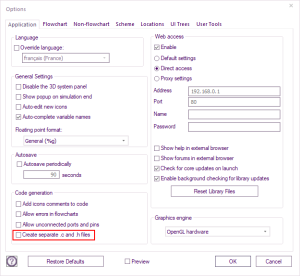Difference between revisions of "ESP32 Toolchain"
(Created page with "The ESP32 toolchain includes a lot more extras and so we have used the standard Espresif installer as that does all the extra functionality for you. The only downside to this...") |
(Added a note for using it on PCs with restricted accounts) |
||
| (6 intermediate revisions by one other user not shown) | |||
| Line 1: | Line 1: | ||
| − | + | Prior to installing the ESP32 toolchain, is vital that you [[Library_Updates|update Flowcode components]] using the Full database option, then reload (Fle > reload) your project or start a new one. | |
| − | + | Note: If you are upgrading from a previous version of the ESP32 toolchain then either rename your project or select the folder for your project that was created using the previous version of the ESP32 toolchain. | |
| − | + | Download the ESP32 toolchain from the Toolchain section of the [https://flowcode.co.uk/download/ Flowcode Downloads page]. | |
| − | + | Save the ESP .msi file to your PC. | |
| + | Right-click on the file and select install you will see: | ||
| − | + | [[File:ESP32 Toolchain1.png]] | |
| − | |||
| − | |||
| − | |||
| − | + | Click '''Next''' | |
| − | |||
| − | + | Select checkbox for I accept the terms of this Licence Agreement, then click '''Next''' again | |
| − | + | The default drive will be on the same drive that the msi file is saved on. | |
| − | + | You can change the drive, but you must leave FC_ESP as the default directory. | |
| − | [[File: | + | [[File:ESP32 Toolchain2.png]] |
| − | |||
| − | |||
| − | |||
| − | + | After clicking on '''Next''' you will need to click on Install, which will require Administration rights | |
| − | + | [[File:ESP32 Toolchain3.png]] | |
| − | |||
| − | + | There will be a User Account elevated prompt, which you will need to select Yes | |
| − | [[File: | + | [[File:ESP32 Toolchain4.png]] |
| − | |||
| − | |||
| − | |||
| − | + | The ESP32 Toolchain will now be installed. | |
| − | + | Finally, click on Finish | |
| − | + | [[File:ESP32 Toolchain5.png]] | |
| − | |||
| − | + | If there was an issue with installing, then Add the msi file to the antivirus safe/whitelist and try again | |
| − | |||
| − | + | When you compile for the first time, it will take considerably longer then subsequence compiles. | |
| − | |||
| − | + | If there is the following error message: | |
| − | + | 'idf.py' is not recognized as an internal or external command | |
| − | + | Then either Flowcode project was not reloaded after full component database update, or all the components have not been updated with the latest Version. | |
| − | |||
| − | + | The following message can be ignored: | |
| − | + | fatal: not a git repository (or any of the parent directories): .git | |
| − | |||
| − | + | === Important note for ESP32 users using restricted multiuser Windows accounts === | |
| + | [[File:CreateSingleCFile.png|thumb|Set Flowcode to create a single .c file]] | ||
| + | When using the ESP32 toolchain in a multiuser environment, it is important that Flowcode is set to create a single .c file instead of using separate .c and .h files. This setting can be found in the “Application” tab of Flowcode’s “Global Options” and needs to be unticked for each user as shown in the image. | ||
| − | + | Note that the default setting is for this to be ticked. This setting is controlled by the following per-user registry key and IT administrators may find it more convenient to set the following key for all users during the installation of Flowcode: | |
| + | * [HKEY_CURRENT_USER\SOFTWARE\MatrixTSL\FlowcodeV10\Options\compilation] | ||
| + | * "SeparateHeader"=dword:00000000 | ||
| − | |||
| − | + | In addition, it is important that all users of Flowcode have read/write/execute access to the following subfolders of the ESP32 installation (by default, this will be in C:\FC_ESP). These are temporary folders used during the compilation process by the ESP32 toolchain. | |
| + | * \mtxlolin32_lite_sdkconfig | ||
| + | * \mtxesp32_c3_sdkconfig | ||
| + | * \mtxesp32_c6_sdkconfig | ||
| + | * \mtxesp32_s2_sdkconfig | ||
| + | * \mtxesp32_s3_sdkconfig | ||
| + | * \mtxesp32s_sdkconfig | ||
| + | * \mtxheltec_sdkconfig | ||
| + | * \mtxlolinD32_Pro_sdkconfig | ||
| + | * \mtxttgo_td_sdkconfig | ||
| + | * \mtx | ||
| − | + | The latest installer of this toolchain (from 18th Oct 2024) will attempt to create these folders with appropriate user privileges. If an earlier installer is used or the installer fails to set the permissions appropriately, an IT administrator will need to ensure that network users have generic read/write/execute access to these folders. | |
| − | |||
| − | |||
| − | |||
| − | |||
| − | |||
| − | |||
| − | |||
| − | |||
| − | The | ||
| − | |||
| − | |||
| − | |||
| − | |||
| − | |||
| − | |||
| − | |||
| − | |||
| − | |||
| − | |||
| − | |||
| − | |||
| − | |||
Latest revision as of 15:21, 17 October 2024
Prior to installing the ESP32 toolchain, is vital that you update Flowcode components using the Full database option, then reload (Fle > reload) your project or start a new one.
Note: If you are upgrading from a previous version of the ESP32 toolchain then either rename your project or select the folder for your project that was created using the previous version of the ESP32 toolchain.
Download the ESP32 toolchain from the Toolchain section of the Flowcode Downloads page.
Save the ESP .msi file to your PC.
Right-click on the file and select install you will see:
Click Next
Select checkbox for I accept the terms of this Licence Agreement, then click Next again
The default drive will be on the same drive that the msi file is saved on.
You can change the drive, but you must leave FC_ESP as the default directory.
After clicking on Next you will need to click on Install, which will require Administration rights
There will be a User Account elevated prompt, which you will need to select Yes
The ESP32 Toolchain will now be installed.
Finally, click on Finish
If there was an issue with installing, then Add the msi file to the antivirus safe/whitelist and try again
When you compile for the first time, it will take considerably longer then subsequence compiles.
If there is the following error message:
'idf.py' is not recognized as an internal or external command
Then either Flowcode project was not reloaded after full component database update, or all the components have not been updated with the latest Version.
The following message can be ignored:
fatal: not a git repository (or any of the parent directories): .git
Important note for ESP32 users using restricted multiuser Windows accounts
When using the ESP32 toolchain in a multiuser environment, it is important that Flowcode is set to create a single .c file instead of using separate .c and .h files. This setting can be found in the “Application” tab of Flowcode’s “Global Options” and needs to be unticked for each user as shown in the image.
Note that the default setting is for this to be ticked. This setting is controlled by the following per-user registry key and IT administrators may find it more convenient to set the following key for all users during the installation of Flowcode:
- [HKEY_CURRENT_USER\SOFTWARE\MatrixTSL\FlowcodeV10\Options\compilation]
- "SeparateHeader"=dword:00000000
In addition, it is important that all users of Flowcode have read/write/execute access to the following subfolders of the ESP32 installation (by default, this will be in C:\FC_ESP). These are temporary folders used during the compilation process by the ESP32 toolchain.
- \mtxlolin32_lite_sdkconfig
- \mtxesp32_c3_sdkconfig
- \mtxesp32_c6_sdkconfig
- \mtxesp32_s2_sdkconfig
- \mtxesp32_s3_sdkconfig
- \mtxesp32s_sdkconfig
- \mtxheltec_sdkconfig
- \mtxlolinD32_Pro_sdkconfig
- \mtxttgo_td_sdkconfig
- \mtx
The latest installer of this toolchain (from 18th Oct 2024) will attempt to create these folders with appropriate user privileges. If an earlier installer is used or the installer fails to set the permissions appropriately, an IT administrator will need to ensure that network users have generic read/write/execute access to these folders.