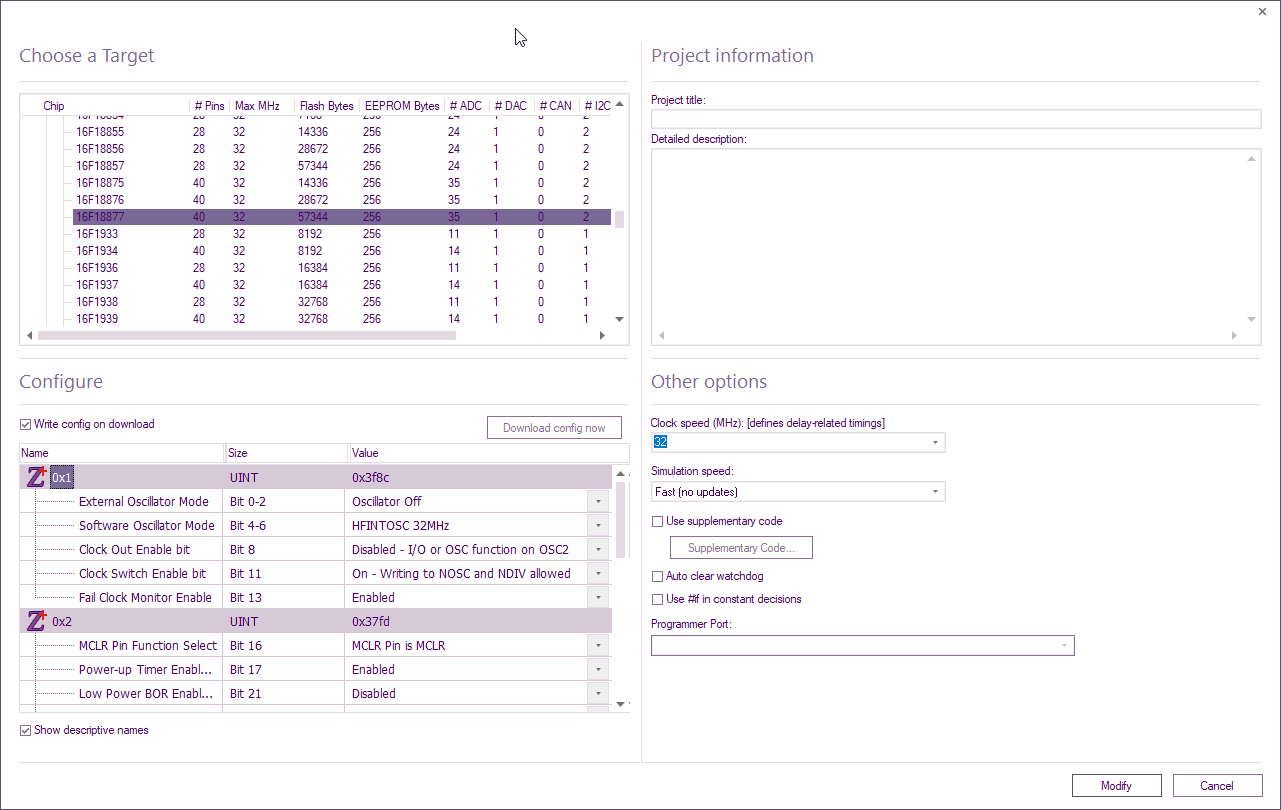Difference between revisions of "Project Options"
| (5 intermediate revisions by 2 users not shown) | |||
| Line 1: | Line 1: | ||
This window defines settings related to the current Flowcode project. The window can be viewed by selecting 'Project Options' in the 'Build' menu (Build > Project Options...). | This window defines settings related to the current Flowcode project. The window can be viewed by selecting 'Project Options' in the 'Build' menu (Build > Project Options...). | ||
[[File:Gen_Build_Menu_Project_Options.png|right]] | [[File:Gen_Build_Menu_Project_Options.png|right]] | ||
| + | |||
| + | You will also see the same window when you start a new project | ||
These options allow you to customize your project and alter the fundamental functions of the project by changing the target chip, clock speed and simulation speed and even configure the chip itself by editing the configuration settings, you can also enable and configure the 'Debug Options' which allow the user to run in ICD mode and use ICT and analog monitoring as well as overriding the ICD pins. | These options allow you to customize your project and alter the fundamental functions of the project by changing the target chip, clock speed and simulation speed and even configure the chip itself by editing the configuration settings, you can also enable and configure the 'Debug Options' which allow the user to run in ICD mode and use ICT and analog monitoring as well as overriding the ICD pins. | ||
| Line 9: | Line 11: | ||
==Choose a Target== | ==Choose a Target== | ||
| − | [[File: | + | [[File:Project Options.png|right]] |
'''Choose a target for this flowchart''' | '''Choose a target for this flowchart''' | ||
| − | This | + | This section allows you to [[Specifying a Target Chip|select a target chip]] from all the currently supported devices by Flowcode. Users can select a new chip or change the chip from this menu. |
Devices are shown via chip types and then by device types to allow you to easily find what device and chip you wish to target. | Devices are shown via chip types and then by device types to allow you to easily find what device and chip you wish to target. | ||
| + | To search for a target, rather than scrolling, right-click any random target and select Search. | ||
| − | + | Partial values can be entered, e.g. for 16F18877, 1887 can be entered | |
| − | |||
| − | |||
| − | |||
| − | |||
| − | |||
| + | You can also choose 'Simulation Only' to create a simulation-only chip which will allow you to use a massive range of ports to connect to although you cannot download your flowchart program to a device, you can expand your options for simulation-only projects. | ||
| + | ==Project Information== | ||
| − | |||
| − | |||
===Project title=== | ===Project title=== | ||
| Line 38: | Line 36: | ||
| − | === | + | ===Detailed description=== |
Allows users to give a detailed description of the project. This information will appear in the generated C code and in any of the documentation features of Flowcode. | Allows users to give a detailed description of the project. This information will appear in the generated C code and in any of the documentation features of Flowcode. | ||
| Line 45: | Line 43: | ||
| + | ==Other Options== | ||
| − | |||
| − | |||
| − | |||
| − | |||
| − | |||
| − | |||
| − | |||
| − | |||
| − | |||
| − | |||
| − | |||
| − | |||
| − | |||
| − | |||
| − | |||
| − | |||
| Line 90: | Line 73: | ||
==Configure== | ==Configure== | ||
| − | + | In this section, you can [[Configuring the Chip|configure the chip]] in many ways, from simply setting the oscillator type to enabling and disabling advanced features such as brown out, watchdog timers, low voltage programming, read protection etc. | |
| − | In this | ||
Refer to the device datasheet for details on the config settings and their function. | Refer to the device datasheet for details on the config settings and their function. | ||
Latest revision as of 08:35, 25 April 2023
This window defines settings related to the current Flowcode project. The window can be viewed by selecting 'Project Options' in the 'Build' menu (Build > Project Options...).
You will also see the same window when you start a new project
These options allow you to customize your project and alter the fundamental functions of the project by changing the target chip, clock speed and simulation speed and even configure the chip itself by editing the configuration settings, you can also enable and configure the 'Debug Options' which allow the user to run in ICD mode and use ICT and analog monitoring as well as overriding the ICD pins.
Choose a Target
Choose a target for this flowchart
This section allows you to select a target chip from all the currently supported devices by Flowcode. Users can select a new chip or change the chip from this menu.
Devices are shown via chip types and then by device types to allow you to easily find what device and chip you wish to target.
To search for a target, rather than scrolling, right-click any random target and select Search.
Partial values can be entered, e.g. for 16F18877, 1887 can be entered
You can also choose 'Simulation Only' to create a simulation-only chip which will allow you to use a massive range of ports to connect to although you cannot download your flowchart program to a device, you can expand your options for simulation-only projects.
Project Information
Project title
Here users can give their project a title, this title will appear in the generated C code and in any of the documentation features of Flowcode.
Detailed description
Allows users to give a detailed description of the project. This information will appear in the generated C code and in any of the documentation features of Flowcode.
Other Options
Clock Speed
Must be set to match the hardware clock frequency so that delays and other timing critical features run at the correct speed on the hardware. Several options exist for the clock speed in the drop down menu however any value of clock speed can be entered directly into the text field.
Simulation Speed
Defines the speed of the flowchart simulation. Slowing down the simulation allows for flowchart icons to become highlighted as the simulation runs.
Use Supplementary Code
Allows any supplementary code to be included into the program. This is useful for including external C or Assembler files into your programs.
Auto Clear Watchdog
This is used to automatically clear the watchdog timer every time a component macro is called which will stop the target device from detecting a false stop condition and resetting.
Use #if in Constant Decisions
Uses the preprocessor to optimise the code in if / else blocks if a constant is used in the condition statement.
Configure
In this section, you can configure the chip in many ways, from simply setting the oscillator type to enabling and disabling advanced features such as brown out, watchdog timers, low voltage programming, read protection etc.
Refer to the device datasheet for details on the config settings and their function.
Write config on download
The option specifies if the config settings are added to the output hex file or not. If they are not added then the current config settings will be retained when reprogramming your device.
For a PIC, dsPIC etc the config memory is the same as the program memory and so the config can be reprogrammed again and again.
For an AVR the config memory can only be changed a few times and so the tick box allows you to disable the programming of the config settings when re-programming the same device multiple times.
Manually configuring the chip for PICmicros
See Selecting Compiler Options (PICmicro) for help with switching off the default configuration options.
Once you have disabled the default configuration options you can enter your own configuration data. For the PICmicro this data will be sent to the chip every time you perform a compile to chip operation.
An example configuration word for the PIC16 series is
0x2007, 0x3FFC
The 0x2007 is the location in memory of the configuration word and the 0x3FFC is the configuration word itself.