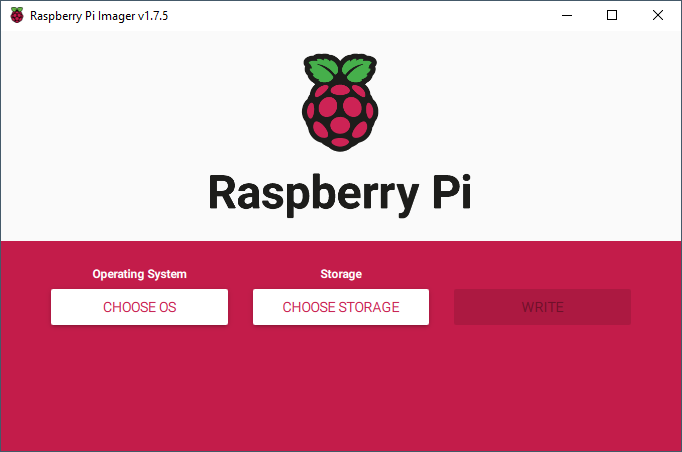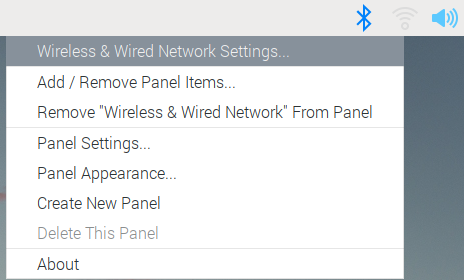Difference between revisions of "Raspberry Pi Getting Started Guide"
(Created page with "File:RPI Guide1.png ===Raspberry Pi as a Flowcode target=== File:RPI Guide2.png Raspberry Pi is an inexpensive board level target with digital I/O but also internet...") |
|||
| Line 60: | Line 60: | ||
• Left-click CHOOSE STORAGE and select the popup. | • Left-click CHOOSE STORAGE and select the popup. | ||
| − | • With a | + | • With a 16GB SD micro card should look like: |
[[File:RPI Guide4.png]] | [[File:RPI Guide4.png]] | ||
• WRITE should now be available to select | • WRITE should now be available to select | ||
| + | |||
| + | ===Configuring Raspberry Pi for use with Flowcode=== | ||
| + | |||
| + | First, it's best to set up a Static IP address and to use Wifi so to avoid LAN cables. | ||
| + | |||
| + | |||
| + | |||
| + | [[File:RPI Guide5.png]] | ||
Revision as of 12:39, 12 July 2023
Raspberry Pi as a Flowcode target
Raspberry Pi is an inexpensive board level target with digital I/O but also internet functionality built in. As such it provides an ideal base for diverse applications including IoT (the Internet of Things). For the first time, Flowcode 8 enables users to target this hugely popular Raspberry Pi family of boards. Flowcode is an intuitive way to program, either at home, in the classroom or for industrial uses.
Alongside this, our E-blocks2 hardware platform also supports the Raspberry Pi and the Raspberry Pi Shield is perfect for those who wish to integrate their Pi into the E-blocks system.
Flowcode is chip independent and the Raspberry Pi is just one target of 33 different families of microcontroller that we support. Hence most projects can easily be ported from one target device to any other.
There are many advantages to creating Flowcode applications on Raspberry Pi, here are just a few:
• The huge library of Flowcode components can be used
• Remote download of the Flowcode generated applications via WiFi or Ethernet
• The Flowcode generated programs run on the Raspbian Linux operating system
• Flowcode generated applications can be called up from other programs
• Multiple Flowcode applications can be run simultaneously on the Raspberry Pi
• Debug message capability directly from the Raspberry Pi to a console window on the PC
• When used in conjunction with the Matrix hardware the Ghost features of Flowcode are available
Using Raspberry Pi with Flowcode 10
SD cards supplied with Matrix products are pre-programmed with the Raspbian image, in this case please go to the “Configuring Raspberry Pi for use with Flowcode” section.
Help can be found at https://www.raspberrypi.org/learning/software-guide/quickstart Creating a Raspberry Pi OS on a micro SDHC card
• Download& install the Raspberry Pi Imager from the Raspberry Pi website
• With the minimum size of 16gig SD card, connected to your PC via an SD and ignore/close any waring about card not being formatted if there is already an old Pi OS on it.
• Run the R Raspberry Pi Imager:
• Left-click CHOOSE OS and select Raspberry Pi OS (32-bit)
• Left-click CHOOSE STORAGE and select the popup.
• With a 16GB SD micro card should look like:
• WRITE should now be available to select
Configuring Raspberry Pi for use with Flowcode
First, it's best to set up a Static IP address and to use Wifi so to avoid LAN cables.