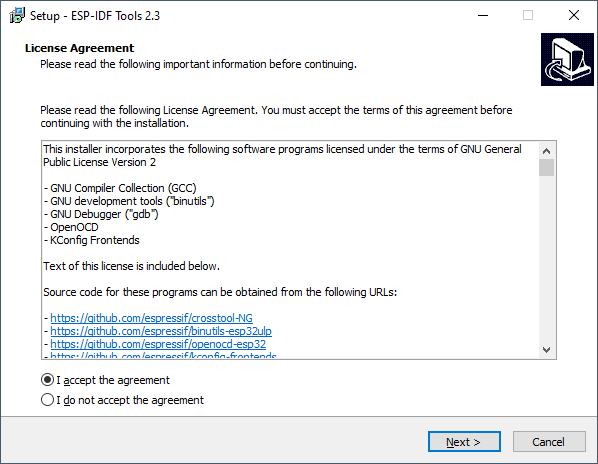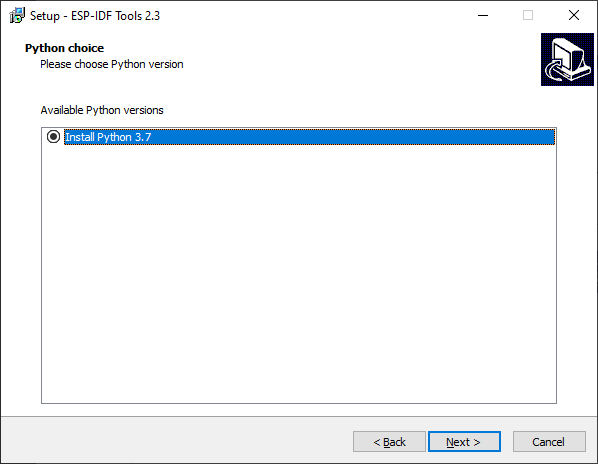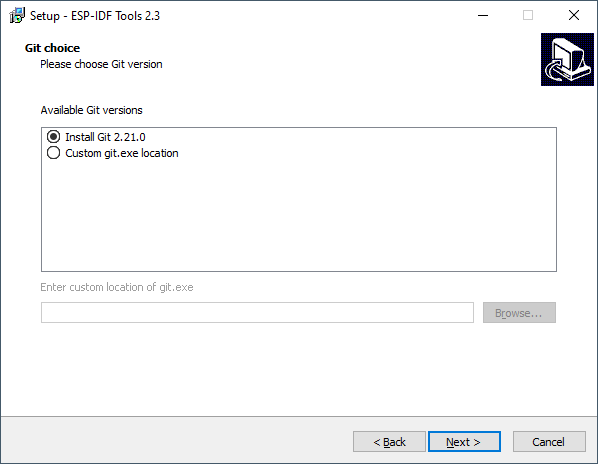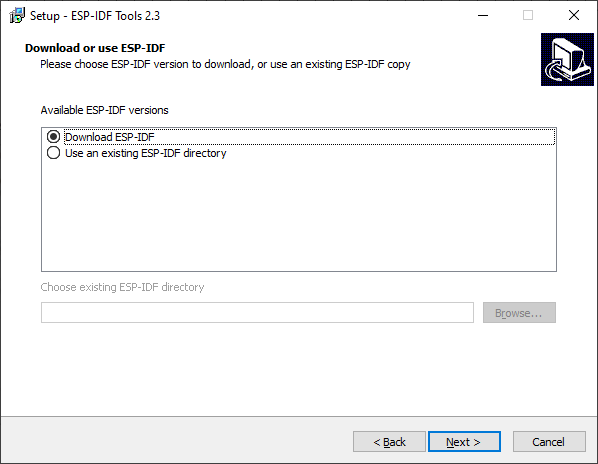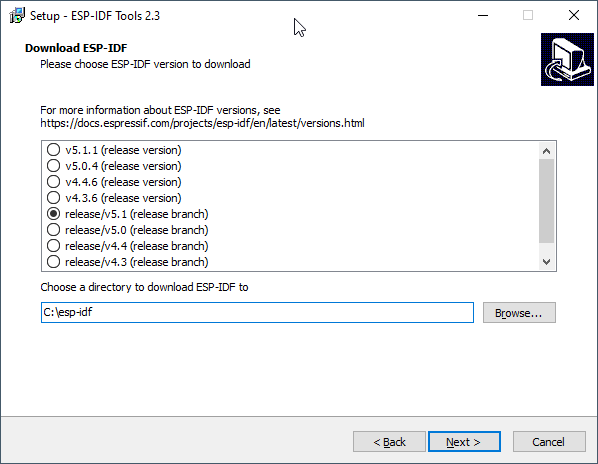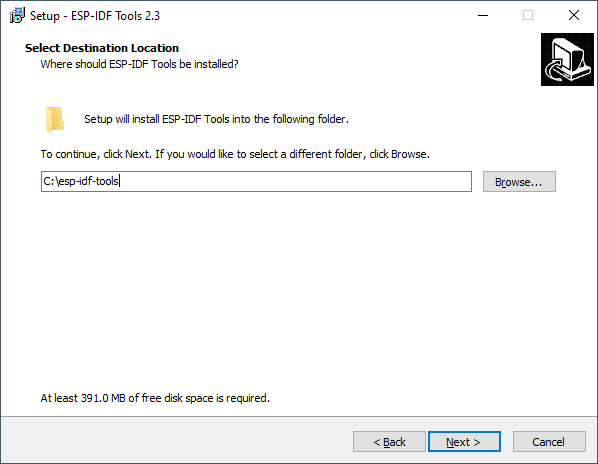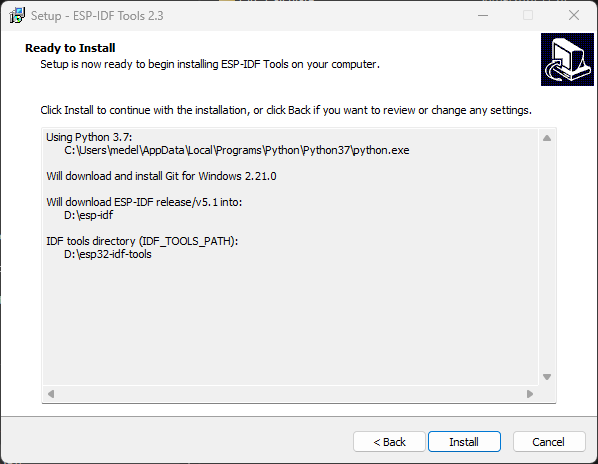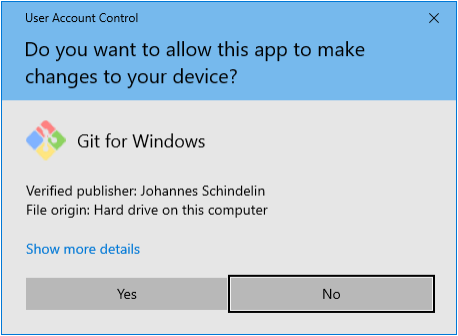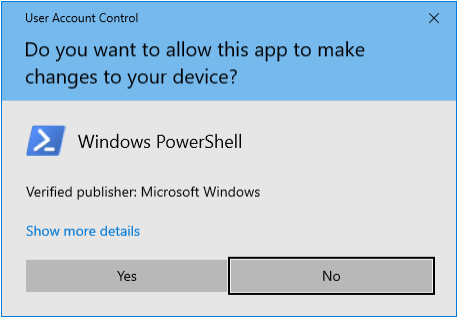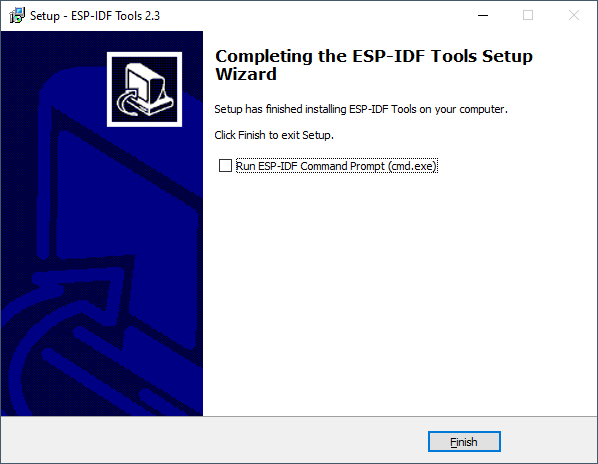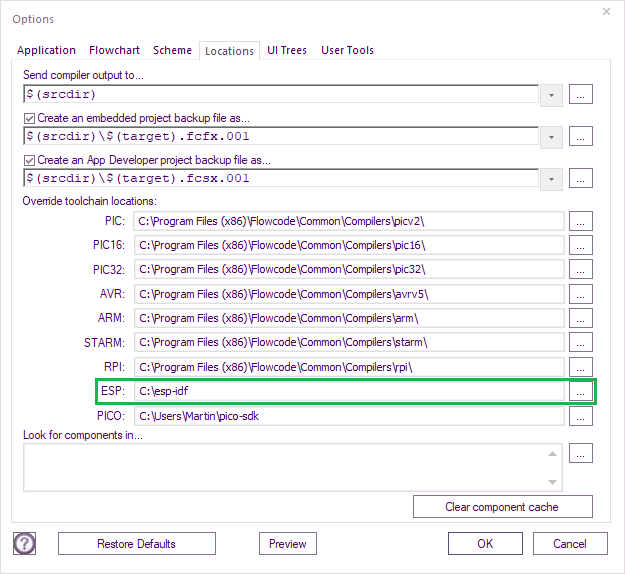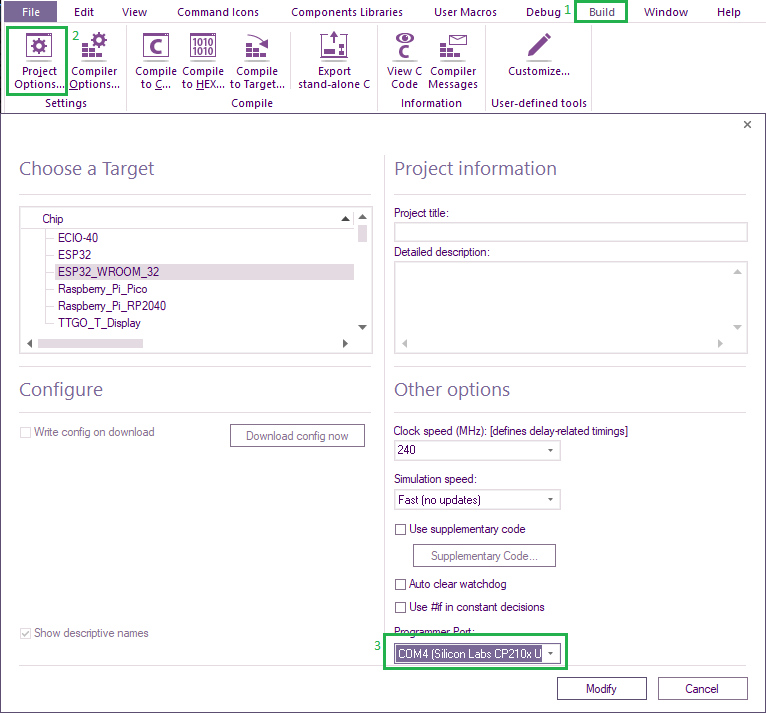Difference between revisions of "ESP32 Toolchain"
(Created page with "The ESP32 toolchain includes a lot more extras and so we have used the standard Espresif installer as that does all the extra functionality for you. The only downside to this...") |
|||
| Line 29: | Line 29: | ||
[[File:ESP32_Setup3.png]] | [[File:ESP32_Setup3.png]] | ||
| − | If you have an ESP-IDF already downloaded then you can select your version of ESP-IDF. | + | If you have an ESP-IDF already downloaded, then you can select your version of ESP-IDF. |
Otherwise, select Download ESP-IDF | Otherwise, select Download ESP-IDF | ||
| Line 37: | Line 37: | ||
Select which ESP-IDF to install, we recommend the lowest version as the higher versions have not been tested. | Select which ESP-IDF to install, we recommend the lowest version as the higher versions have not been tested. | ||
| − | + | ''<span style="color:red;">There now appears to be an installation issue with v5.1 Release branch, we now recommend v 5.1.3 release version </span>'' | |
Install to a location on your system with no spaces in the path. | Install to a location on your system with no spaces in the path. | ||
| Line 94: | Line 94: | ||
When you create a new Flowcode ESP32 project the first time you compile a folder will be created in | When you create a new Flowcode ESP32 project the first time you compile a folder will be created in | ||
| − | the Flowcode project directory with the same name as the | + | the Flowcode project directory with the same name as the Flowcode project file. |
The folder contains all the standard build output for an ESP32 project. | The folder contains all the standard build output for an ESP32 project. | ||
Revision as of 09:23, 11 March 2024
The ESP32 toolchain includes a lot more extras and so we have used the standard Espresif installer as that does all the extra functionality for you.
The only downside to this is you have to manually point Flowcode at the toolchain.
The toolchain can be downloaded from here: https://flowcode.co.uk/download
Please report any problems or issues on the Flowcode user forum.
Installation
Once the download has finished run the installation file.
Select – I accept the agreement and click Next
If you have a different version of Python installed, then I would recommend sicking with Python 3.7
Please note some versions of Python may cause the installer to fail, if this happens then try again and use the supplied version 3.7
If you have Git already installed then you can select your version of Git.
Otherwise select Install Git
If you have an ESP-IDF already downloaded, then you can select your version of ESP-IDF.
Otherwise, select Download ESP-IDF
Select which ESP-IDF to install, we recommend the lowest version as the higher versions have not been tested.
There now appears to be an installation issue with v5.1 Release branch, we now recommend v 5.1.3 release version
Install to a location on your system with no spaces in the path.
For example C:\esp-idf
Select a location for the ESP-IDF Tools to be installed, again use a path that contains no spaces
For example C:\esp-idf-tools
Select addition tasks, recommend keeping all options checked and click Next.
On the confirmation screen check the paths are correct and click Install
During the installation process you may get some of the following pop-ups appearing
Click Yes to allow Git to be installed
Click Yes to allow Windows PowerShell to be installed
Installation complete
You do not need to run the ESP-IDF command prompt as we will be invoking this from Flowcode:
A PC reboot may be required after installation has been completed.
Setting up Flowcode for use with the ESP32 toolchain
Copy the location of the esp-idf (e.g. C:\esp-idf) into the
Global Settings > Locations tab.
Or if you have a project loaded
File > Global Settings > Locations tab:
Click OK
Flowcode ESP32 Projects
When you create a new Flowcode ESP32 project the first time you compile a folder will be created in the Flowcode project directory with the same name as the Flowcode project file.
The folder contains all the standard build output for an ESP32 project.
The first compilation of a project will take a while to complete – around 5 minutes as all of the ESP32 libraries are pulled in from the ESP-IDF and compiled one by one. After the initial compilation subsequent compilations will be much faster.
Inside the folder is a file called sdkconfig, this file is a text file that contains the configuration for the ESP32 device.
Any changes to this file will automatically trigger another extended compilation.
If you connect your ESP board before running Flowcode then the boards COM port will appear in the Flowcode project options.
This will need to be selected and correct for the Compile to Chip menu option to function correctly.