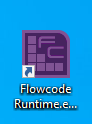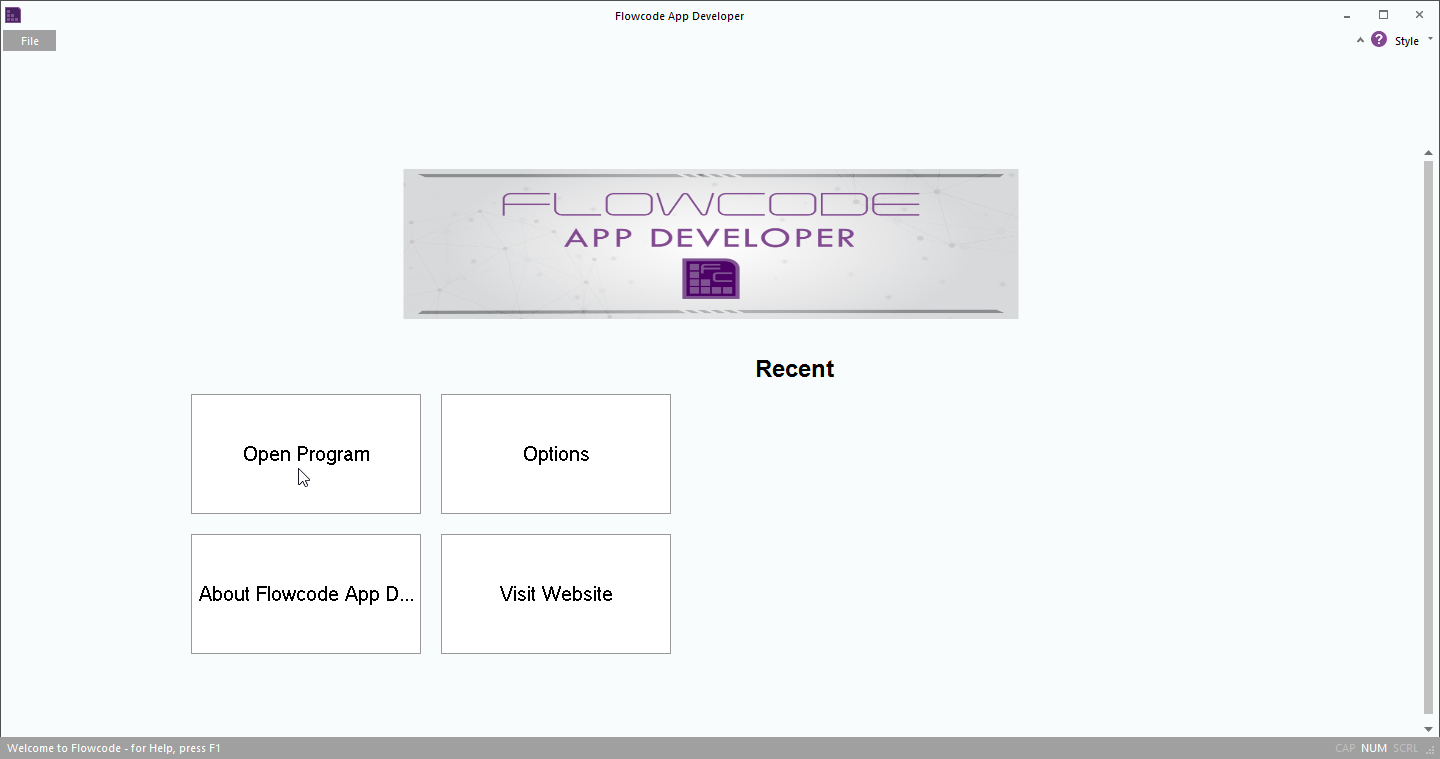Running .mscada deployed PC Developer files
Running .mscada deployed App Developer file There are two ways to run the .mscada deployed App Developer file.
If you have Flowcode installed
This only requires setting up once.
Within project explorer, browse to App Developer folder within Flowcode installation directory.
E.g. for 64 bit windows:
C:\Program Files (x86)\Flowcode v10\App Developer
Alternatively, you can copy and paste the above into File Explorer.
Right-click on Flowcode Runtime.exe, Select Send to > Desktop (create shortcut)
You should now see the shortcut on your desktop.
Now the .mscada can be run by right-clicking on the Flowcode Runtime.exe - Shortcut and select open, or double clicking on the shortcut.
After the app is opened select Open Program and browse to .mscada project file.
Any .mscada files opened will appear under the Recent heading when Flowcode Runtime.exe is closed and opened the next time.