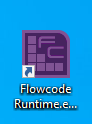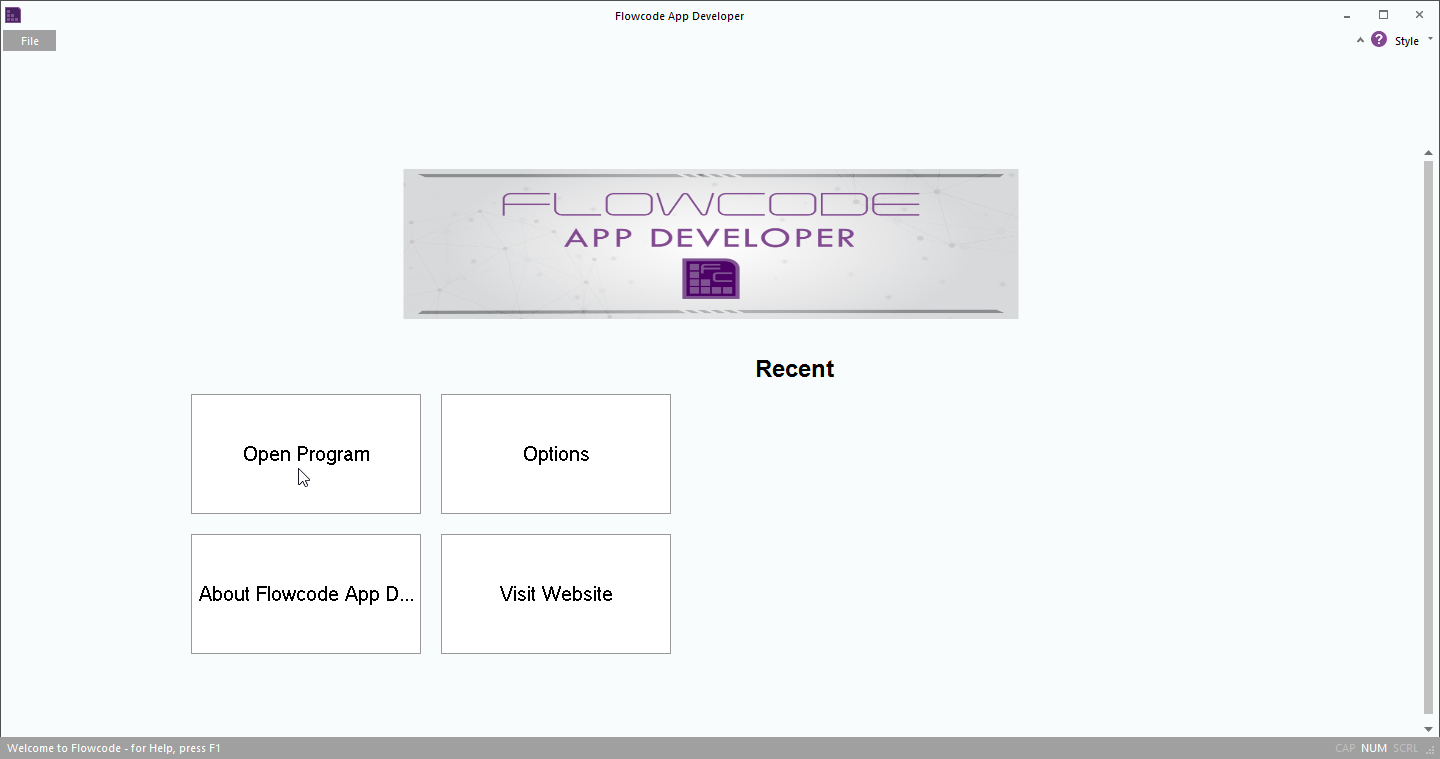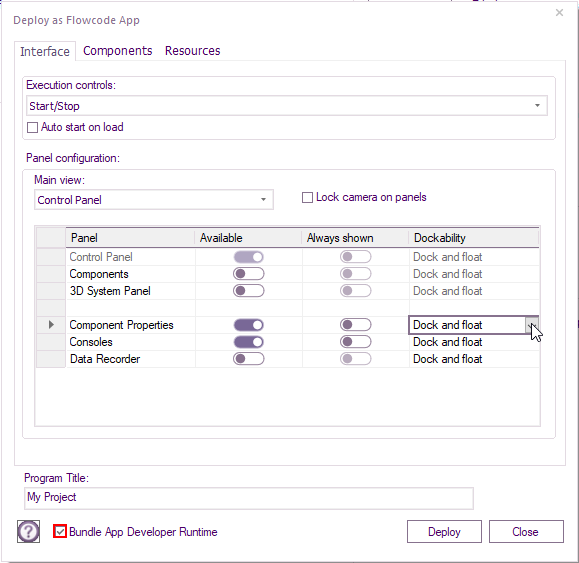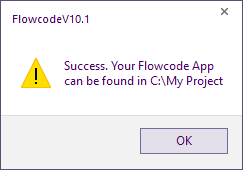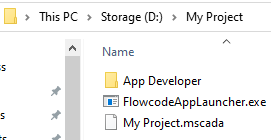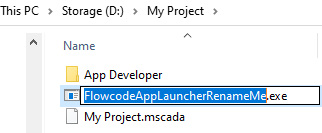Running .mscada deployed PC Developer files
Contents
Introduction
Files with .mscada extension created using App Developer to deploy the app that has be created.
The Project Name.mscada file can then be used with Flowcode runtime as a standalone application.
There are two ways to run the .mscada deployed App Developer file.
If you have Flowcode installed
This only requires setting up once.
Within project explorer, browse to App Developer folder within Flowcode installation directory.
E.g. for 64 bit windows:
C:\Program Files (x86)\Flowcode v10\App Developer
Alternatively, you can copy and paste the above into File Explorer.
Right-click on Flowcode Runtime.exe, Select Send to > Desktop (create shortcut)
You should now see the shortcut on your desktop.
Now the .mscada can be run by right-clicking on the Flowcode Runtime.exe - Shortcut and select open, or double clicking on the shortcut.
After the app is opened select Open Program and browse to .mscada project file.
Any .mscada files opened will appear under the Recent heading when Flowcode Runtime.exe is closed and opened the next time.
Standalone single .mscada files for customers who do not have Flowcode installed
If the customer does not have flowcode installed, you will need to send then the bundled Flowcode runtime.
Within in the source project for example My Project.*fcsx, select File > Export > Deploy as Flowcode App
A window will pop up giving you options on what will be available within the App Developer application.
Select Bundle App Developer Runtime at the bottom left of the window ,then click on Deploy
Browse to the desired location for the .mcsada App developer and runtime files then click Select Folder.
A popup will display the path.
A new directory will be created and contain the following files:
Your customer can run the FlowcodeAppLauncher.exe as that will run any .mscada file in the same directory.
Standalone multiple .mscada files for customers who do not have Flowcode installed
Follow the above steps for a single .mscada file.
browse to App Developer Launcher folder withing Flowcode installation directory e.g. C:\Program Files (x86)\Flowcode v10\App Developer Launcher
Within the directory there are two files.
Right click and copy the file named FlowcodeAppLauncherRenameMe.exe
Within the directory that was created by following the steps for a single .mscada file, Replace the FlowcodeAppLauncher.exe file withFlowcodeAppLauncherRenameMe.exe
Rename the FlowcodeAppLauncherRenameMe.exe to the same name as the .mscada, but leave the .exe as it is.
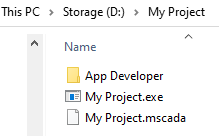 Instructions on how to run one or more .mscada App Developer files.
Both developers and customers (without Flowcode installed) are catered for.
Instructions on how to run one or more .mscada App Developer files.
Both developers and customers (without Flowcode installed) are catered for.