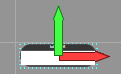Migrating from older versions
Contents
Moving from v6, v7, v8 or v9
Projects from v6, v7, v8 or v9 will not look as intended. 3D components e.g., LCD displays have been replaced by 2D equivalent in which the scale will be wrong after conversion. If the component was on the 3D panel and is replaced by a 2D equivalent then the component will appear on the 2D Legacy Dashboard Panel. The 2D Legacy Dashboard Panel is not intended to be used from v10, therefore we recommend using the move option to move the 2D components to the 2D panel/s There are a few ways of adjusting the component s to the correct size, here are a couple of methods.
1. Select the component and right click properties. Select the 'Position' button and make sure 'Lock Aspect Ratio' is set to Yes. Select the 'Scale' button
![]() on the panel (2D Legacy Dashboard Panel and 3D System panels only) and drag the component to the correct size.
on the panel (2D Legacy Dashboard Panel and 3D System panels only) and drag the component to the correct size.
If the component is on 2D Panel, there is no 'Scale' button. Just drag the component to the correct size.
2. Select 'Panels' within Project Explorer and Select '<Add new>'. Select the component and the Move button.
Move the component to the right, just below the white cross on the 2D Legacy Dashboard Panel.
Move the component to the 2D panel (right click and select 'Move to' Add an additional equivalent part to the panel. E.g. for LCD EB005 add LCD (generic, 16x2) or LCD (generic, configurable) with the proerties changed i.e Rows 2 and Columns 16. If you cant see the component on the 2D Panel then the coordnates could be out of range. Select the component and right click properties. Select the 'Position' button make sure that the position X and Y is a positve number e.g 60 Select the New component first, hold ctrl down and slect the orginal small component. With both components slected, click Make same size button.
Due to component changes property values may have been lost. When opening a project from an earlier version of Flowcode. it's worth going through each of the components in your project and checking that the properties (especially pin connections) are correct. The drop down menu at the top of the properties window can be very useful for going through the components in your project on at a time. Specifically be aware of components that use SPI / I2C or UART communications as key properties have fundamentally been changed in the way they work.
User Created Components
Flowcode v10 uses a newer version of the component engine as used in Flowcode 6 and Flowcode 7 but should be able to work as is with any user created components from v6, v7, v8 or v9. Simply copy your component .fcpx files into your "C:\ProgramData\MatrixTSL\FlowcodeV10\Components" folder. You can also specify your own components folder via the "File -> Global Settings" Menu and the "Locations" Tab.
Moving from v5
Projects from v5 cannot be opened directly in Flowcode v10. To open a v5 project you must either open it first using Flowcode 6 or 7 or send it to the Matrix staff via the user forums to do the conversion for you. When opening a project from a previous version into Flowcode v10 it's worth going through each of the components in your project and checking that the properties (especially pin connections) are correct. The drop down menu at the top of the properties window can be very useful for going through the components in your project on at a time. It's also worth trying to simulate the project and this should highlight any project errors such as component macros with new parameter sets.
Custom Components
Custom components are superseded and no longer available in Flowcode 6 onwards. To replace this you can now generate components directly from the Flowcode IDE. This allows you to simulate and share your created components much easier. Custom C code can still be entered into your macros using the C icon and the Supplementary Code window in the Project Options Window allows you to add code outside of macros such as C functions or libraries.
Previous versions
Projects from other previous versions of Flowcode may also load into Flowcode 10 but maybe problematic. If you are having problems loading a specific project file then please contact us via the Matrix user forums and we will help you with the conversion.