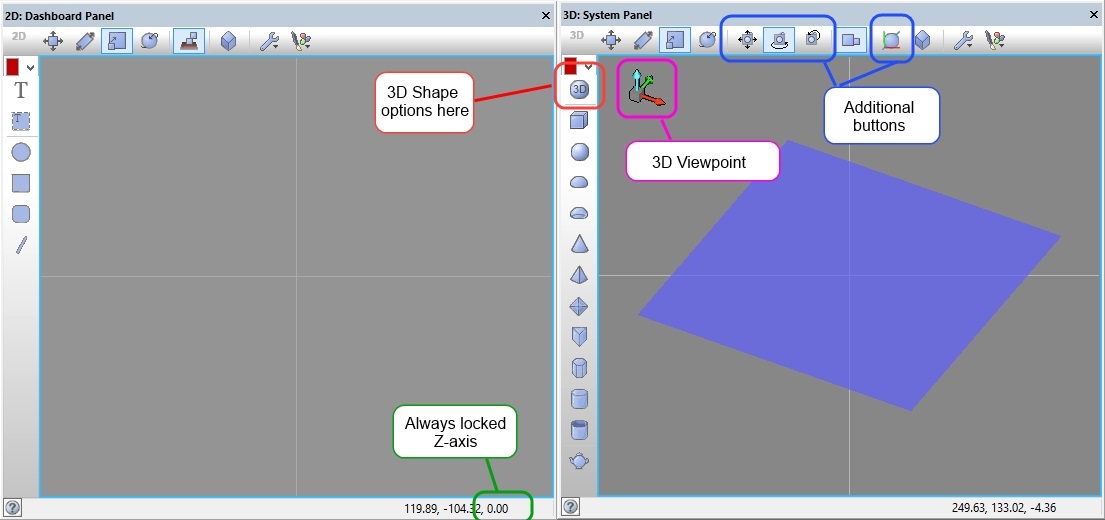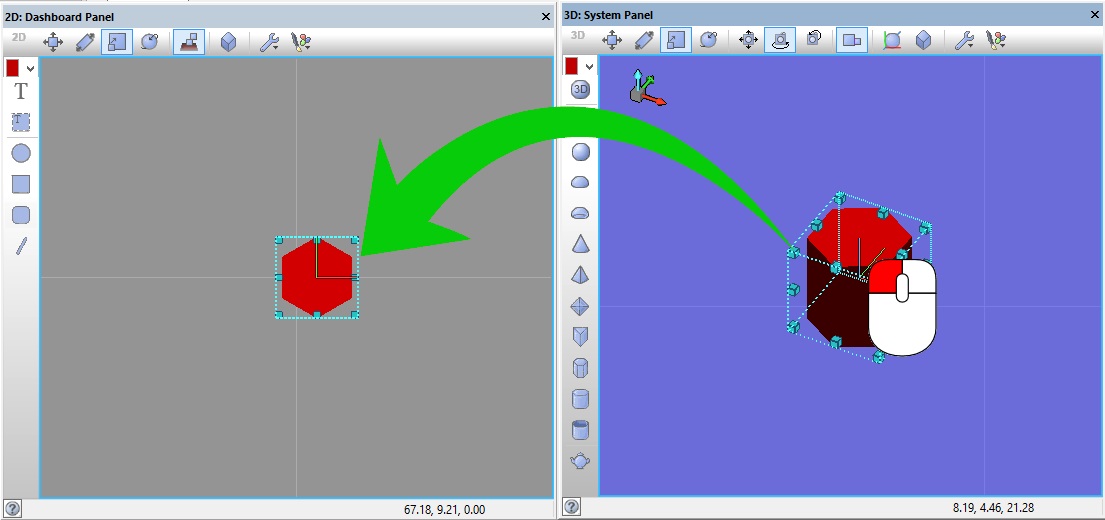Choosing your Simulation Panel
When starting a new project as a user you may wonder which of the two panels to choose when adding components to your project. This page should help you choose which of the panels is appropriate for your project.
Overview
Flowcode has two separate panels which behind the scenes do very much the same thing. The System and Dashboard panel function almost identically, the choice of which to use in your project comes down to the user preferences and the project type being undertaken.
Major Differences
The two panels while functioning similarly have some very important differences which makes choosing which one to use in your project important.
Pink: The most obvious change is that the System panel has a 3D viewpoint, while the Dashboard panel is restricted to a top down ‘2D’ view.
Red: The Systems panel has both 2D and 3D shapes available to construct objects straight from the panel, the 3D shapes aren’t available in the 2D Dashboard panel which is limited to basic 2D shapes.
Blue: The System panel has additional buttons which deal with the rotation and alignment of the camera. The Dashboard panel has none of these options as there is only one view.
Green: Looking at these numbers here shows how the Dashboard panel is constructed; it essentially is the same as the System panel but with the Z-axis (depth) always locked at zero.
Different Uses
| Circuit Level Users: | Electro-Mechanical Users: | Systems Designers: |
| We envisage users who are basically dealing with items which could be represented on a circuit board to only really require the Dashboard Panel. These users should not really need to construct 3D systems and the Dashboard Panel should be sufficient for their needs. Using only the Dashboard panel mimics the Flowcode v4/5 panel usage. | For these type of projects we would envisage users requiring a combination of BOTH the System Panel and the Dashboard Panel. Mechanical systems and parts can be modelled in the 3D System panel and the controlling elements of the system can be placed in the 2D Dashboard Panel. | Users who mainly utilise Flowcode for designing large systems will probably find most of their use from the System Panel, however as for Electro-Mechanical users the Dashboard panel may prove useful for adding in controlling components to the system design. |
Examples:
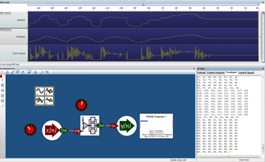 Example 1: DSP System: Since this is a circuit based problem we can use the Dashboard only.
Example 1: DSP System: Since this is a circuit based problem we can use the Dashboard only.
 Example 2: Linear Actuator: Since this is a circuit based problem we can use the Dashboard only.
Example 2: Linear Actuator: Since this is a circuit based problem we can use the Dashboard only.
 Example 3: Robot Arm: As an Electro-mechanical system we have our robot arm modelled in the 3D System Panel and the controls for this arm in our Dashboard Panel.
Example 3: Robot Arm: As an Electro-mechanical system we have our robot arm modelled in the 3D System Panel and the controls for this arm in our Dashboard Panel.
Switching Components between Views:
Because the panels function exactly the same behind the scenes it is very quick and easy to transfer components from one view to the other, simply click and hold the object you want to transfer and drag it to the other panel.
In the example below we have dragged a hexagonal prism from the 3D System Panel to the 2D Dashboard Panel.