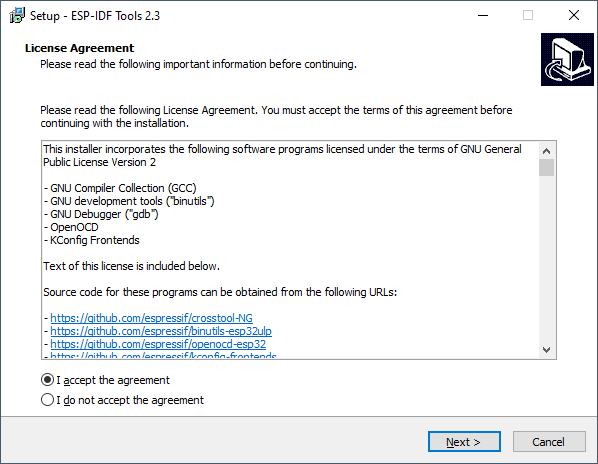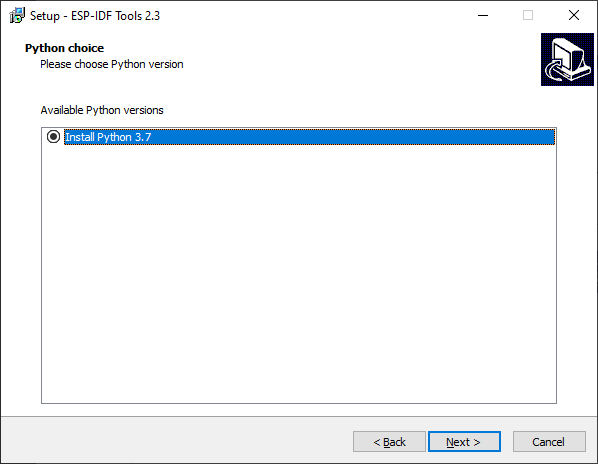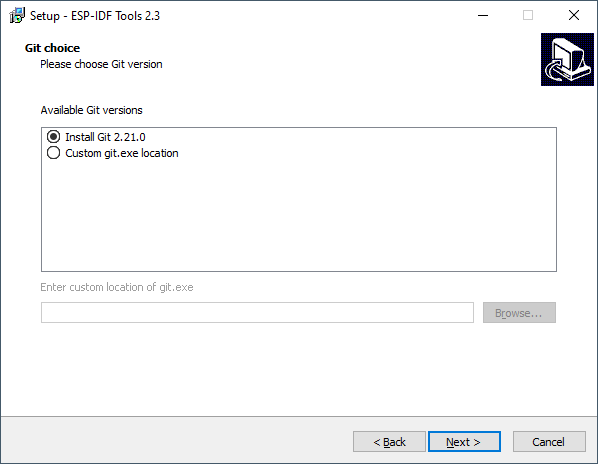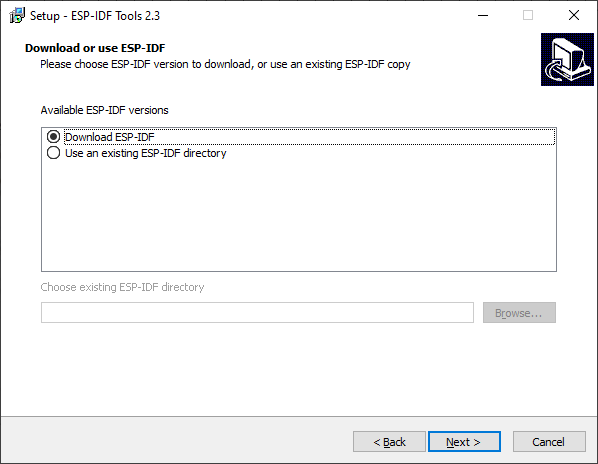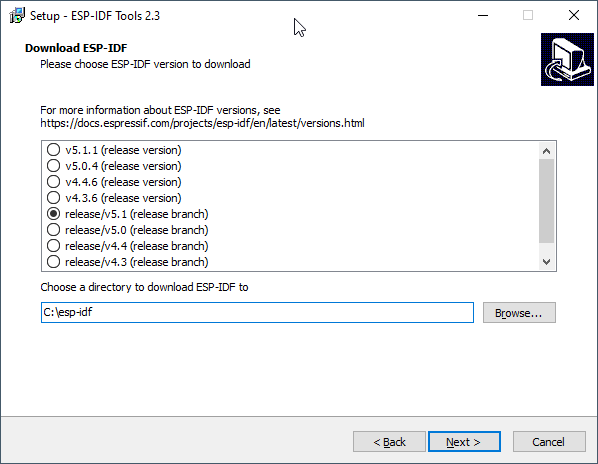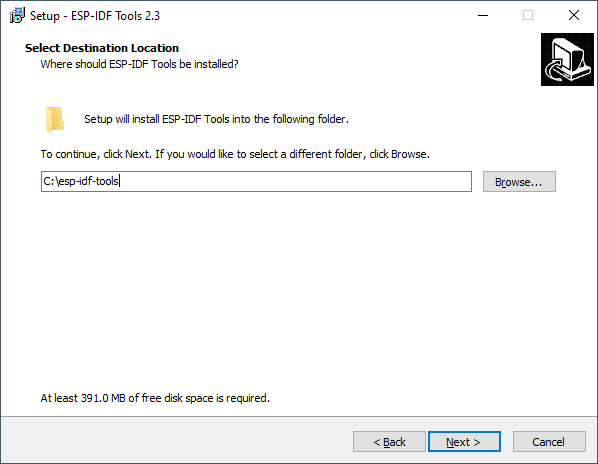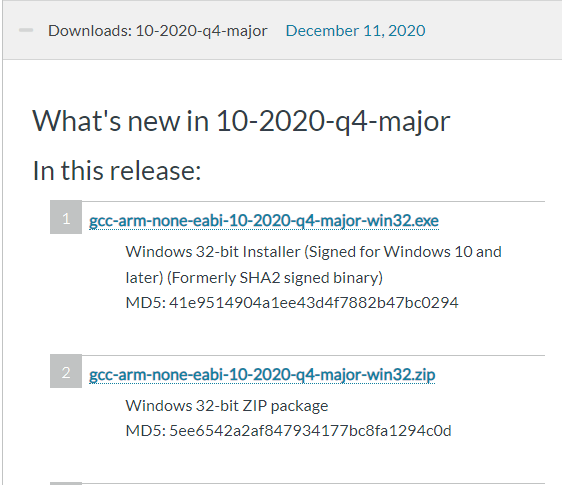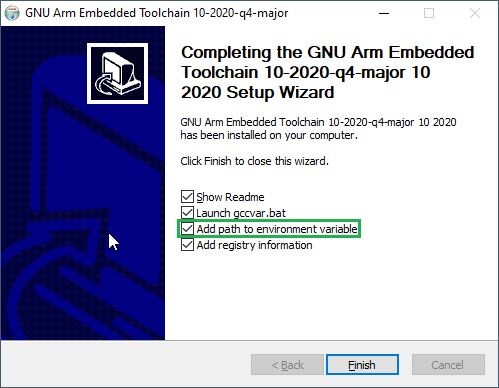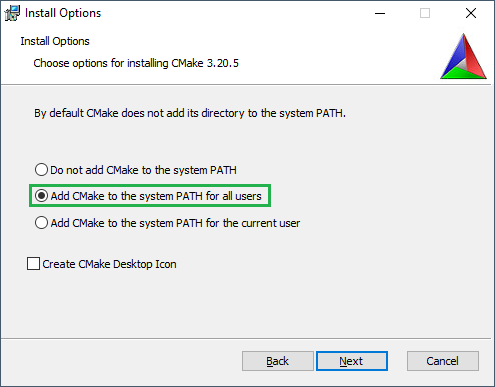Compiler Toolchains
Contents
Compiler Toolchain
The compiler toolchain is used to allow Flowcode to compile the generated C code into a binary file that can be executed on your target microcontroller device.
The "Compile to Hex" and "Compile to Target" options in Flowcode require that a toolchain is installed for your selected microcontroller device.
Downloading and installing toolchain
Most of the toolchains can be found here on the main Flowcode download page.
Download and run the toolchain installation file and that will do everything required to allow Flowcode to compile to that range of target devices.
Note if you have Flowcode open when installing the toolchain then you may need to restart Flowcode once the toolchain is installed.
ESP32 Toolchain
The ESP32 toolchain includes a lot more extras and so we have used the standard Espresif installer as that does all the extra functionality for you.
The only downside to this is you have to manually point Flowcode at the toolchain.
The toolchain can be downloaded from here: Espressif ESP32 IDF Toolchain
Please report any problems or issues on the Flowcode user forum.
Installation
Once the download has finished run the installation file.
Select – I accept the agreement and click Next
If you have Python already installed then you can select your version of Python.
Otherwise, select Install Python 3.7
Please note some versions of Python may cause the installer to fail, if this happens then try again and use the supplied version 3.7
If you have Git already installed then you can select your version of Git.
Otherwise select Install Git
If you have an ESP-IDF already downloaded then you can select your version of ESP-IDF.
Otherwise, select Download ESP-IDF
Select which ESP-IDF to install, we recommend the lowest version as the higher versions have not been tested.
At the time of writing 4.2 (Release branch is OK to use)
Install to a location on your system with no spaces in the path.
For example C:\esp-idf
Select a location for the ESP-IDF Tools to be installed, again use a path that contains no spaces
For example C:\esp-idf-tools
Select addition tasks, recommend keeping all options checked and click Next.
A PC reboot may be required after installation has been completed.
Pico Toolchain
Note: Using Raspberry Pi Pico with Windows 7 or 8 is not officially supported. To build Pico projects you will need to install the following tools:
ARM GCC compiler CMake Build Tools for Visual Studio 2019 Python 3 Git
Installing ARM GCC Compiler Download the Windows Installer from: https://developer.arm.com/downloads/-/gnu-rm
During installation, you should tick the box to register the path to the ARM compiler as an
environment variable in the Windows shell:
The command prompt that the installation opened can be closed.
Installing CMake
Download the Windows CMake3.20.5 Installer from: https://cmake.org/files/v3.20/
During the installation add CMake to the system PATH for all users:
Installing Build Tools for Visual Studio 2019
Download the Windows Installer from:
https://my.visualstudio.com/Downloads?q=Visual%20Studio%202019
You will need a microsoft account.
If you have not got one the link will allow you to create one.
The easiest way to find the correct file is to enter copy
Build Tools for Visual Studio 2019 (version 16.9)
The paste within the search window
When prompted by the Build Tools for Visual Studio installer you need to install the C++ build
tools only.
You must install the full "Windows 10 SDK" package: