Loop Icon Properties
| → | → | 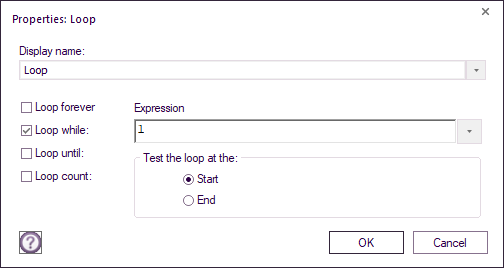
|
Old Versions
This page is current for Flowcode v11 and later. Earlier versions can be found below:
| Flowcode v10 |
| Flowcode v9 |
| Flowcode v8 |
Introduction
Loop icons are used to repeat a task until specified conditions are fulfilled, or to perform the loop a set number of times.
Note that you will need to add calculation icons that modify the variables used for the condition in order for the condition to be fulfilled.
Display Name
The name of the icon that appears on the flowchart.
Loop forever
Creates an infinite loop where the icons between the start and end of this loop icon are repeated forever. Many embedded programs require an infinite loop because the code running in the microcontroller will never stop. In versions of Flowcode prior to v11, a condition "While 1" would have been used instead to create an infinite loop.
Loop while
Loops the program until the specified condition becomes true. Enter the conditions which will fulfil the loop.
(Setting the test condition to something that is always true will make the loop repeat forever e.g. While 1)
Variables Arrow
Clicking on the down arrow brings up the variables dialog window allowing you to select an existing variable or to create a new one.
Test the loop at the:
Select whether you wish the loop to be tested at the start or at the end of the loop.
Can be set to check the condition at the start of the loop or at the end of the loop.
Loop count
Sets the loop to loop through a set number of times.
Count must be a whole number between 1 and 99999999.
Count using a variable
Allows one of your existing variables to be used as the count variable.
When active this automatically resets the count variable to 0 and increments the variable for you to give you the correct number of loop iterations.
Video instructions
See the Loop video to learn how to use infinite, limited and conditional loops, as well as the use of loops with other icons such as Input, Output and Calculation icons.