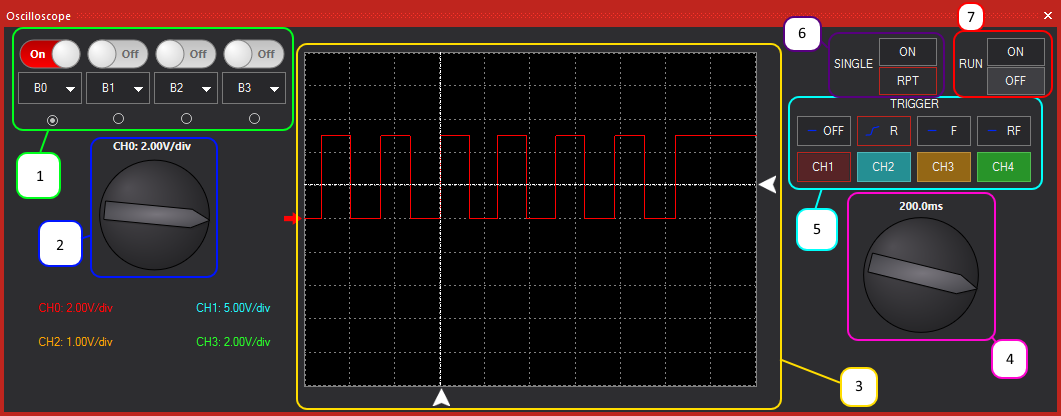Difference between revisions of "Oscilloscope"
| Line 5: | Line 5: | ||
| − | + | ==Oscilloscope Introduction== | |
| − | Flowcode now includes a 4 channel, fully triggering oscilloscope, ideal for testing your applications in both hardware and simulation | + | Flowcode now includes a 4 channel, fully triggering oscilloscope, ideal for testing your applications in both hardware and simulation. |
| + | It works alongside [[Ghost_Technology|Ghost Technology]] to allow users to monitor signals in real time using [[In_Circuit_Test|In Circuit Test (ICT)]]. | ||
| − | + | ||
| − | Below is an annotated | + | ==Scope Overview== |
| + | Below is an annotated screen shot of the Flowcode oscilloscope, indicating features and controls. | ||
[[File:Oscilloscope.png]] | [[File:Oscilloscope.png]] | ||
| + | |||
| + | ===Channel Selection=== | ||
<span style="color:#00FF1D;">Green:</span> | <span style="color:#00FF1D;">Green:</span> | ||
Select which of the 4 channels you wish to display using the on/ off buttons. Below the channel select is a drop down box, allowing users to select which microconrtoller pin is monitored by the oscilloscope. The radio buttons below each channel are used to select the focus of the volts/ div dial below. | Select which of the 4 channels you wish to display using the on/ off buttons. Below the channel select is a drop down box, allowing users to select which microconrtoller pin is monitored by the oscilloscope. The radio buttons below each channel are used to select the focus of the volts/ div dial below. | ||
| + | |||
| + | ===Voltage / Vertical Scale=== | ||
<span style="color:#0015FF;">Blue:</span> | <span style="color:#0015FF;">Blue:</span> | ||
Select the vertical scale (Volts/div) of the selected channel. Note, this can be different for each channel, to suit your requirements. | Select the vertical scale (Volts/div) of the selected channel. Note, this can be different for each channel, to suit your requirements. | ||
| + | |||
| + | ===Scope Trace Pane=== | ||
<span style="color:#FFDD00;">Yellow:</span> | <span style="color:#FFDD00;">Yellow:</span> | ||
The main viewing window of the oscilloscope. Any channels switched ON are presented in this window. The trace colour matches the channel. For example, Channel 1 = RED. The small triangle icons on the axes are the triggering cursors. Explained in point 5. | The main viewing window of the oscilloscope. Any channels switched ON are presented in this window. The trace colour matches the channel. For example, Channel 1 = RED. The small triangle icons on the axes are the triggering cursors. Explained in point 5. | ||
| + | |||
| + | ===Time Base / Horizontal Scale=== | ||
<span style="color:#FF05D1;">Pink:</span> | <span style="color:#FF05D1;">Pink:</span> | ||
Users can select the time base of the oscilloscope here. Note, the time base is the same for each of the 4 channels, and cannot be individually set. It is measured in s/div. | Users can select the time base of the oscilloscope here. Note, the time base is the same for each of the 4 channels, and cannot be individually set. It is measured in s/div. | ||
| + | |||
| + | ===Trigger Settings=== | ||
<span style="color:#00FFFA;">Turquoise:</span> | <span style="color:#00FFFA;">Turquoise:</span> | ||
Users select their triggering options in this window. Select which channel the oscilloscope will trigger from, and on what edge of the signal; rising, falling or rising AND falling. | Users select their triggering options in this window. Select which channel the oscilloscope will trigger from, and on what edge of the signal; rising, falling or rising AND falling. | ||
| + | |||
| + | ===Trigger Style=== | ||
<span style="color:#572B7F;">Purple:</span> | <span style="color:#572B7F;">Purple:</span> | ||
| − | Users configure the run | + | Users configure the run properties of the scope here. If single mode is enabled, the scope will run until a trigger occurs and stop monitoring signals. If RPT (repeat) is enabled the scope will continue to run indefinitely. |
| + | |||
| + | ===Scope Run / Stop Controls=== | ||
<span style="color:#FF0000;">Red:</span> | <span style="color:#FF0000;">Red:</span> | ||
This option allows users to switch the scope ON/ OFF. | This option allows users to switch the scope ON/ OFF. | ||
Revision as of 11:28, 2 March 2017
<sidebar>Sidebar: Flowcode Help Overview:ToolsViews</sidebar>
Contents
Oscilloscope Introduction
Flowcode now includes a 4 channel, fully triggering oscilloscope, ideal for testing your applications in both hardware and simulation.
It works alongside Ghost Technology to allow users to monitor signals in real time using In Circuit Test (ICT).
Scope Overview
Below is an annotated screen shot of the Flowcode oscilloscope, indicating features and controls.
Channel Selection
Green:
Select which of the 4 channels you wish to display using the on/ off buttons. Below the channel select is a drop down box, allowing users to select which microconrtoller pin is monitored by the oscilloscope. The radio buttons below each channel are used to select the focus of the volts/ div dial below.
Voltage / Vertical Scale
Blue:
Select the vertical scale (Volts/div) of the selected channel. Note, this can be different for each channel, to suit your requirements.
Scope Trace Pane
Yellow:
The main viewing window of the oscilloscope. Any channels switched ON are presented in this window. The trace colour matches the channel. For example, Channel 1 = RED. The small triangle icons on the axes are the triggering cursors. Explained in point 5.
Time Base / Horizontal Scale
Pink:
Users can select the time base of the oscilloscope here. Note, the time base is the same for each of the 4 channels, and cannot be individually set. It is measured in s/div.
Trigger Settings
Turquoise:
Users select their triggering options in this window. Select which channel the oscilloscope will trigger from, and on what edge of the signal; rising, falling or rising AND falling.
Trigger Style
Purple:
Users configure the run properties of the scope here. If single mode is enabled, the scope will run until a trigger occurs and stop monitoring signals. If RPT (repeat) is enabled the scope will continue to run indefinitely.
Scope Run / Stop Controls
Red:
This option allows users to switch the scope ON/ OFF.