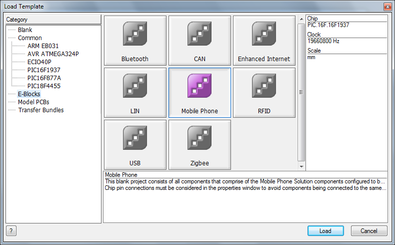Selecting a Template
<sidebar>Sidebar: Taking Flowcode Further</sidebar>
To open a template simply select the 'Open a template' button in the top right corner of the 'Startup Selection' window, this window can be found when opening Flowcode and when creating a new flowchart by selecting 'New' from the 'File' menu (File > New) or pressing the 'New' ![]() button on the main toolbar or by pressing Ctrl+N on the keyboard.
button on the main toolbar or by pressing Ctrl+N on the keyboard.
Templates are used to aid the user to work more efficiently and allow the user to expand programs much easier and create a common base to work from.
Templates load up a pre-defined flowchart for the user to expand upon, templates provide a working base to start from instead of having to start from scratch every time, reduces time and effort required to create a Flowcode flowchart program.
You can create your own template by selecting the file type "Flowcode template files (.fct)" when saving a project. It will store the current flowchart to be used as a preset template which can be accessed by opening the file which can also be found within the template section found in the Flowcode startup selection window.